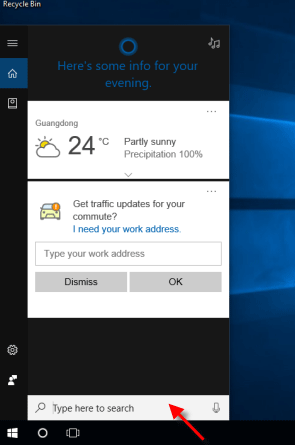Keyboard shortcuts are keys or key combinations you can press on your computer's keyboard to perform a variety of tasks. It saves time by providing quick access to certain computer features. This guide will show you how to use Win+X keyboard shortcuts to help save time and get the most out of Windows program on WinX Quick Link menu.
You can open Win+X Quick Link menu by pressing Windows logo + X shortcut keys on the keyboard.
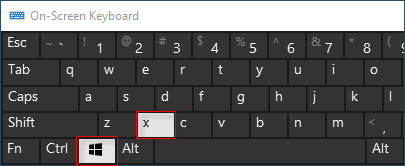
Here is the list of some useful Windows logo+X keyboard shortcuts that can be used to launch several programs and make our task easier.
Hold down Windows logo+X and U from the desktop and Windows 10 brings up The shutdown options menu, then do one of following options:
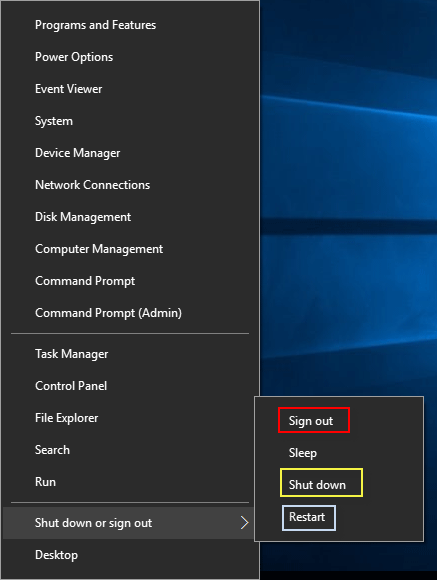
Hold down Windows logo+X and C at the same time and Command Prompt window will open.
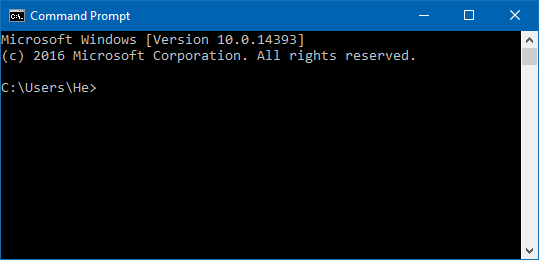
Hold down Windows logo+X and A from the desktop, you can easily launch command prompt(Admin). If you have enabled replaced Command Prompt with PowerShell, it brings up Windows PowerShell(Admin).
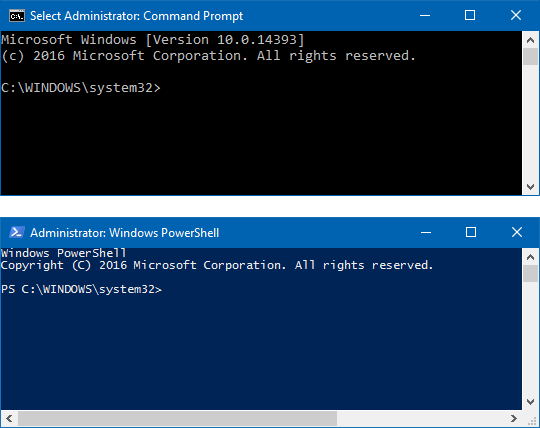
Hold down Windows logo+X and F on the keyboard, you can easily open Apps and Features settings.
Hold down Windows logo+X and O on the keyboard, you can easily access Power Options window.
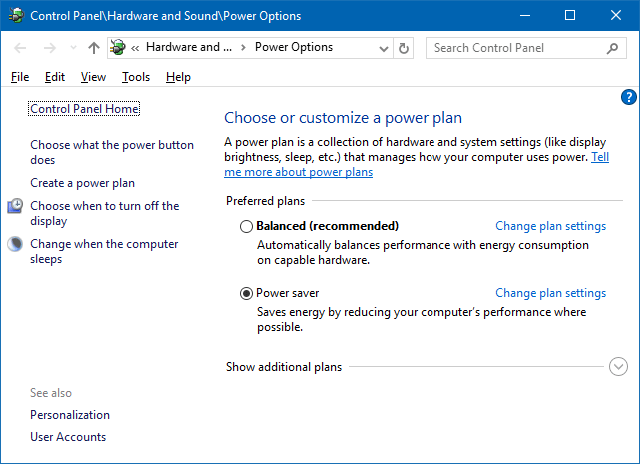
Hold down Windows logo+X and V on the keyboard, Windows 10 will bring up Event Viewer.
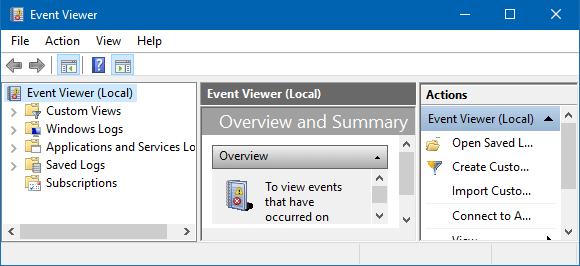
Hold down Windows logo+X and M on the keyboard, you can easily open Device Manager.
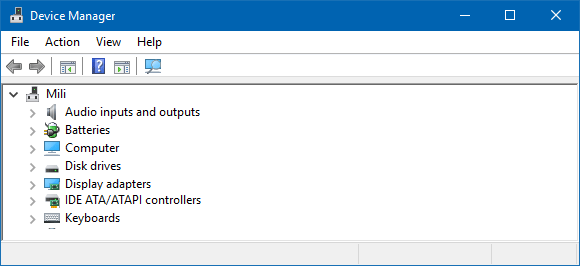
Hold down Windows logo+X and W on the keyboard, you can easily open Network Connections window.
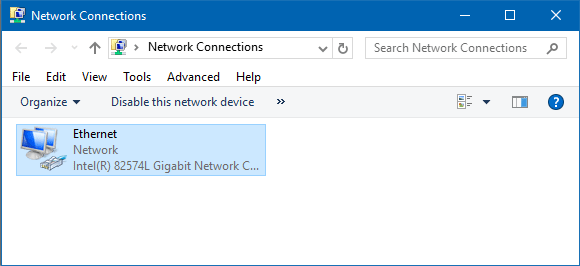
Hold down Windows logo+X and M on the keyboard, you can easily open Disk Management.
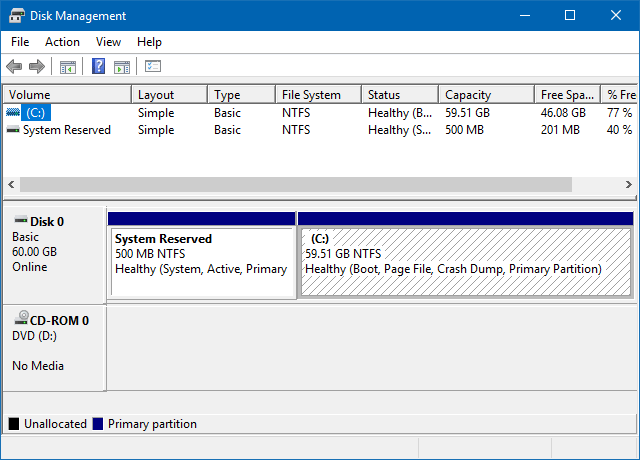
Hold down Windows logo+X and G on the keyboard, you can easily open Computer Management.
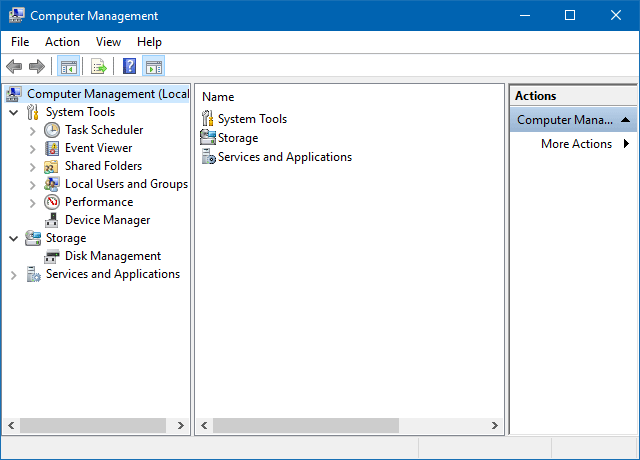
Hold down Windows logo+X and T on the keyboard, you can open Task Manager in Windows 10.
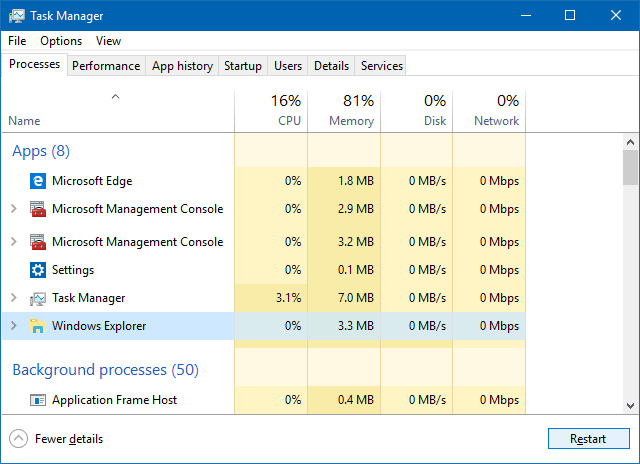
Hold down Windows logo+X and P on the keyboard, you can easily and quickly open Control Panel.
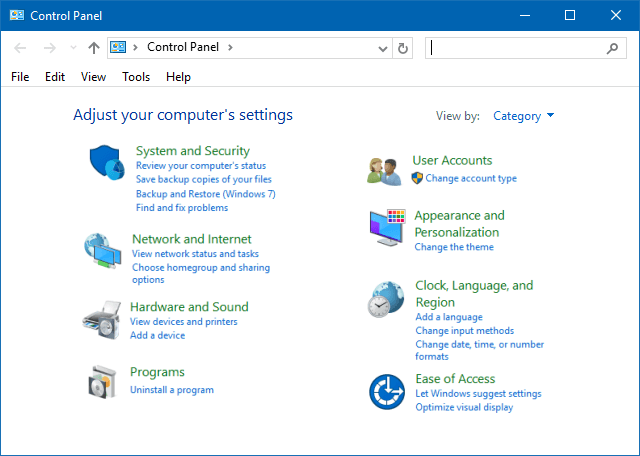
Press Windows logo+X and S on the desktop, you can launch the search box and start your Search in Windows 10.