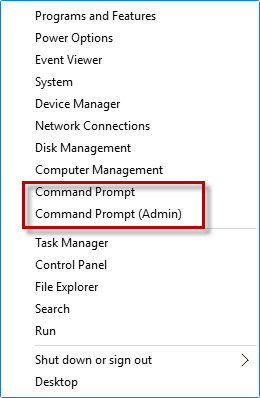The Win+X Menu is a really simple way to access popular system and management tools, especially if you have a keyboard or mouse. Windows 10 system offers an option to enable users to show either PowerShell(Admin) or Command Prompt(Admin) on the Power User Menu in Windows Settings.
Before using these steps, make sure your device is updated to the latest version.
To check for updates: Go to click the Start button and then go to Settings > Update & security. In the Windows Update tab, select Check for updates. If any updates are available, install updates and then restart your PC if required.
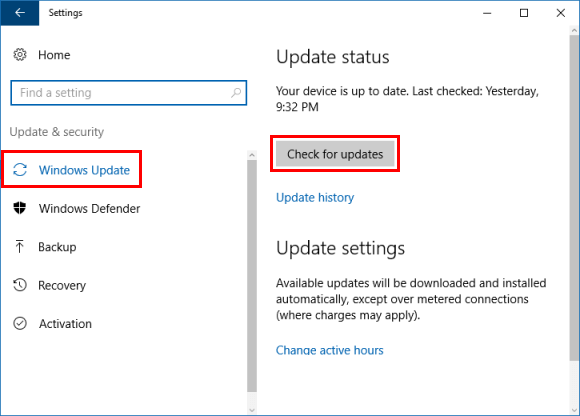
Use these steps, you can quickly replace Command Prompt With PowerShell in the menu.
Step 1: Open the Settings app from the Start Menu.
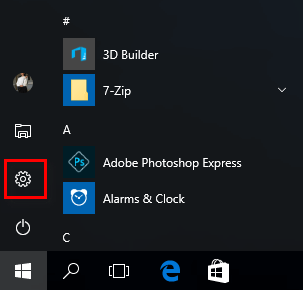
Step 2: Then click on the Personalization icon.
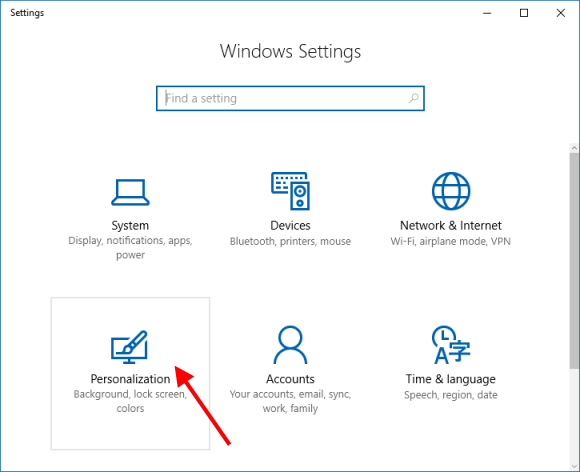
Step 3: Click on Taskbar tab, and set Replace Command Prompt With PowerShell in the menu to On.
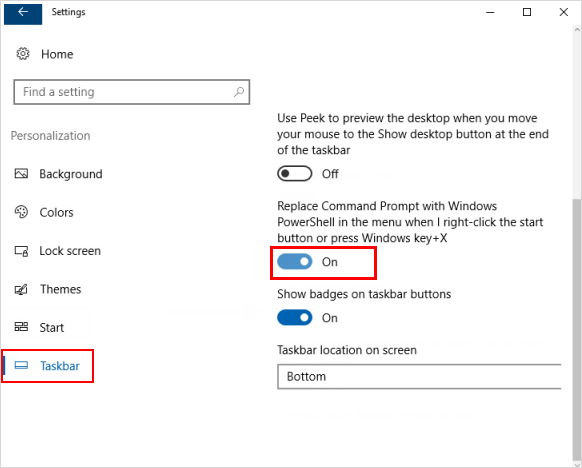
You will find Windows PowerShell(Admin) appear in the Win+X menu, instead of the Command Prompt(Admin).
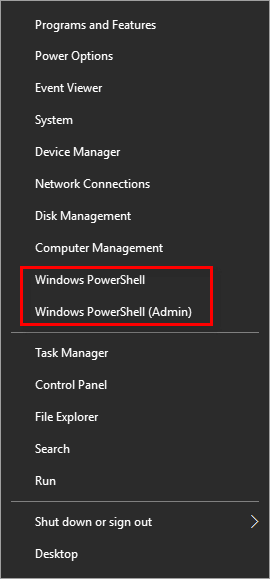
You can use Win+X keyboard shortcuts to help save time and make launch programs task easier:
Use these steps, you can easily restore Command Prompt instead of Windows Powershell to WinX menu in Windows 10 Creator Update.
Step 1: Open the Taskbar Settings.
To do: right-click on the taskbar and select Settings from the menu.
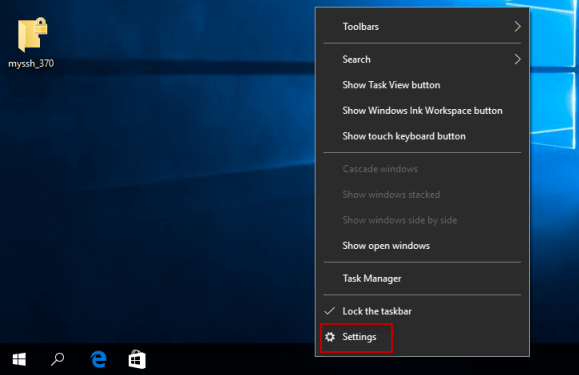
Step 2: In the Personalization screen, locate to Taskbar tab, turn off switch under Replace Command Prompt With PowerShell in the menu when I right-click on the Start button or press Windows key + X.
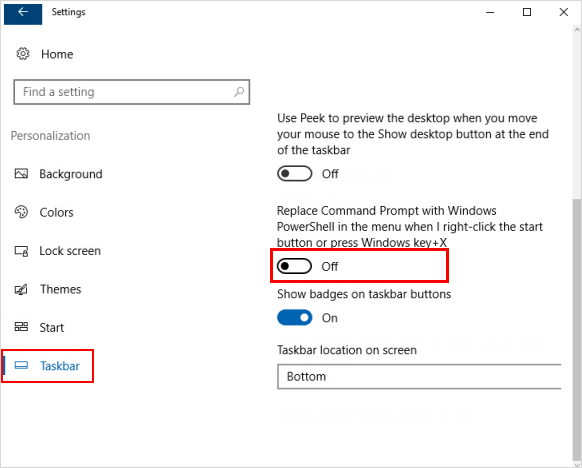
If you are using the older version of Windows PC, the way to switch Command Prompt(Admin) and PowerShell showing in the menu will be a little bit different, learn more, please refer to How to Replace PowerShell with Command Prompt in Win +X Menu.