If you are using the Windows 10 Creators Update (build 1703) or later, you may find that the WinX menu shows Settings instead of Control Panel. However, you can replace Settings with Control Panel showing in the WinX menu, so that you can access Control Panel in the Win + X menu again.
You need to sign in as administrator, follow steps below, you can manually create a Control Panel shortcut.
Step 1: Right-click on the desktop, select New > Shortcut from the sub-menu.
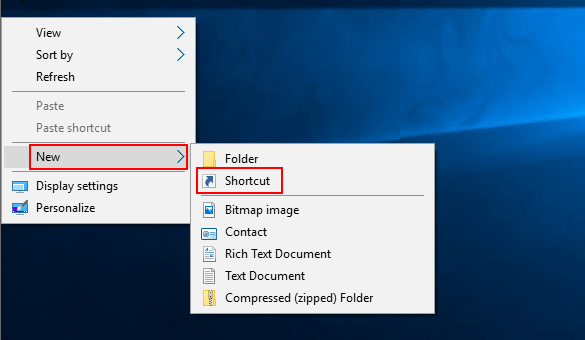
Step 2: In the opening window, type %windir%\system32\control.exe in the empty box and then tap Next.
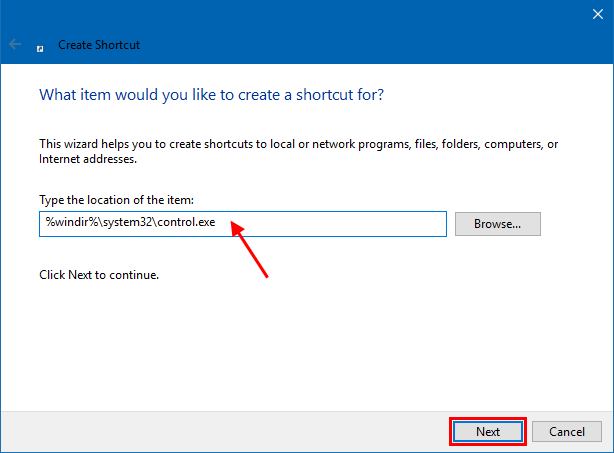
Step 3: Enter Control Panel in the name box and then click on Finish.
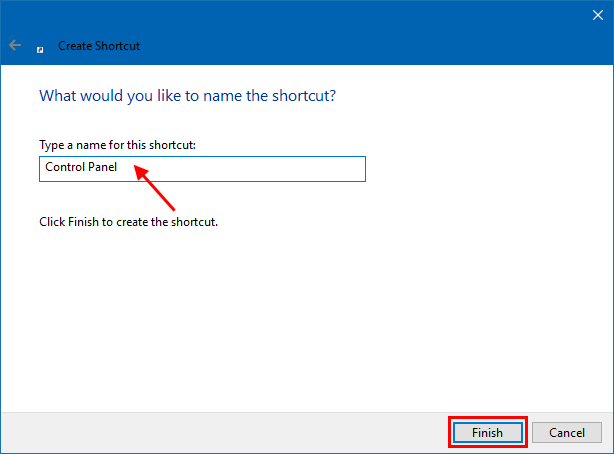
When finished, Control Panel shortcut has created on your Desktop.
Use these methods below, you can easily restore Control Panel Shortcut link to Win+X menu in Windows 10.
Method 1: Manually Restore Control Panel to Win+X menu
Step 1: Open File Explorer. Then copy-paste the following path in the Explorer address bar and hit Enter.
%LocalAppData%\Microsoft\Windows\WinX
When access to WinX Folder, click to open Group 2 folder.
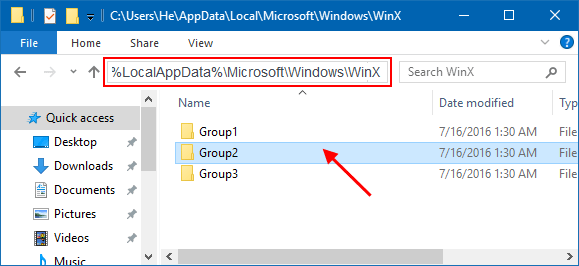
Step 2: Then drag and drop the created Control Panel shortcut from your desktop into it.
![]()
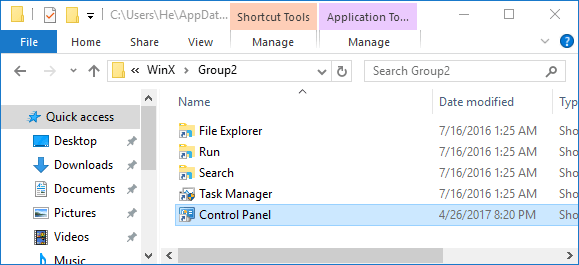
When you are done this, restart your computer and you will see the Control Panel item in WinX menu.
Method 2: Use WinX Menu Editor
If you like, you can use WinX Menu Editor to complete this process.
Step 1: Download WinX Menu Editor and extract the zip to your Desktop.
Step 2: Launch the 32-bit or 64-bit version of Win+X Menu Editor, depending on your PC's system type.
Step 3: Select Group 2 which you'll add the Control Panel link to, click Add a Program.
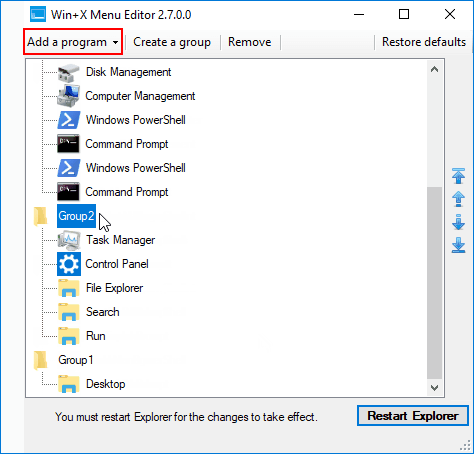
Step 4: In Add a Control Panel item window, select Control Panel.
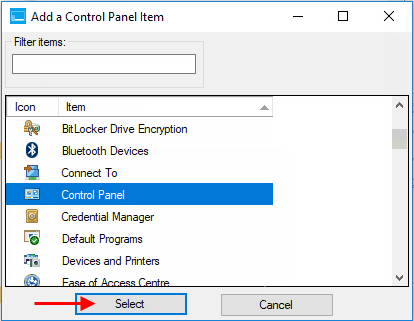
This adds a Control Panel link to the selected group. Click on Restart Explorer.

Close Win+X Menu Editor. When open WinX Quick Access menu, you will see the Control Panel shortcut link.
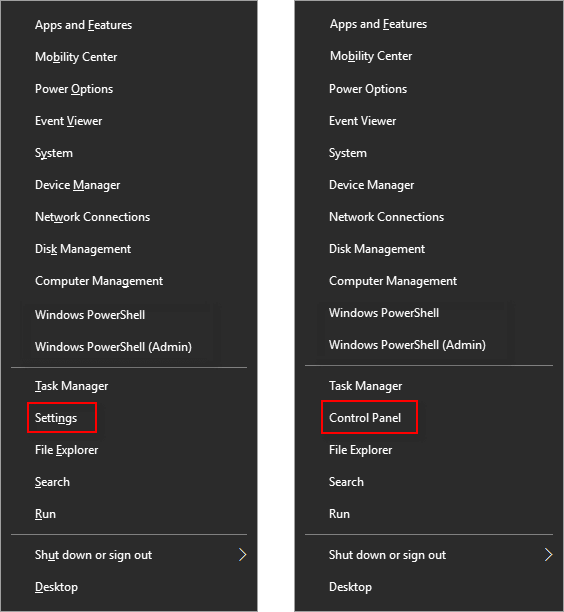
If you've installed Windows 10 Creators Update (build 1703), you may find that Command Prompt is missing from the context menu when you press WIN + X shortcut keys. Microsoft has replaced it with PowerShell, you can restore Command Prompt to WinX on Windows 10 PC, so you can access Command Prompt in the Win + X menu again.