No matter you are using an earlier version of Windows or the latest Windows 10, believe many of you have ever used the Run Command, which is one shortcut for Windows users to quickly open almost any app/program or task in Windows system. Then how much do you know about Run Commands? Now in this page, we will share twenty most commonly used Run Commands for Windows 10 users, which of course also apply on other Windows.
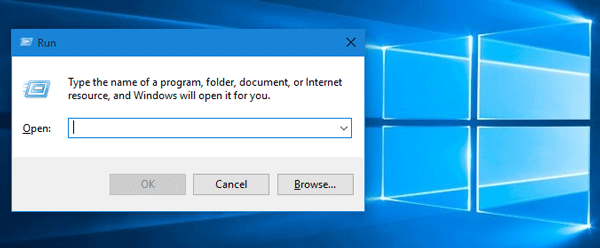
Click Win + R keyboard shortcuts to bring up Run dialog. (In Windows 10, you also can press Win + X and then select Run.) Then type one command and click OK or press Enter key so that you can quickly open the app.
A Run Command is not simply the name of an app/program, Windows designs a great many specialized Run commands. Here we illustrate the twenty most commonly used.
1. control
This is a Run Command to quickly access Windows 10 Control Panel. However, some users are used to open the Control Panel by Start menu or Windows 10 Power user menu.
2. taskmgr
This is a Run Command to open Task Manager as quickly as by right-clicking on the blank area of Windows 10 taskbar.
3. cmd
There are more options to open Command Prompt in Windows 10, this command is just one of shortcuts.
4. netplwiz
The common User Account is in Windows Control Panel, while this command opens the advanced User Accounts window.
5. regedit
A power user may need to open Registry Editor to make changes to Windows registry. With this command, you can quickly access Registry Editor.
6. lusrmgr.msc
Running this command, you can open Local Users and Groups manager where you can edit properties of all your users and groups.
7. appwiz.cpl
This Run Command quickly opens the Programs and Features window where you can uninstall programs and apps in Windows 10.
8. desk.cpl
It's a shortcut allowing you to change your Windows screen resolution.
9. powercfg.cpl
Running this command will directly open the Power Options window which is buried in Control Panel.
10. main.cpl
This command can help you access Mouse Properties dialog where you can change settings of the mouse connected to your computer.
11. snippingtool
If you are wondering How to Take Screenshots on Microsoft Surface Tablet, this Run Command is just the shortcut to open Windows built-in Snipping Tool, with which you can not only take a screenshot but also edit the screenshot.
12. logoff
This Run Command is a less known quick way to sign out of Windows 10.
13. msconfig
This command opens System Configuration dialog where you can change some of the system settings in Windows.
14. diskmgmt.msc
This Run Command helps you open Windows 10 Disk Management where you can manage the hard disk partition on your computer.
15. chrome/firefox/iexplore
Running chrome or firefox command can launch Chrome or Firefox browser if it's installed on your Windows 10, and the iexplore command can open Internet Explorer.
16. calc: Open Windows built-in calculator app for you.
17. compmgmt.msc: Open Computer Management window.
18. gpedit.msc: Open Local Group Policy Editor.
19. cleanmgr: Open Disk Cleanup utility.
20. sysdm.cpl: Opens System Properties window.
The above are 20 most commonly used Run Commands. Believe they can help Windows 10 users quickly open some most-used apps/programs/tasks. Certainly, they will also apply in the earlier Windows versions.