So you forgot administrator password unable to log into your Dell Inspiron Laptop? Such a case is pretty common in daily life. Take it easy once you run into a situation like this. There are many ways you can bypass Administrator password and regain access to your Dell Inspiron laptop. Now, in this page, I will share three ways to bypass administrator password on Dell Inspiron.
A password reset disk generally means a USB flash drive that stores password recovery information about your user account. You create the disk on your laptop when you still can remember the password. Once you forget the password for your administrator account and are unable to log into your Dell Inspiron laptop, using this disk you can bypass the forgotten password and create a new password.
In Windows 10/7/Vista: Click the Start button. Type "password reset disk" in the search box and then you can see "Create a password reset disk" appear.
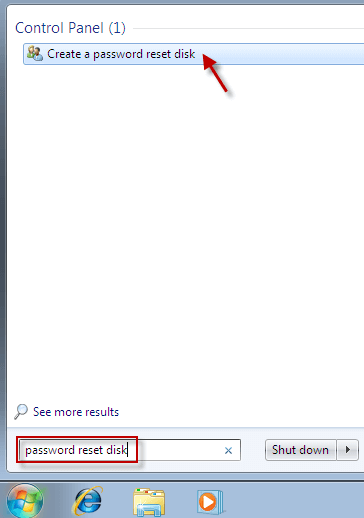
In Windows 8/8.1: Move your mouse point in the top right corner on the screen, and then click on the Search. Type "password reset disk" in the search box, and then you can see "Create a password reset disk" appear.
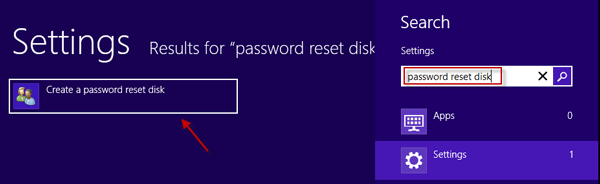
Click on the "Create a password reset disk" and insert a USB flash drive. Then follow the "Forgotten Password Wizard" to create a password reset disk.
You will be prompted "The password is incorrect. Try again" or "The user name or password is incorrect" once you type a wrong password to log onto your Dell Inspiron laptop. Close the prompt and you can be back to the sign-in screen. Then it displays a "Reset password" link under the password box. At this point, click on the "Reset password" link and connect your password reset disk into your Dell Inspiron. Following the "Password Reset Wizard", you can bypass forgotten administrator password and create a new one.
If you’ve forgotten administrator password unable to log on your Dell Inspiron laptop, and even haven’t created a password reset disk previously. Then a third-party program like "Windows Password Refixer" can help you bypass forgotten administrator so that you can log onto your Dell Inspiron without password.
On anyone accessible computer, download and install Windows Password Refixer. Launch this software and insert a USB flash drive. Following its guide you can create a boot USB disk.
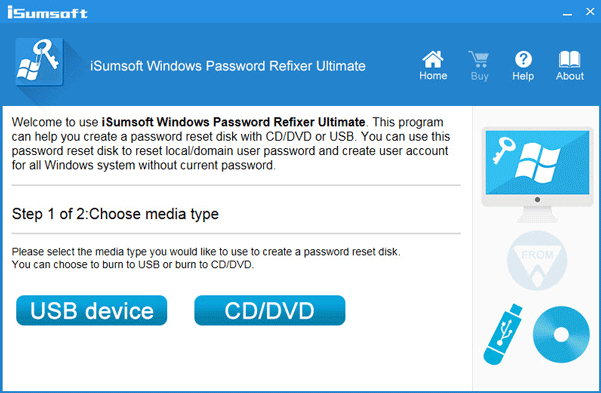
Connect the boot USB disk into your Dell Inspiron laptop. Start or restart it and set laptop to boot from USB drive.
Once your Dell Inspiron laptop boos up from the boot USB, on the screen select your Windows and the password forgotten administrator account, and then click on the "Reset Password" button. Reset your administrator password to blank when prompted. Finally, disconnect the boot USB and reboot your Dell Inspiron. You can bypass the login screen and get into laptop without password.
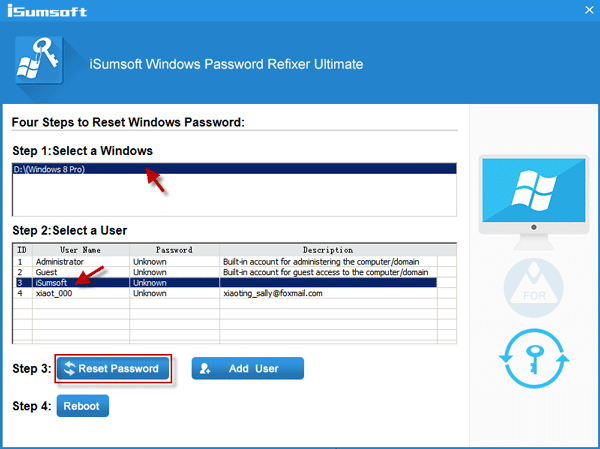
It can wipe your administrator password to reset your Dell laptop to factory settings. Notably, if your laptop is based on Windows 7/Vista, the administrator password is required while factory reset. In the case where you've forgotten administrator password, you have to use the built-in Administrator to do a factory reset. However, if you laptop is based on Windows 8/8.1/10, you can do factory reset without password.