In terms of computer security, almost everyone sets a Power-On password for their computer at home, school or workplace, which mainly prevents unaccredited people from accessing their computer illegally and even keep anyone away from their computer.
In the meantime, once your computer has been set a Power-On password, when you power on your computer, your computer will ask for the power-on password before you do anything with the computer. It means that you can do nothing with the computer without the right power-on password. Thus, it is so important for you to set a Power-On password to stop anyone from accessing your computer illegally.
However, If your computer doesn't support Power-On password, you can set a BitLocker password to Hard Drive.
Tips: If you forgot the Power-On password unable to login to Windows on your computer, here's an article that shows you how to bypass the Power-On password on the locked computer.
Step 1: Power on your computer, and then immediately and repeatedly press BIOS Entry Key until the BIOS setting screen appears.
Step 2: Use the right arrow key to locate to Security tab, find out Password option to enter.
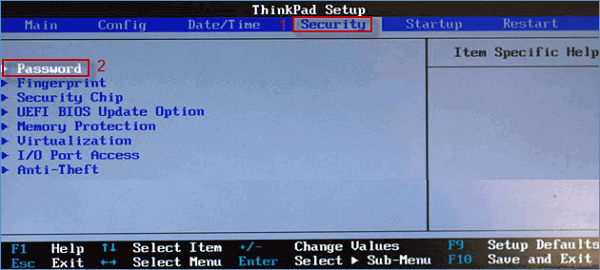
Step 3: In Password window, use the down arrow key to navigate to Power-On Password. Hit Enter key to pop up Power-On Password dialog.
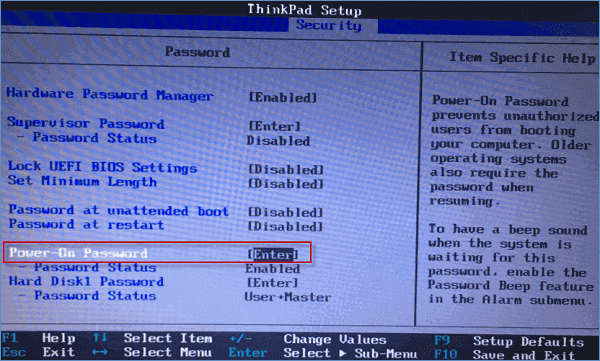
Step 4: Input new password for twice to set Power-On Password to your computer, and press enter.
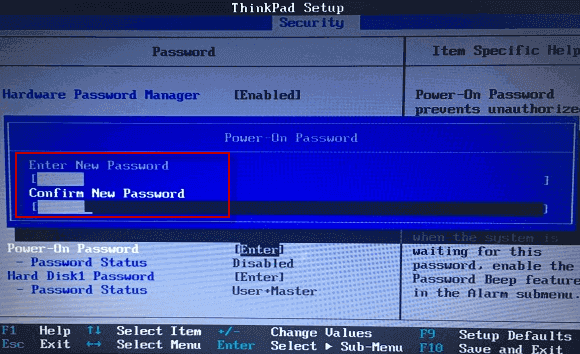
Step 5: Click Continue button to save the changes.
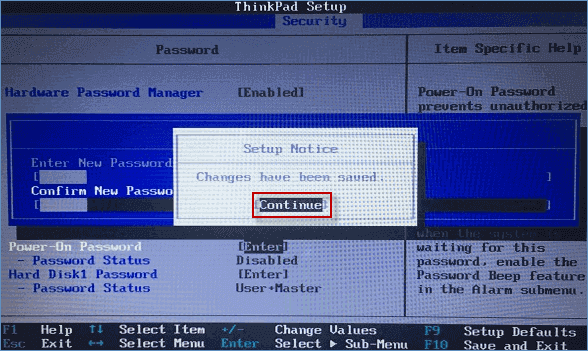
Step 6: Press F10 key to save the Power-On Password and reboot computer.
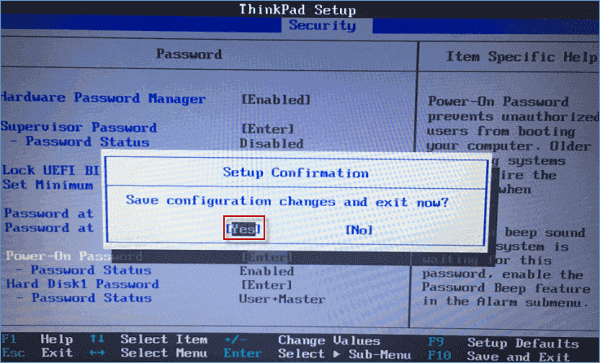
That's all.
I think the only weakness of the Power-On Password is that just some of the advanced computers support Power-On Password. So, I strongly recommend that you can set a Power-On Password for your computer if it supports.