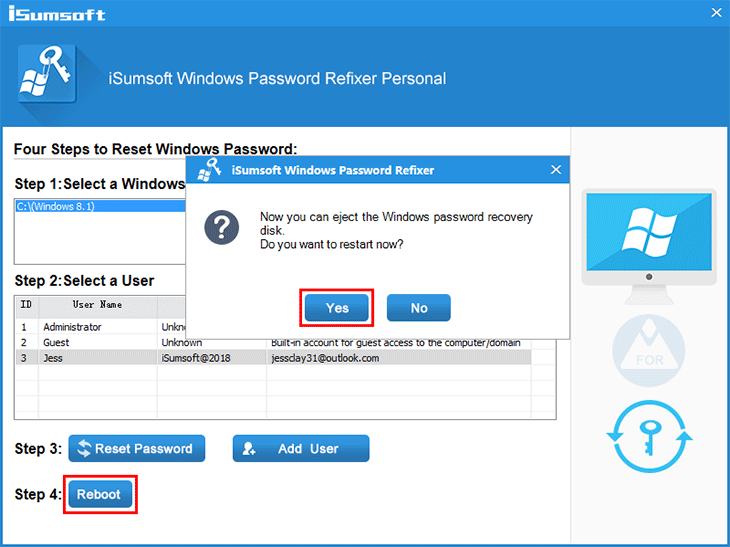Using a Microsoft account to log in to Windows 8 makes your PC easier to use. But what if you forget your Microsoft account password and cannot log in to Windows 8? Take it easy. We'll show you three ways to reset Microsoft account password in Windows 8/8.1.
If you have not forgotten your Microsoft account password, but just want to change it for security reasons, you can easily do it in PC Settings within Windows 8/8.1. Log in to Windows 8/8.1 with your Microsoft account, and then follow these steps.
Step 1: Press the Windows key and I key at the same time. When the Windows 8 Settings charm bar appears in the right side of the screen, click Change PC Settings.
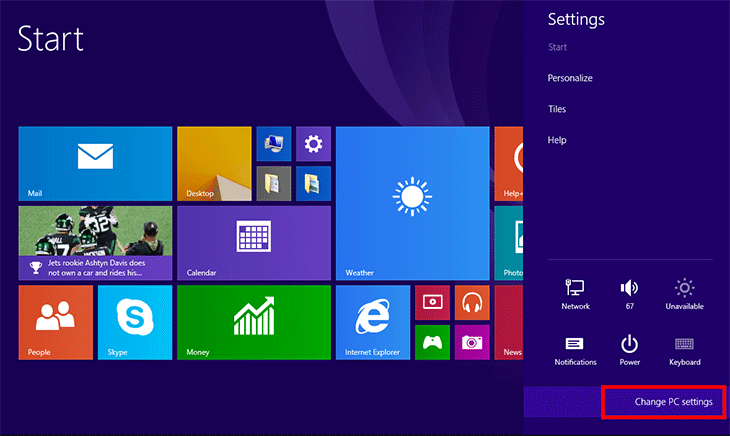
Step 2: When PC Settings opens, click Accounts > Sign-in options in the left pane, and then click Change under the Password section in the right pane.
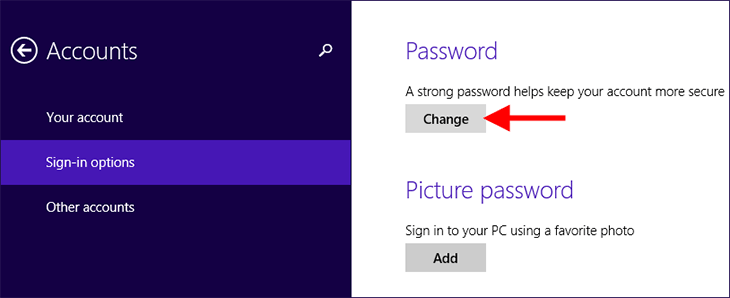
Step 3: Enter your old password and the new password you want, and then click Next.
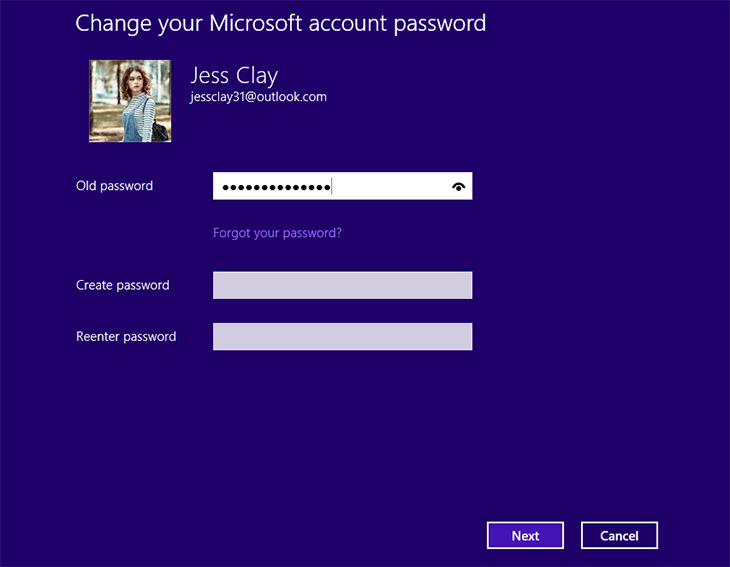
Step 4: Your Microsoft account password is changed successfully. Next time you log in to Windows 8/8.1, use the new password.
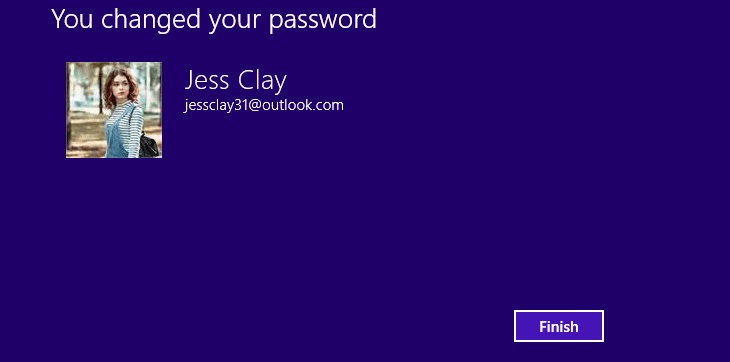
If you have forgotten your Microsoft account password and are locked out of Windows 8.1, you can simply go online to reset your password. Open the Microsoft account password reset page on any computer or mobile phone with a network, and then do the following.
Enter the email address you use as your Microsoft account, click Next, and then follow the on-screen steps to get your security code to verify your identity.
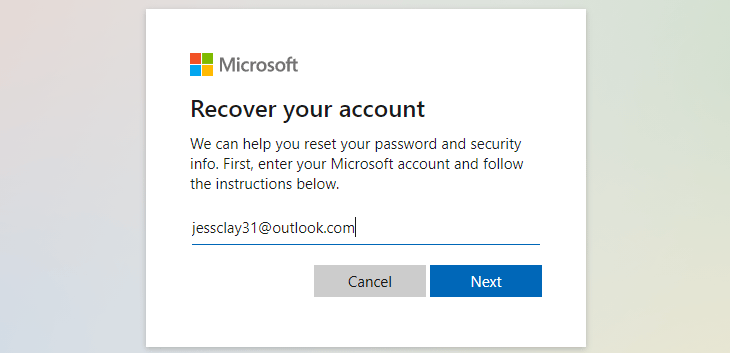
After verification, you can reset your Microsoft account password. Once the password is reset, you can log in to Windows 8/8.1 with your new password.
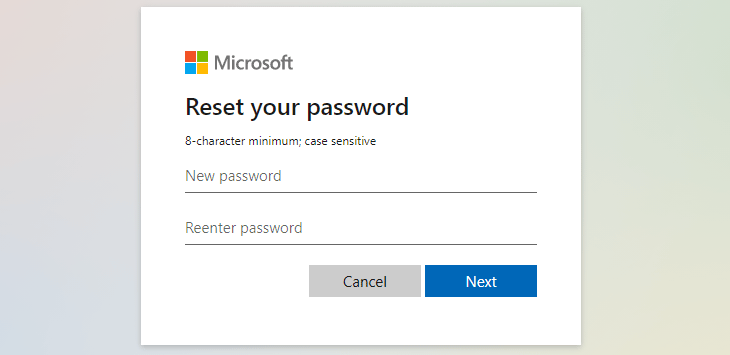
When you reset your Microsoft account password from Microsoft online page, it may happen that you can't receive a verification code. If so, is there any other way to reset Microsoft account password to regain access to Windows 8? Yes, there is. iSumsoft Windows Password Refixer is a good option to reset Microsoft account password on Windows 8/8.1. Follow these steps.
Step 1: Download and install.
Download and install iSumsoft Windows Password Refixer on any working computer.
Step 2: Create a password reset disk.
Run this software, insert a USB drive or CD/DVD flash drive into the computer with this software installed, and then follow the on-screen steps to burn the software to the flash drive. You get a bootable password reset disk when burning is complete.
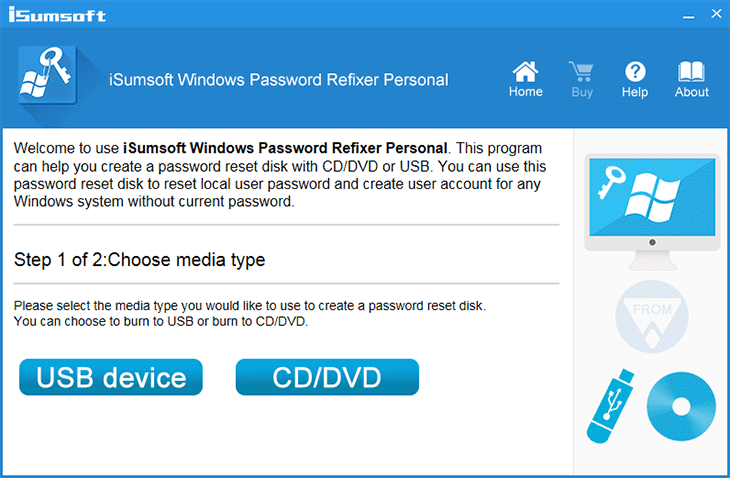
Step 3: Boot the locked computer from the disk.
Insert the password reset disk into your Windows 8 computer on which you need to reset Microsoft account password, and then make the computer boot from the USB or CD/DVD drive.
Step 4: Reset Microsoft account password on Windows 8.
Select your Windows 8, select the Microsoft account, and then click Reset Password.
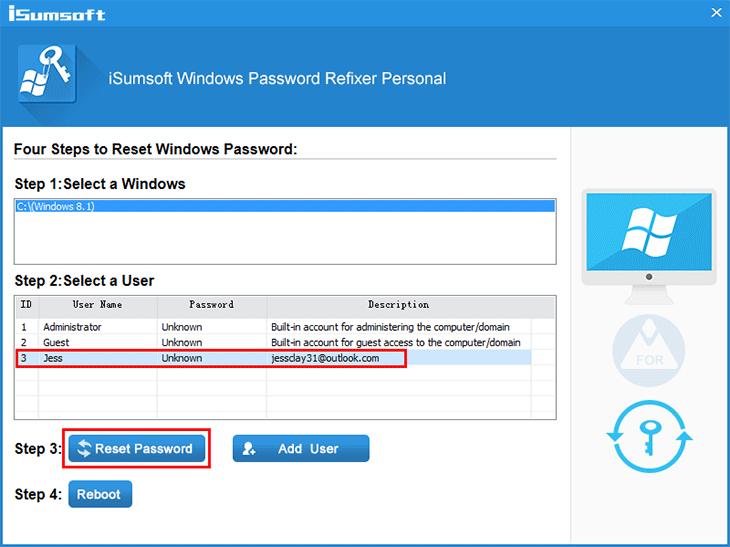
Microsoft account passwords must have at least 8 characters and contain at least two of the following: uppercase letters, lowercase letters, numbers, and symbols. So iSumsoft Windows Password Refixer resets Microsoft account password to iSumsoft@2018. Click Yes and the password will be reset successfully.
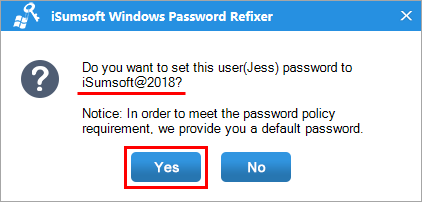
Step 5: Reboot the computer.
Remove the bootable USB or CD/DVD flash drive and click the Reboot button. Then your computer will restart normally and you can log into Windows 8 with the new Microsoft account password.