So you get locked out of your Microsoft account on Windows 10 and can't be able to sign in to your PC?
Now, many people sign in to Windows 8/10 with Microsoft account, which is a combination of email address and password. As the password should be at least 8 characters, it may be easy to forget the password and make the account locked. But there is no need to worry. It's a piece of cake to unlock Microsoft account on Windows 10.
If your Microsoft account is locked, just let it be now if you are in a hurry to get into your PC and then switch to use another available local account or Microsoft account to sign in to your Windows 10.
You must hope to recover your locked Microsoft account more if you have important files/data/emails stored in the account. Luckily, there are two ways.
When you attempt to sign in Windows 10 with an incorrect password, you will get a message that contains the link allowing you to reset the password. Note down the link.
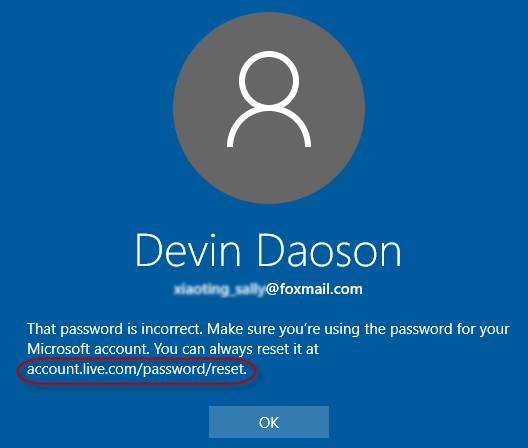
On any computer or mobile phone device, open the link in the browser. Then follow its guide to recover your Microsoft account.
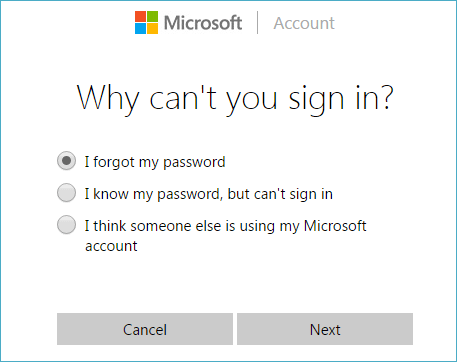
If you have problems recovering your locked account with Microsoft service, iSumsoft tool can help you unlock your Microsoft account by password reset.
Step 1: Create a password-reset USB
1. On any one computer you can access as administrator, download and install Windows Password Refixer tool.
2. Launch this tool and follow its steps to burn it to a USB flash drive so that you can get a password-reset USB device.
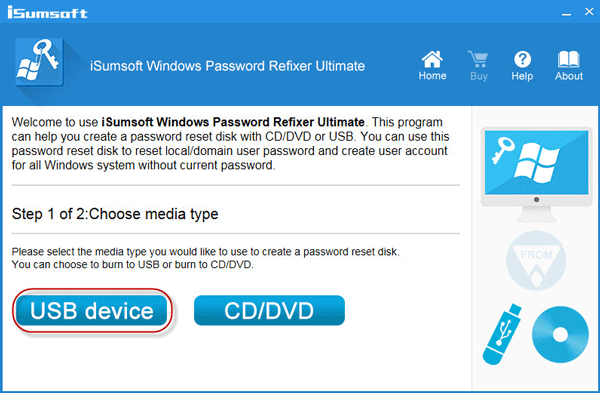
Step 2: Boot locked Windows 10 PC from USB
Connect the password-reset USB drive into your locked PC and boot PC from the USB.
Step 3: Unlock Microsoft account
After PC boots, iSumsoft Windows Password Refixer program will run.
1. Select the locked Microsoft account on your Windows 10, and click on Reset Password button.
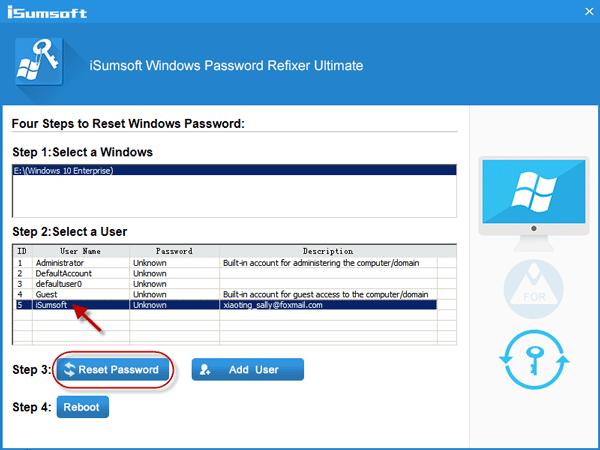
2. When asked if you want to set the password to iSumsoft@2014, just click Yes to agree. Once the password is reset, the Microsoft account gets unlocked.
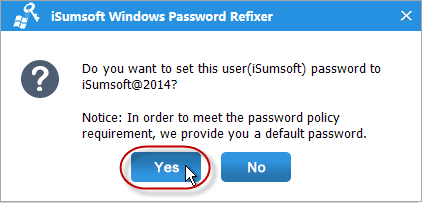
3. Click Reboot button and exit the USB drive when prompted. Then your PC will restart normally.
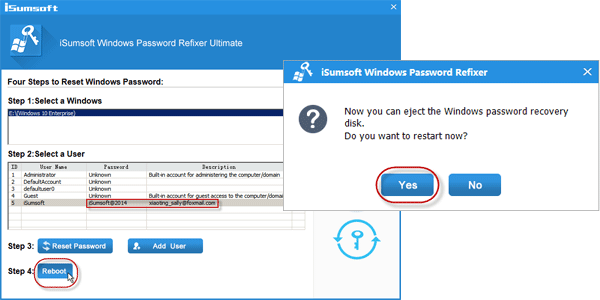
4. After PC restarts, you can sign in Windows 10 with the Microsoft account using the new password: iSumsoft@2014.
Conclusion: A Microsoft account can be locked for many reasons, for instance, the password is forgotten, lost, or hacked by others, too many failed login attempts and so on. Anyhow, Microsoft provides online service allowing you to unlock your account and Windows Password Refixer tool also helps perfectly reset Microsoft account password on Windows 8/8.1/10 if you've added your Microsoft account in your Windows.