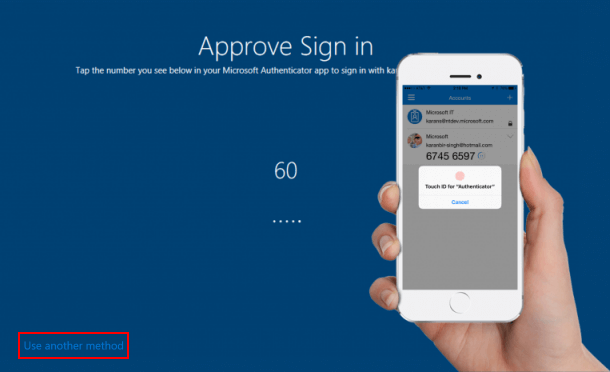Microsoft Account has become a key that unlocks everything from a Windows 10 PC to your Windows Phone, from Microsoft Office app to Outlook.com and more. Sometimes, you have to change your password for security reasons, which makes it inevitable to be forgotten from time to time. While password retrieval can be a painful activity, we hope all of us couldn't experience it. Microsoft Authenticator gets around this by using your smartphone to unlock accounts, here is a quick trick to make life easier:
To use your phone when you sign in MS account, you'll need to set up your device in your account.
Step 1: Download the Microsoft Authenticator app from the App Store on iOS or Android.
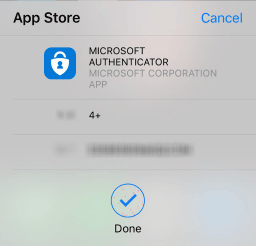
Step 2: Open the app. Add your personal Microsoft account information.
Press Add Account and choose the type of account that you are adding. Type the e-mail for your Microsoft account and press Next. Enter the password for your Microsoft account and press Sign in.
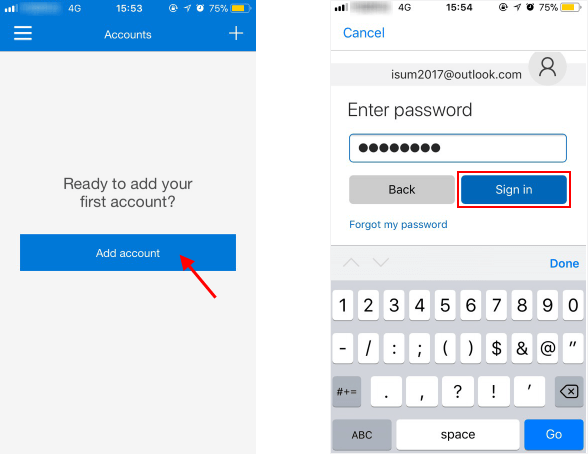
Step 3: Then log in to a website on your PC with your Microsoft Account.
When you enter your email address on the first page, and then get to the second page to click "Use the Microsoft Authenticator app instead" at the bottom of the page.
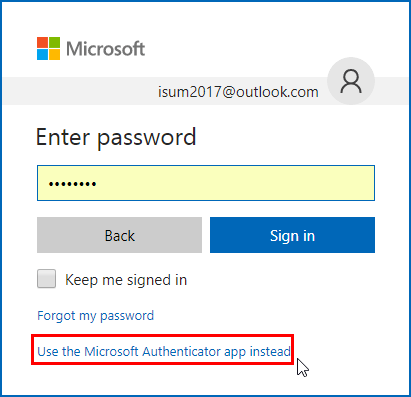
Step 4: There will be a notification prompting on your phone to approve or deny. Tap Approve and confirm by using Touch ID. When that's done, you should find your account is accessible now.
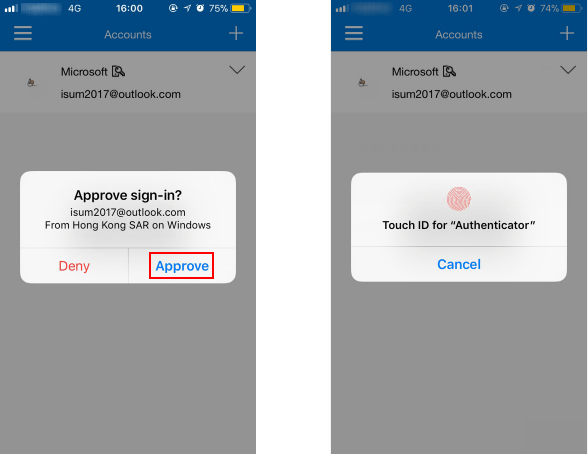
Take it easy! You can always choose to use your password to sign in if you've forgotten your phone, but this process is far easier and ultimately more secure. You might need to use your password to sign in, including when:
When events like this happen, go to the sign-in screen and select Use another method > Enter your password.