We usually use iTunes to create backup files for iPad/iPhone and set password to encrypt the backup. Now the problem is that once forgot iTunes iPad backup password, what can we do? Someone say you just need to reset iPad to factory settings. Then the iTunes backup password will be lost. Actually, factory reset doesn't work at all and will make all data lost on your iPad. Here this article will show you how to recover forgotten iPad backup password in iTunes.
Step 1: Download and install iTunes Password Refixer on your computer.
Step 2: Add password forgotten iPad backup file into this program.
iTunes Password Refixer is the most easy-to-use software. To add your encrypted iPad backup file, just need to launch this software and click Open button. Then it automatically finds the path to your iPad backup file stored on the computer and displays it on the dialog. You just need to select the backup file and click OK to finish adding it into this program.
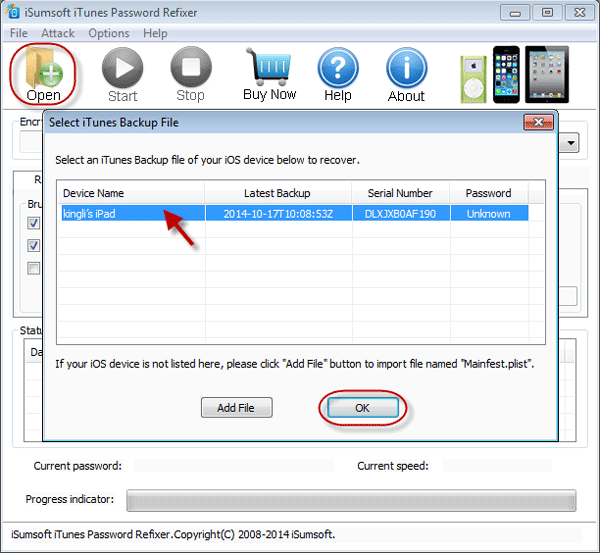
Tips: This program recovers the backup password by accessing the .plist file in the backup file. The path it automatically detects is just the .plist file path. In Windows 8.1/8/7, generally, you can find your IOS device backup file in the path C:\Users\Username\AppData\Roaming\Apple Computer\MobileSync\Backup.
Step 3: Select a password attack type to recover iPad backup password.
Click the drop-down button to select one attack type and don't forget to select the range options. You will make your choice depending on the features of your forgotten iPad backup password. (For example, my iPad backup password is digital-only, so I select "Brute-force" attack and only keep All digits(0-9) option checked.)
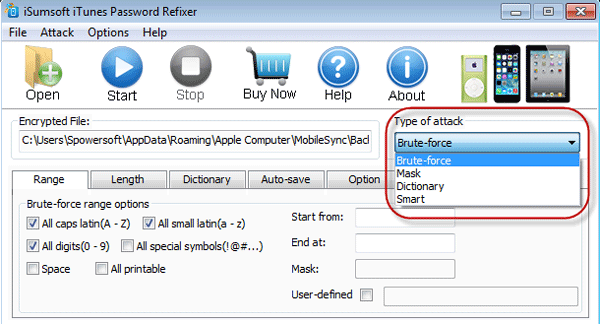
Tips: Knowing more about Mask and Dictionary attack will help you make a better choice.
Step 4: Start to recover iPad backup password.
After attack type selected, click Start button. Then the program starts to access your iPad backup file and discover its password. Just a few seconds or minutes later password can be recovered and displayed.
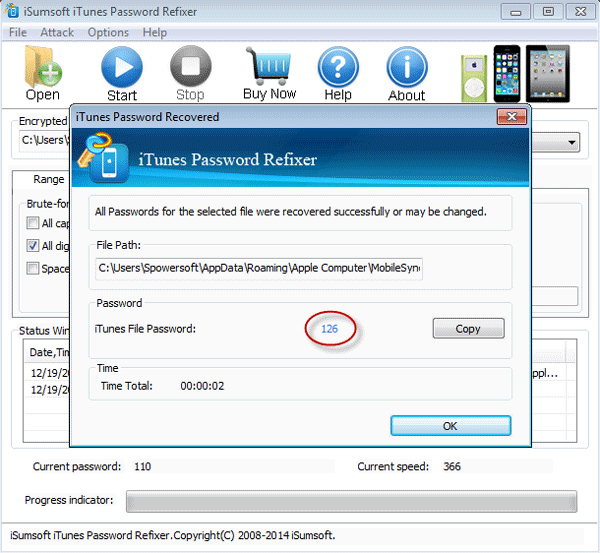
When the forgotten password is recovered, you can use the password to unlock your iPad backup or restore your iPad from iTunes backup.