Bought a second-hand iPhone and found it's iCloud-locked? This is indeed unfortunate and frustrating. In this case, in order to avoid unnecessary troubles, it's best to return the iPhone to the seller and get a refund. But what if you can't or don't want to return the iPhone? Don't worry! There are still solutions. Now, this article will show you how to unlock an iCloud-locked iPhone.
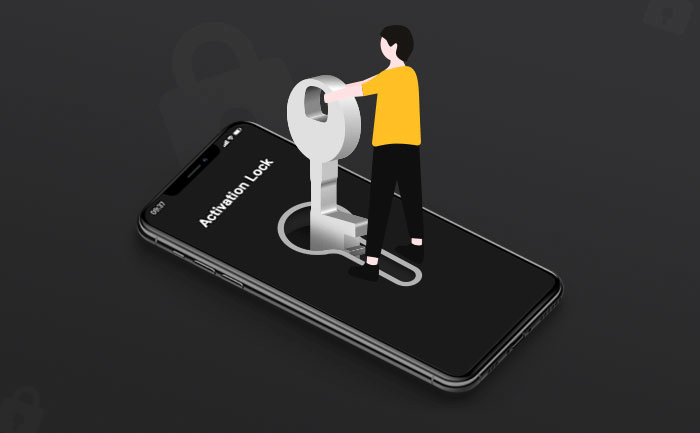
Not everyone can or is willing to spend a high price to buy a brand-new iPhone, so a used iPhone has become the choice of some people. But if you got bad luck and bought an iCloud locked iPhone, it would be a very troublesome thing. So you need to know how to judge.
If an iPhone displays an Activation Lock screen that asks you to enter a specified Apple ID and a password alongside it, then it indicates that the iPhone is iCloud locked.
However, the iCloud lock is sometimes not so obviously shown on the iPhone's screen that you can see it at one glance. Even if the iPhone is accessible, it might be iCloud locked. So, another reliable and accurate method is to check the iCloud lock status using your iPhone's serial number or IMEI number.
Try to contact the seller and ask him or her to help you unlock the iPhone. You do not need to go beside the seller in person, nor do you need to send the iPhone to him, because the unlocking process can be accomplished remotely. You need to keep your iPhone on and connected to the Internet. Besides, the following are the specific steps he should follow.
Step 1: Open the browser on your computer. It's recommended to use the latest version of Chrome, Firefox, or Microsoft Edge.
Step 2: Go to icloud.com and log in with the Apple ID. The Apple ID must be exactly the one that is locking your iPhone (that is, the Apple ID previously used to set up the iPhone).
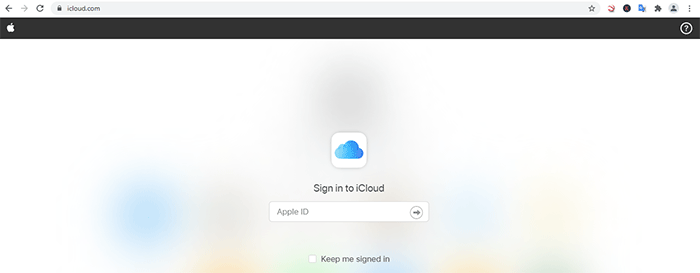
Step 3: After logging in, click Find iPhone in the bottom right-hand corner to enter the iCloud Find My iPhone page.
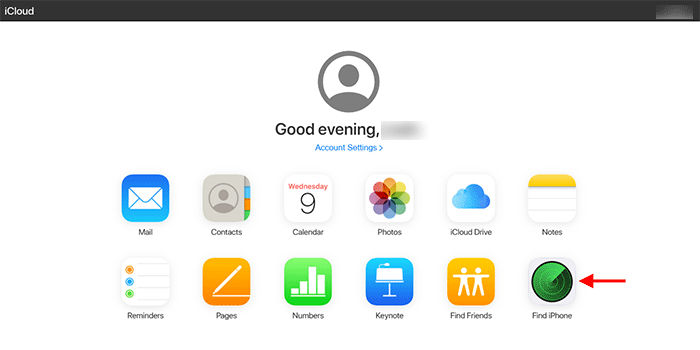
Step 4: Click All Devices at the top of the page, then select your iCloud locked iPhone from the list of devices that pop up.
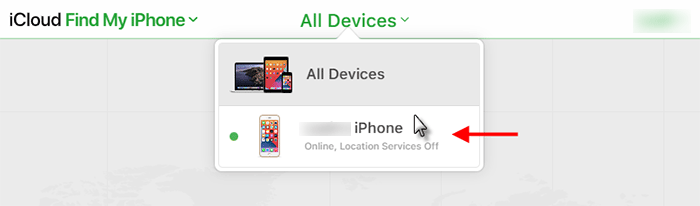
Step 5: When the information of iPhone is displayed on the page, please click Erase iPhone to erase iPhone.
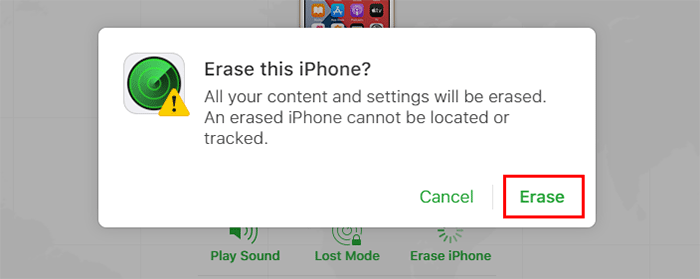
Step 6: When the page shows that iPhone has been erased, click Remove from Account to make your iPhone permanently deleted from the iCloud account. Finishing this step means successfully unlocking the iCloud locked iPhone.
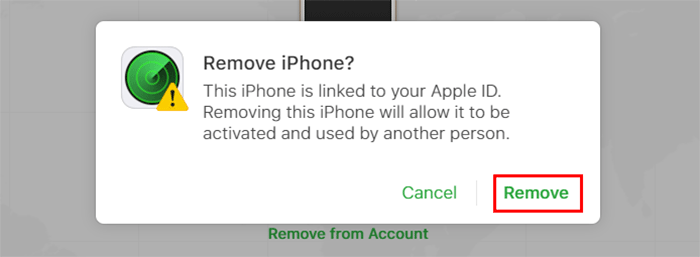
Once the seller has completed the unlocking process, you need to restart your iPhone. When the iPhone is turned on again, please set it up as a new iPhone by following the steps on the screen. This time, you will not be asked to enter a stipulated Apple ID. Instead, you can use any Apple ID to set up the iPhone.
If you are unable to contact the seller, or if they are unable to help, then it is a nice solution to use a special software tool to remove the iCloud lock and unlock the iPhone. iSumsoft iLock Refixer is such a powerful software tool, which can easily remove iCloud activation lock and unlock iPhone. The procedures are as follows.
Step 1: Download and install iSumsoft iLock Refixer onto your Windows computer. If you don't have a Windows computer, please borrow one from your friend, as this software is a Windows-based application that currently only runs on a Windows computer.
DownloadStep 2: Jailbreak your iCloud locked iPhone. If necessary, you can click on the following two links to view the detailed jailbreak tutorial.
Step 3: After ensuring your iPhone has been jailbroken successfully, turn off the Internet connection on the iPhone and connect it to your Windows computer. You need to enter iPhone and click Trust to make it trust this computer.
Step 4: Open the iSumsoft iLock Refixer that has already been installed on the computer, then select Bypass ID.
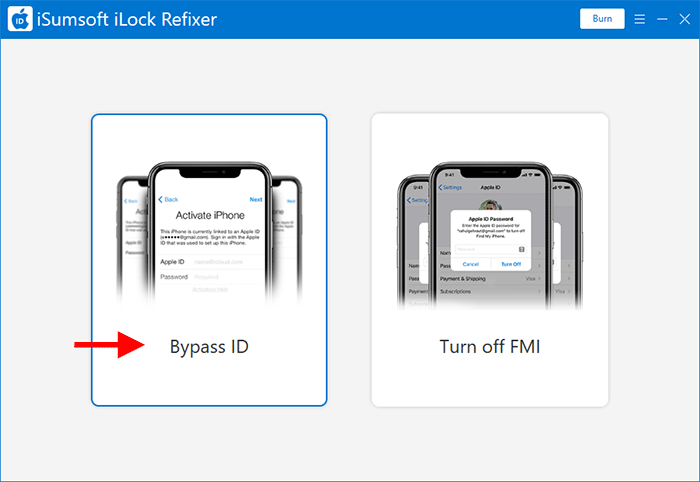
Step 5: Click Start and the software will start bypassing the iCloud lock at once. This process needs to take several minutes.
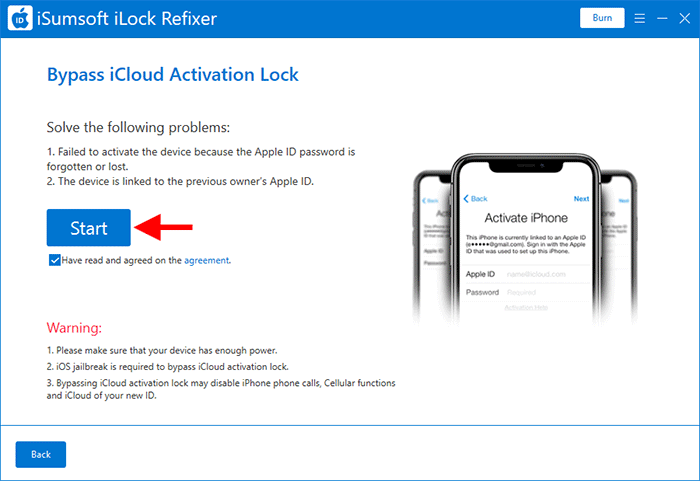
Step 6: When the software interface display Successfully Bypassed, the iCloud locked iPhone has been unlocked successfully. You'll see that the iPhone has bypassed the activation screen and directly entered the Home screen. Then you can use all the apps and functions of the iPhone normally.
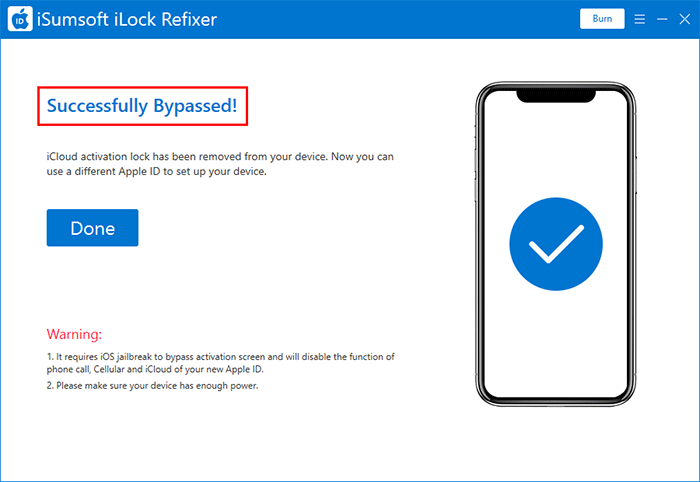
The above are two most simple and effective ways to unlock a second-hand iPhone that's iCloud locked. So is there any other unlocking method?
Replacing the iPhone's motherboard can completely remove and get rid of the iCloud lock, but this is a tricky and expensive process. You need to look for a professional or mobile phone repair store to help you do that, which usually costs a few hundred dollars. Imagine that you bought a second-hand iPhone at a low price and ended up spending a lot of money to replace the motherboard. It's obviously not cost-effective. Moreover, there is data to prove that the iPhone with the motherboard replaced is often unstable. Therefore, it is generally not recommended to unlock an iCloud locked iPhone by replacing the motherboard.
There are some websites on the Internet that claim to be able to unlock an iCloud locked iPhone online. You need to provide your device model, IMEI number, and some other information, and then submit the order and complete the payment. They will remotely unlock your iPhone within 12 to 72 hours. This is usually a hacking practice. They will find the name, phone number and Apple ID of the original owner of the iPhone through IMEI number, and then pretend to be Apple official to send a link to the original owner's phone number. Once the link is clicked, they can obtain the original owner's Apple ID and password and unlock your iPhone. However, due to Apple's strong security mechanism, this unlocking method has low success, so it's recommended not to try it lightly.
Finally, don't try to start an Apple Support request to unlock a second-hand iPhone that's iCloud locked. It's futile, because Apple won't help in this case.