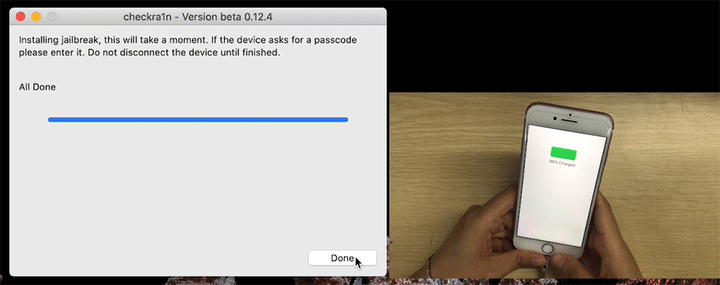This article teaches you how to jailbreak iPhone with Checkra1n on Mac. This is one of the easiest ways to jailbreak your iPhone. It works for iOS 11 and above, including the latest iOS 14.6. Back up your iPhone first, and then follow the steps below.
Tips: Checkra1n is one of the most reliable and popular iOS jailbreak tools on the Internet. The tool is currently only available on macOS and Linux, and is not supported by Windows system. However, if you don't have a Mac or Linux computer, there's still a way to jailbreak iPhone using Checkran1n on Windows. Please check that link for details, if you need.
Step 1: Open one of browsers on your Mac and go to https://checkra.in/releases/#all-downloads to download the latest version of Checkra1n for macOS. After downloading, install the Checkra1n application on your Mac from the downloaded .dmg file.
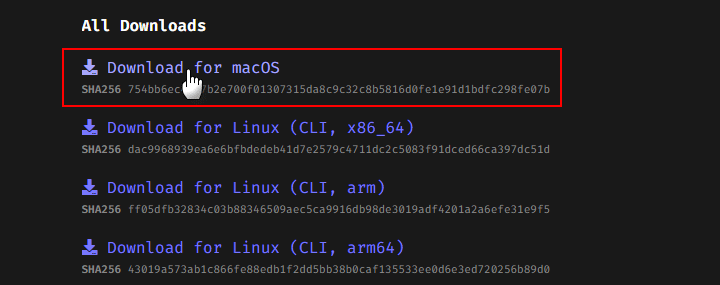
Step 2: Launch Checkran1n and connect the iPhone to the Mac with an Apple Lightning to USB cable. When Checkra1n recognizes the connected iPhone, click Start.
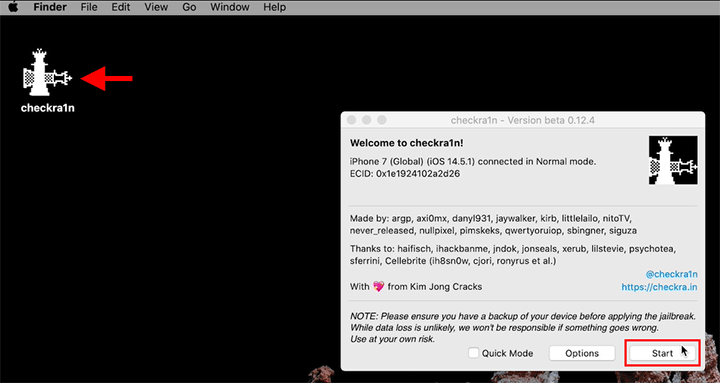
Step 3: Click Next and Checkra1n will put your iPhone into recovery mode.
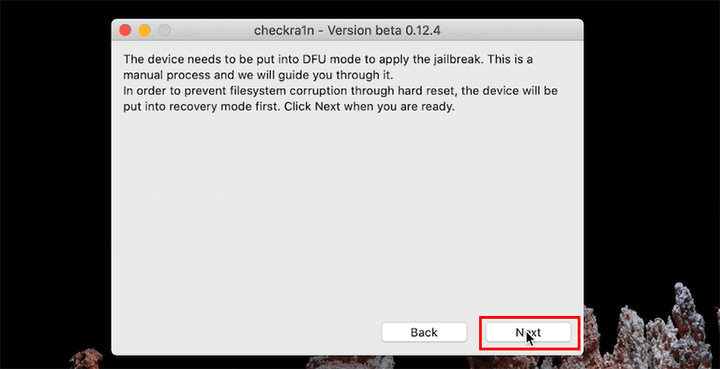
Tips: If your iPhone is already in recovery mode, you don't have to click Next and Checkra1n will automatically go to the next page. In case Checkra1n does not put your iPhone into recovery mode after you click Next, you can manually put your iPhone into recovery mode.
Step 4: On the next page, click Start to proceed.
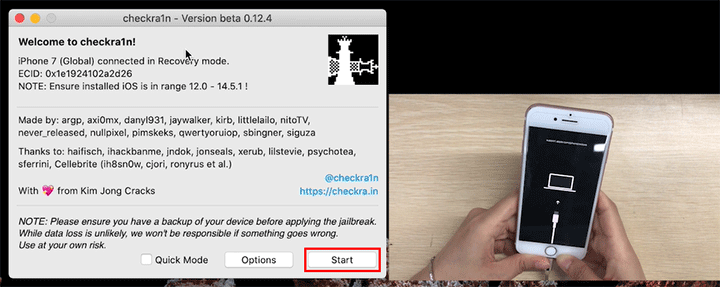
Step 5: Click Start again, and then immediately put the iPhone into DFU mode manually. The Checkra1n will prompt you how to enter DFU mode. You just need to follow the prompts on the interface.
For example, to put iPhone 7 into DFU mode, you first need to press and hold the Side and Volume down buttons together for 4 seconds, then release the Side button but keep holding the Volume down button for 10 seconds.
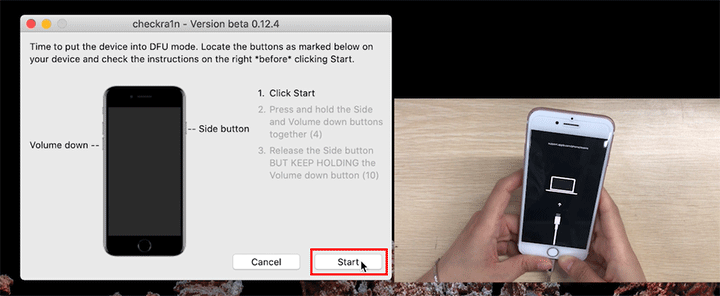
Step 6: Once the iPhone gets into DFU mode, Checkra1n will immediately start jailbreaking the iPhone. Just keep the iPhone connected and wait for the jailbreak to complete. If the iPhone asks for a passcode during the jailbreak process, please enter it.
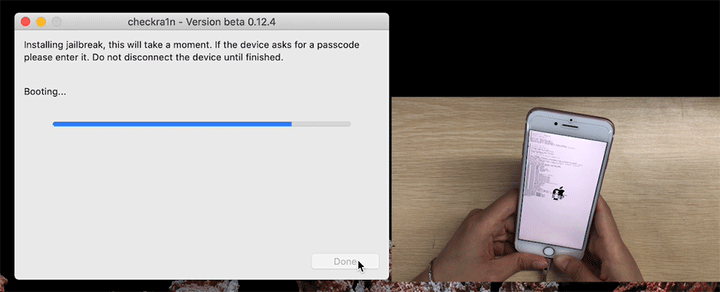
Step 7: When Checkra1n shows "All Done", the iPhone has been jailbroken successfully.