
Updated:
If your iPhone or cellular iPad has a cellular data connection, you can turn it into a personal hotspot to share your cellular data connection with other Apple devices when both of you close to each other. This tutorial will show you how to connect to a personal hotspot with iPhone/iPad/Mac.
With these steps below, you can set up your personal Hotspot in iPhone/iPad:
Go to Settings > Cellular. Make sure Cellular Data is turning on.
Tap on Personal Hotspot, then turn it On.
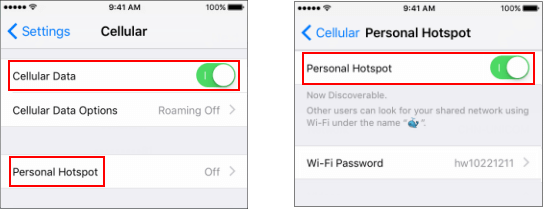
Personal Hotspot doesn't require a password. Instead, it requires all apple devices are signed in to iCloud with the same Apple ID. All Bluetooth and Wi-Fi have been turned on.
On the device that needs to connect to personal Hotspot, go to Settings > Wi-Fi, turn Wi-Fi on. Select the name of iPhone or iPad with personal hotspot.
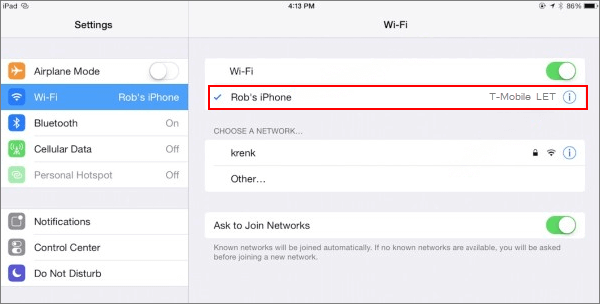
On Mac, click on the Wi-Fi icon in your Mac's menu bar.
Choose the name of iPhone or iPad that provides with personal hotspot.
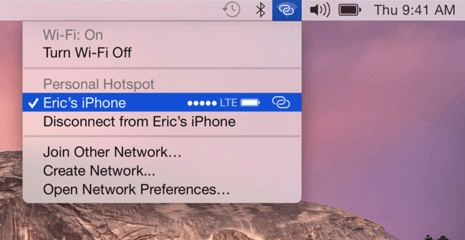
Latest Articles
Hot Articles
We use cookies to improve your browsing experience, provide personalized content, and analyze traffic. By clicking 'Accept', you agree to our use of cookies.
Support Team: support#isumsoft.com(Replace # with @)Sales Team: sales#isumsoft.com(Replace # with @)
Resources
Copyright © iSumsoft Studio All Rights Reserved.