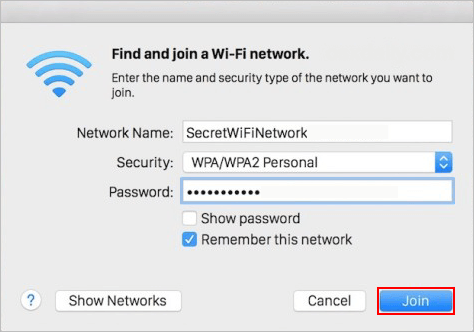Hidden Wi-Fi networks do not broadcast their names, so they are not visible in the list of available wireless networks that iPhone/iPad/Mac displays. However, that does not mean that you cannot connect to a hidden network: you can, but you have to know its name, password and other security information. Here are two ways to connect to hidden Wi-Fi that work on laptop, tablets and hybrid devices with Apple devices.
Follow steps below, you should join that hidden wireless network.
Step 1: Go to Settings > Wi-Fi. Make sure Wi-Fi is turned on.
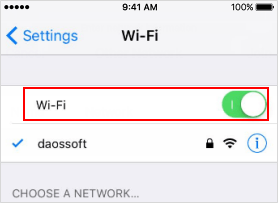
Step 2: Scroll down and tap Other.
Step 3: Enter the name of the network, then tap Security.
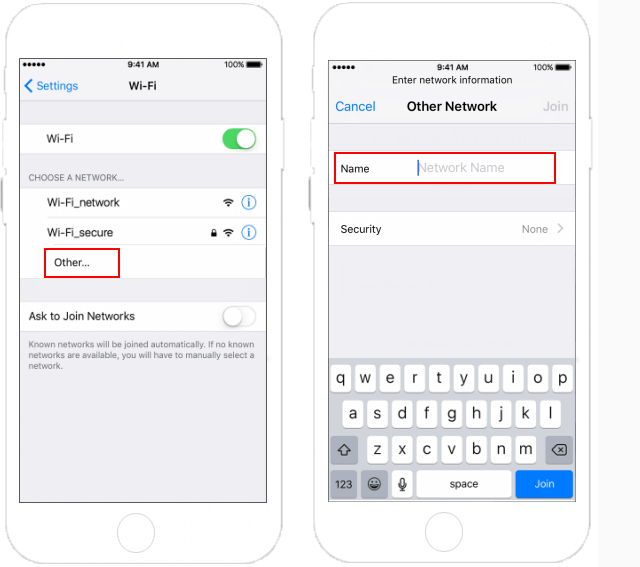
Step 4: Choose the security type. Tap Other Network to return to the previous screen.
Step 5: Enter the network password in the Password field, then tap Join.
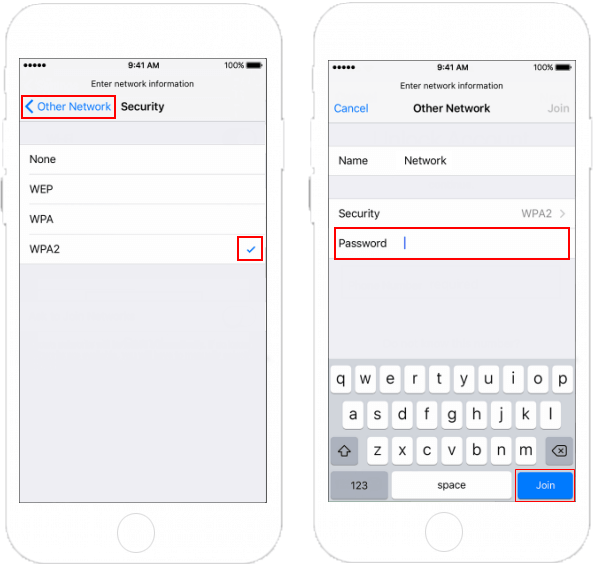
Step 1: Click the Wi-Fi icon in the menu bar.
Step 2: Choose Join Other Network from drop-down list.
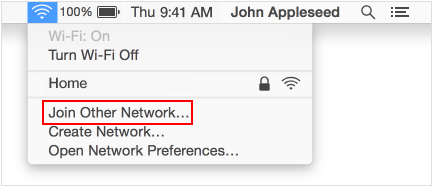
Step 3: Type the hidden networks name in the Network Name field.
Step 4: Select the Security type for what encryption is used, then enter the Wi-Fi password and then tap Join.