In order to secure wireless connections, network administrators may like to hide the Wi-Fi network with no broadcast SSID. Here is a guide on how to connect to a hidden wireless network in Windows 10 laptop.
Hidden networks won't appear in your list of available networks, which make it difficult to find and connect. In order to connect to a hidden network successfully, you need to know its SSID (Network Name) and password, as well as its other security information. You can check that information with your network administrator.
Alternatively, you can get that information from the router's configuration menu, wireless settings, and wireless security section. The exact steps see How to Change Wi-Fi Password in Windows 10.
With these steps below, you can easily connect to a hidden wireless network.
Step 1: Open Network and Sharing Center.
Right-click on the wireless network icon and then select Open Network and Sharing Center.
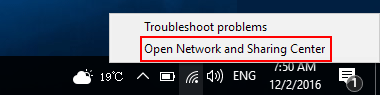
Step 2: Click on Set up a new connection or network.
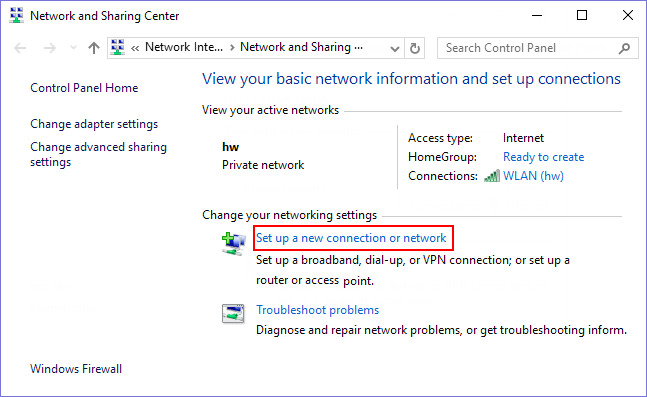
Step 3: Then select Manually connect to a wireless network, and then click on Next.
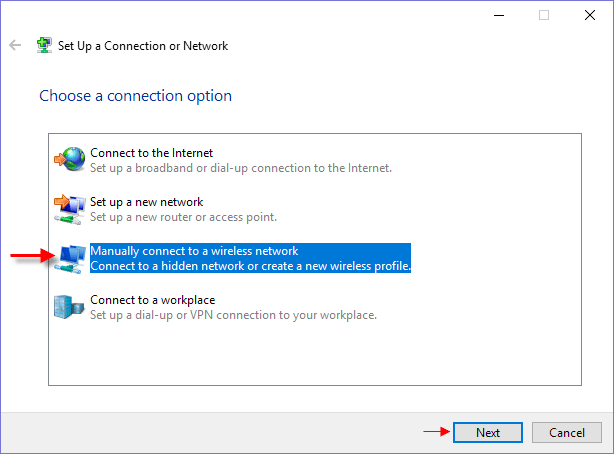
Step 4: Enter the security information for your network in the appropriate fields as follows. Then click Next.
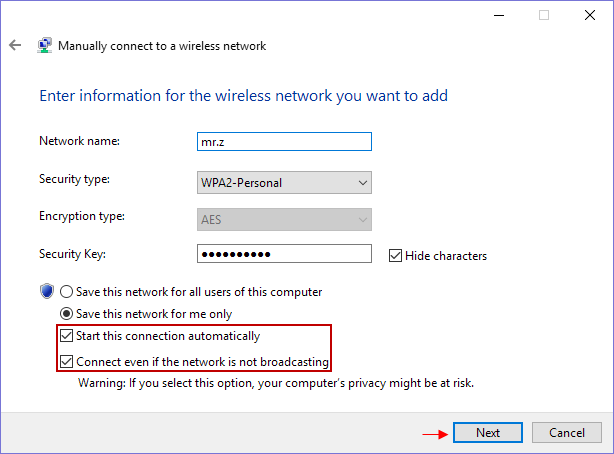
Tips: In order to connect to this network automatically, check the box next to Start this connection automatically. You should also check the box that next to Connect even if the network is not broadcasting.
Step 5: Windows 10 will notify you that it has successfully added the wireless network.
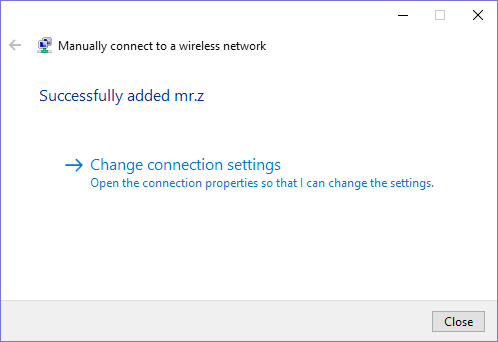
Next time, your device will automatically connect to it.
If you find your laptop is stuck on some other Wi-Fi problems, like, can't connect to Wi-Fi, you can try to fix it using these solutions: Have Problem with WiFi Connection? Here're Things You Can Try.