When using a wireless connection, it can be frustrating if the connection is slow, intermittently dropped or disconnected. Here are some specific things to help you troubleshoot Wi-Fi problems.
The Network troubleshooter can help diagnose and fix common connection problems. Here's how:
Select the Start button > Settings > Network & Internet > Status. Under Change your network settings, select Network troubleshooter. Follow the steps in the troubleshooter and see if it fixes the problem.
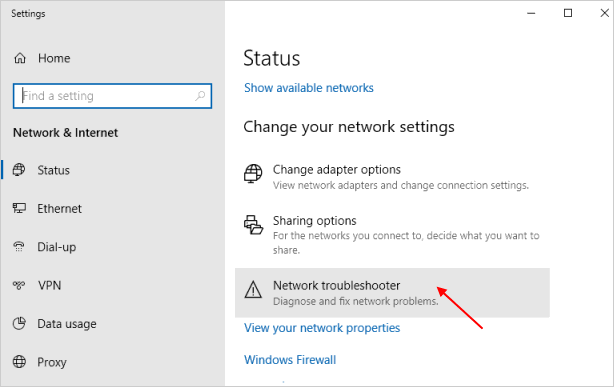
On a Laptop, click or tap on the Wi-Fi icon the lower-right side of the screen.
Then left-click or tap on the Open Network and Sharing Center feature.
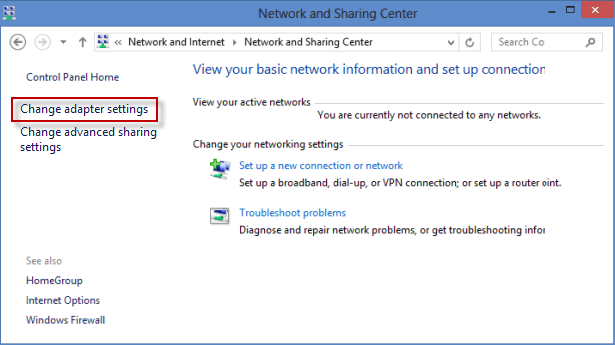
Click on the Change adapter settings. Then check if it is enabled, if not, Enable this connection.
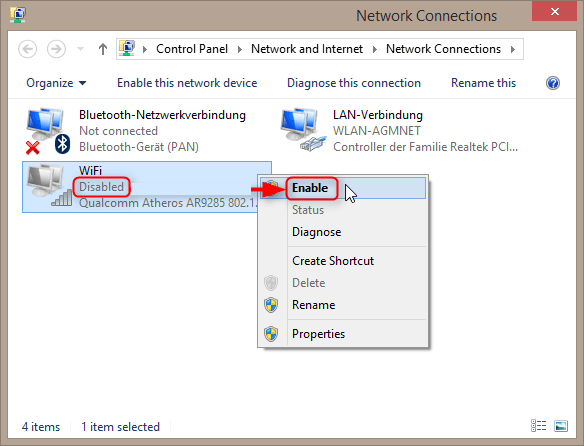
Updating the adapter driver can help resolve common issues with your wireless Internet connection.
Step 1: Press Windows + X, and then press M key to open Device Manager.
Step 2: Click Network adapters, right-click on Wireless Adapter, then select Update Driver.
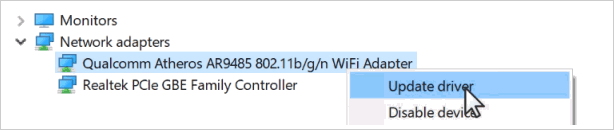
Step 3: Click Search automatically for updated driver software.
If a new driver is found, it'll be downloaded and installed automatically. After you install the updated driver, restart your system, and see if it fixes the connection issue. If a new driver isn't found, check the device manufacturer's website for the latest driver, download it, and then install it manually.