
Updated:
Generally speaking, if a Wi-Fi network joins OS X, Mac will allow the network to come in by default. It will be convenient for joining our family or work, but it can also be said to be an invisible nuisance. To prevent Mac from reconnecting automatically it again within the range. This post specially shows the way to help you remove the unused Wi-Fi network completely on Mac. We can say very boldly that it is particularly helpful for you.
Here's how:
Step 1: Click Wi-Fi menu and choose Open Network Preferences at the bottom of the pop-up window. ( Or go to System Preferences and select Network )
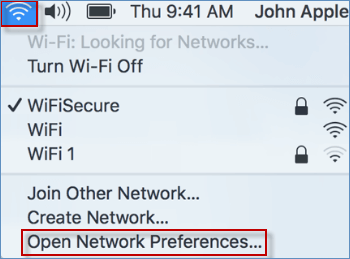
Step 2: In Network screen, select Wi-Fi and hit Advanced button.
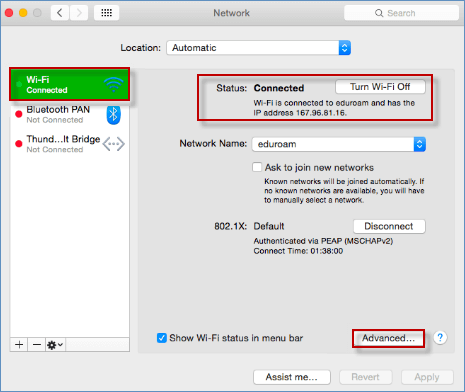
Step 3: Choose the Wi-Fi Network name you wish to delete from Preferred Networks list. And then click minus button ( - ) to permanently remove the unused Wi-Fi network. At last, click OK button to close the Network preferences pane.
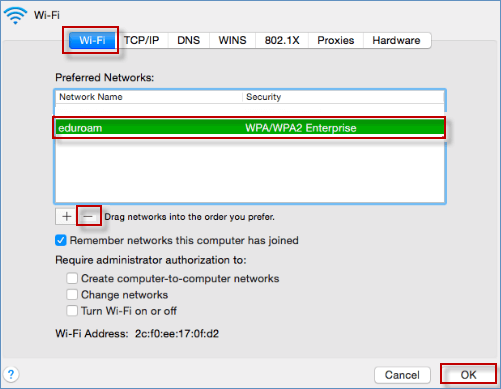
Step 4: Remember that only choose Apply button if asked.
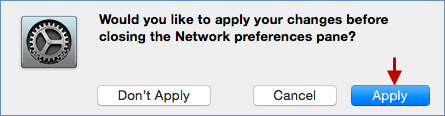
Conclusion: If running correctly, the Wi-Fi Network name will no longer appear in the Preferred Network list, and the connection has been forgotten already.
Latest Articles
Hot Articles
We use cookies to improve your browsing experience, provide personalized content, and analyze traffic. By clicking 'Accept', you agree to our use of cookies.
Support Team: support#isumsoft.com(Replace # with @)Sales Team: sales#isumsoft.com(Replace # with @)
Resources
Copyright © iSumsoft Studio All Rights Reserved.