Parental Control, also known as Screen Time on iOS 12/13, is generally enabled with password to prevent access to certain programs or features. However, if you forget the parental control passcode on your iPhone, you won't be able to access the locked apps and Settings. If you want to know how to remove parental control password with/without passcode, you can find the exact solutions in this article.
If you konw your Parental Control passcode you had used, you should be able to easily remove it. Here provides you with two kinds of methods to remove Parental Control on iPhone with passcode.
Step 1: On your iOS 12/13 device, open the Settings, tap Screen Time, then select the Turn Off Screen Time option.
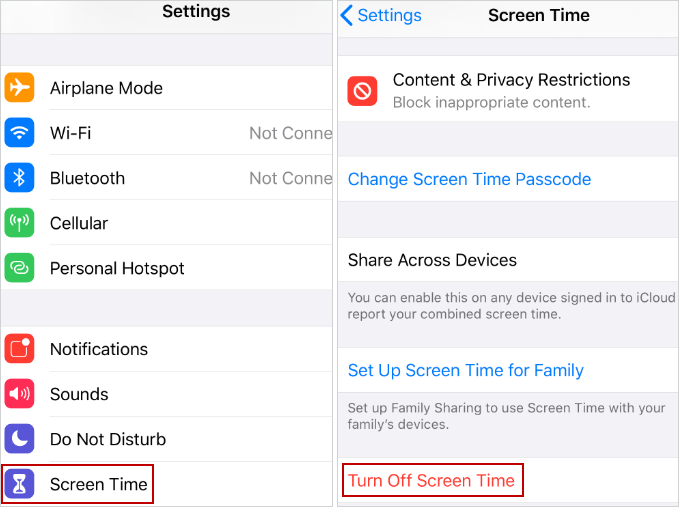
Step 2: Enter the Screen Time passcode you set before and tap Turn Off Screen Time again to make a confirmation. Then the Screen Time Passcode will be removed completely.
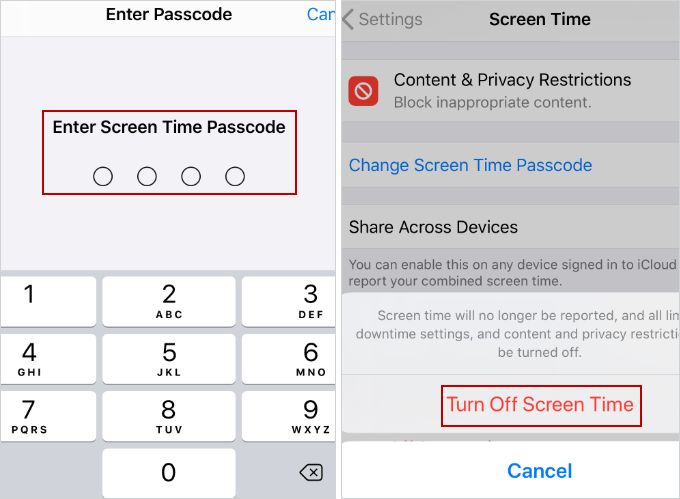
Step 1: On your iOS device, launch Settings app and tap General.
Step 2: Tap Reset, and choose Erase All Content and Settings.
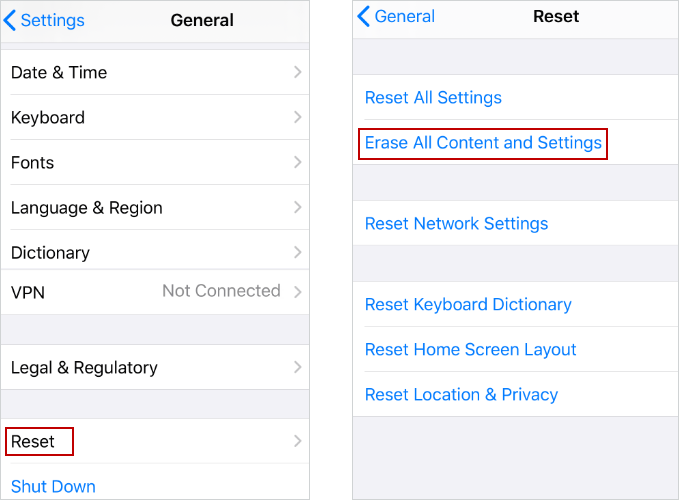
Step 3: Enter both your lock screen and screen time passcode, then tap Erase iPhone twice to complete the whole process. Then the Parental Control will be removed.
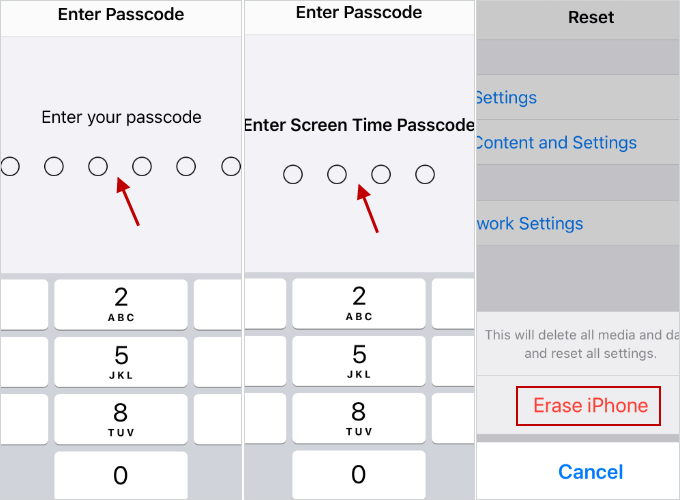
Notes: This approach will erase all data from your iPhone. Please do the backup work in advance.
Here's how to remove Parental Control without passcode and without losing data.
Tips: Before executing the following methods, you need to have the latest iTunes version installed first on your computer.
If you cannot remember your parental control passcode on your iPhone and can't figure out how to remove forgotten Parental Control password on iPhone without passcode, fortunately, you can use professional and simple iSumsoft iPhone Passcode Refixer tool that can help you remove Parental Control on iPhone without passcode without losing any data. Now, you can follow the steps provided below to realize it.

iSumsoft iPhone Passcode Refixer
Tips: Make sure you remember the iCloud account and password.
The first thing you should do is disable the "Find My iPhone" feature on your iPhone device. If you have "Find My iPhone" enabled, you can do this: Settings > Your Name > iCloud > Find My iPhone to turn off it.
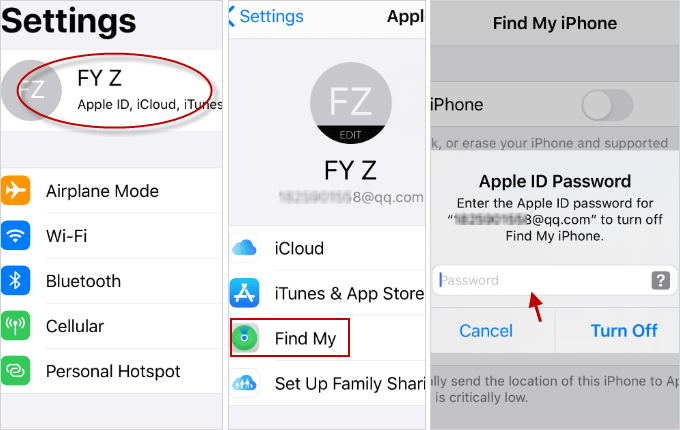
1. Connect your iPhone to the computer, unlock your iPhone and tap Trust to trust your computer.
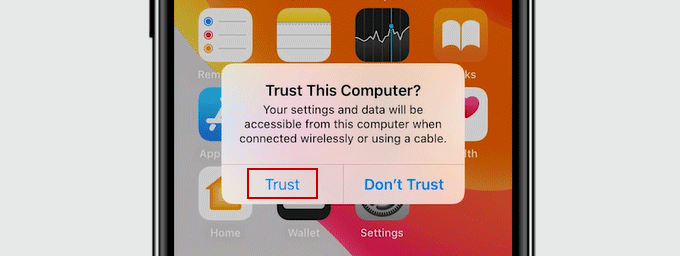
2. Download, install and run iPhone Passcode Refixer on your computer.
3. After launching the tool, select the Remove Screen Time Passcode function on the Home screen.
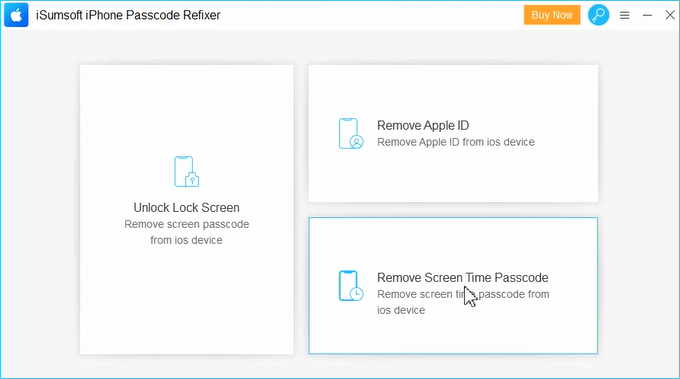
4. Click Start button to start removing the parental control from your iPhone device.
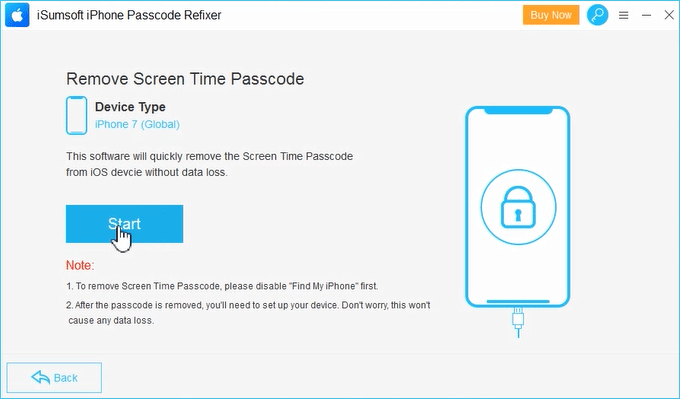
5. This removal process only takes a few seconds to complete, so wait for the process to get done.
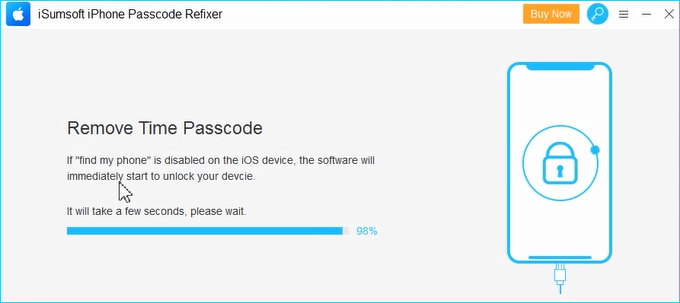
6. Once the process of removing your parental control passcode is complete. You will receive a successful message that says "Remove Screen Time Passcode Successfully!". Click Done button to exit the window, and then you can set up your iPhone.
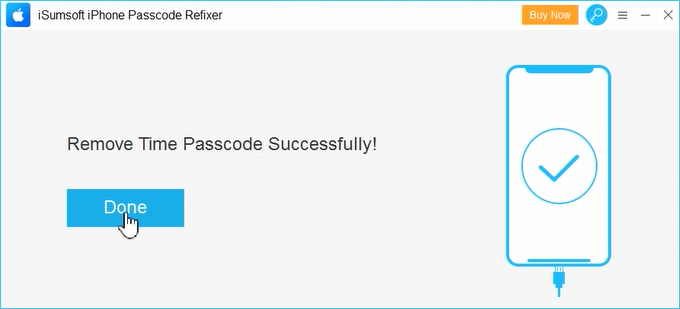
If you can't recall the password, you can use this method as well, except for the one listed above, but eventually all the data will be erased/lost. All you need to do is follow these steps.
Step 1: Be sure you have disabled Find My iPhone feature.
Step 2: Connect your Phone via USB cable to the computer and launch iTunes.
Step 3: Choose the iPhone device, go to the Summary tab and click Restore iPhone.
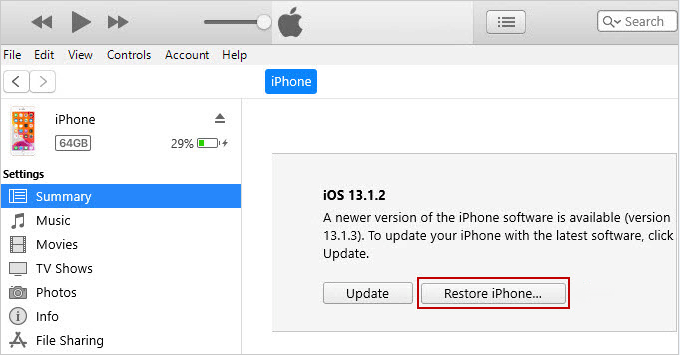
Step 4: Follow the on-screen prompts to restore iPhone to factory settings. The parental control passcode is removed and then set up your iPhone device after the restore.