Are you locked out of your iPhone and unable to get in? This can happen in various scenarios. For example, you forgot your iPhone passcode, your passcode was changed without your knowledge, you got a used iPhone but found that it is locked by the password, and so on. So, you must be wondering how to get into a locked iPhone without the password. Now, this article will provide four methods to address this problem.

Note: This article is mainly to help people who forget their password to regain access to their own iPhone. We do not encourage anyone to use the methods in this article to get into any stolen or illegally acquired iPhones.
In order to save trouble, we sincerely recommend that you use the professional iPhone unlocking tool – iSumsoft iPhone Passcode Refixer. Why do we recommend this tool to you? Because it allows you to successfully unlock a locked iPhone with just a few mouse clicks without any complicated operations.

iSumsoft iPhone Passcode Refixer
The software removes the lock screen passcode and any other passwords, so that you can get into the iPhone without a password. Download and install iSumsoft iPhone Passcode Refixer on your PC, then follow the steps below.
Step 1: Open iSumsoft iPhone Passcode Refixer on your PC, and then select the Unlock Lock Screen from the options displayed on the software interface.
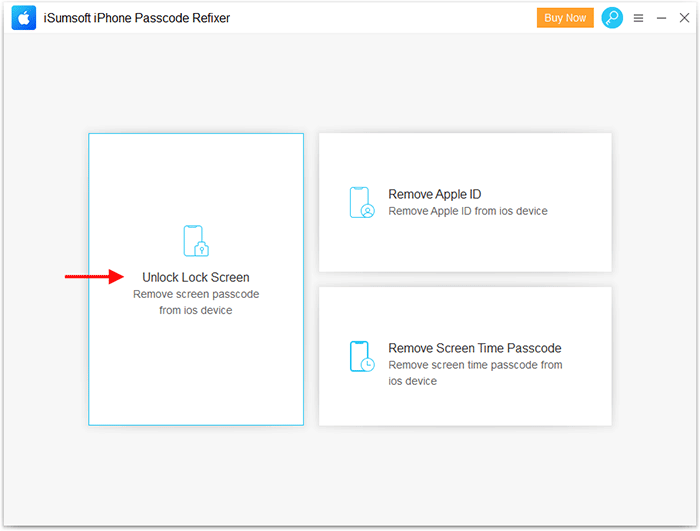
Step 3: The software will recognize your device information and invite you to download the firmware package required to unlock your device. Just click the Download button to start downloading.
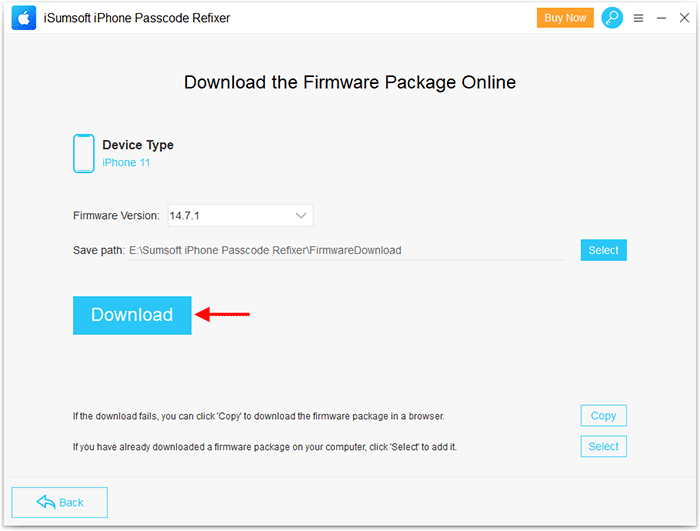
Step 4: Wait for the download to complete. This will take a few minutes, depending on the network speed of your computer. Once the firmware download is complete, proceed to the next step.
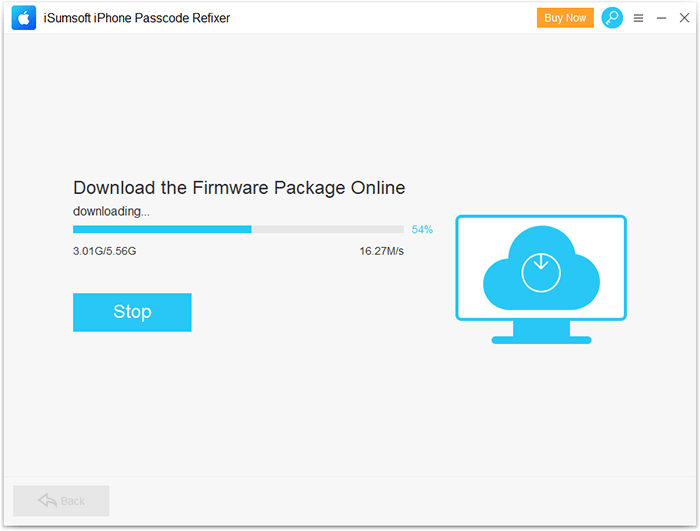
Step 5: Click Unlock and the software will immediately start unlocking your locked iPhone. The rest is to wait for the unlocking to complete. Do not disconnect the iPhone from the computer until unlocking is complete.
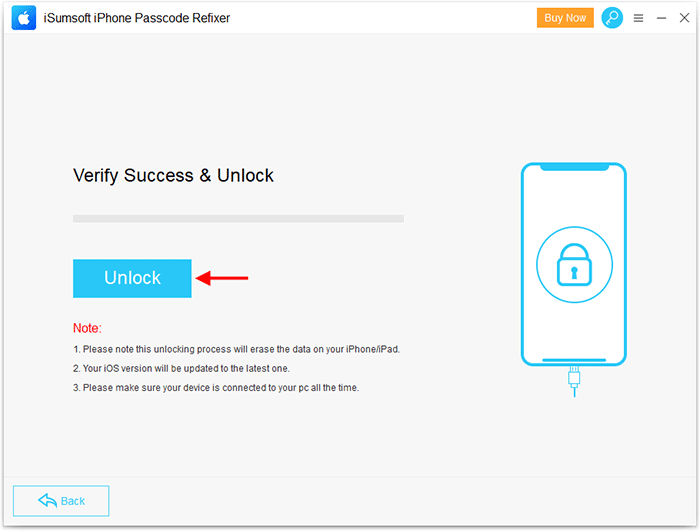
Step 6: After a few minutes, if the software interface displays "Unlock Screen Successfully", your iPhone password has been completely removed and you will be able to get into your iPhone without a password.
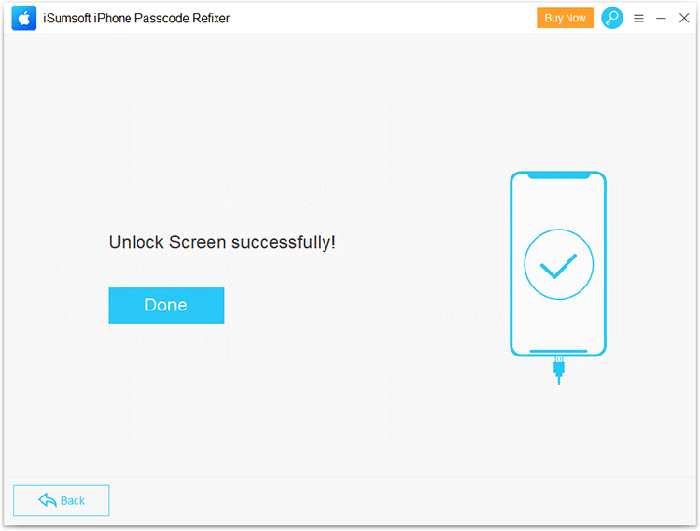
Restoring iPhone using iTunes is another option that allows to get into a locked iPhone without a password. It is also the official solution given by Apple for forgetting the passcode.
Step 1: Find a computer and make sure it has the latest version of iTunes installed. If iTunes is already running, close it.
Step 2: Connect your locked iPhone to your computer via a USB cable, and then put it into recovery mode using the Power and Volume buttons.
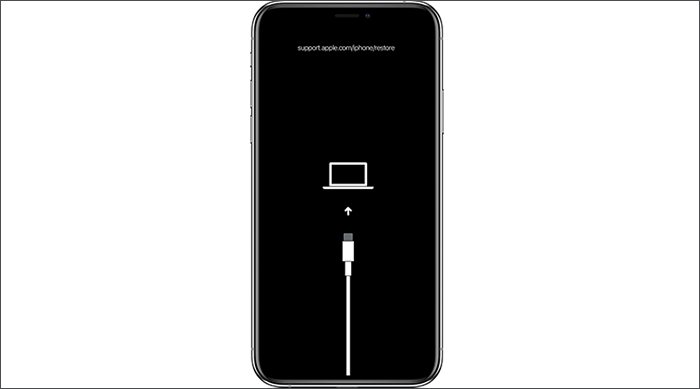
Tip: Why do you need to put your iPhone in recovery mode? On one hand, iTunes may not recognize the locked iPhone, especially iPhones with USB Accessories turned off. On the other hand, if the locked iPhone has Find My iPhone enabled, iTunes does not allow you to restore it in normal mode. Therefore, the recovery mode can solve these two problems.
Step 3: Open iTunes on the computer. Typically, it will recognize your iPhone's details and pop up a dialog allowing you to choose Update or Restore. Choose Restore, and then follow the wizard on iTunes to restore your iPhone to its factory settings.
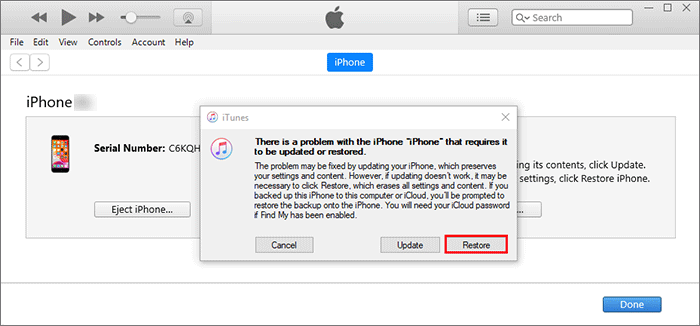
Step 4: When the restore is complete, iTunes will display a success message to inform you that your iPhone has been unlocked, as shown in the figure below. You can then get into your iPhone without a password.
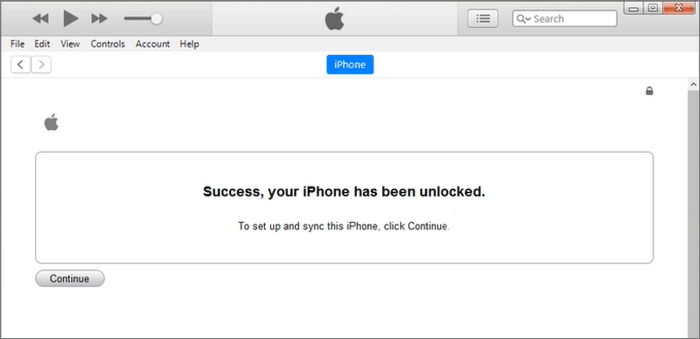
If your locked iPhone has Find My iPhone enabled, and you remember its Apple ID and password, this would also be a good unlocking method.
Find My iPhone is Apple's anti-theft application, which is mainly used to track and find lost iPhones. However, it can also be used as an effective way to unlock a locked iPhone. It uses the Erase option to erase all data on the locked iPhone, including any password, so you can get into the iPhone without a password.
Moreover, this method won't update the iOS version. So if you don't want to update your iPhone to the latest iOS version, it will be a better choice for you. What you need to do is keep your phone on and connected to the network, then follow these steps.
Step 1: Open the Find My iPhone web app in a browser on your computer, and then log in with your Apple ID. The Apple ID should be the same as the one used on your locked iPhone.
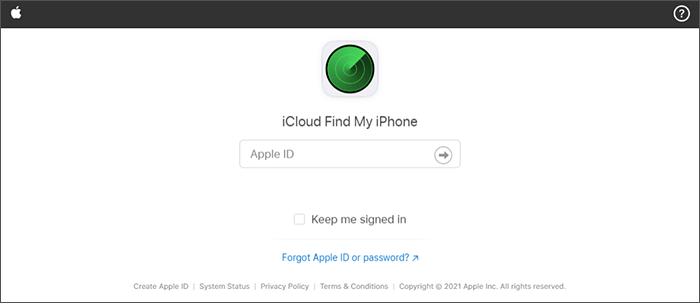
Step 2: Once you log in, select your locked iPhone, and then click Erase iPhone below it. A small dialog box titled "Erase this iPhone?" will pop up. Click Erase to start erasing your iPhone.
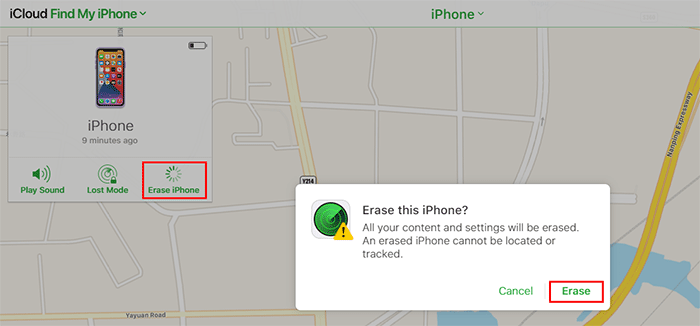
Step 3: Wait for the erase to complete. When your iPhone restarts, you can get into it without a password.
If you wonder if there are other ways to get into a locked iPhone without the password, Siri trick is the last resort. It is said that this is a system vulnerability in iOS 10.1 and earlier. However, Apple has fixed this problem in later iOS versions. That is, Siri trick only works for iOS 10.1 or earlier.
If your locked iPhone is running a lower iOS version and has Siri enabled, now make sure it is connected to the network, and then follow these steps.
Step 1: Press and hold your iPhone's Home button to activate Siri. Once Siri opens, say "Hey Siri what time is it?" Siri will tell you the time and show the clock on the screen. Tap on the clock.
Step 2: Select the World Clock tab in the lower left corner, and then tap on the "+" button in the upper right corner.
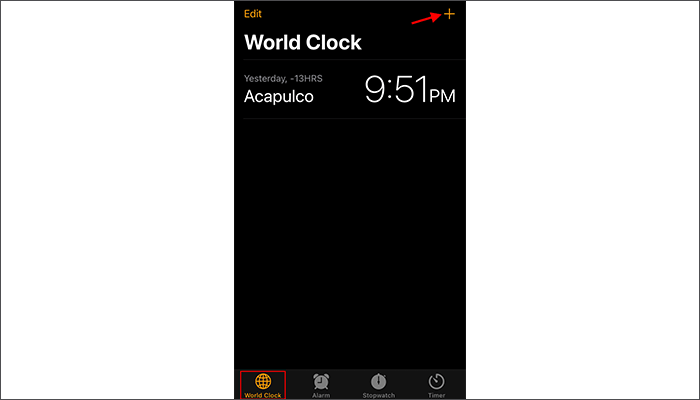
Step 3: When you are asked to choose a city, type any word in the search box. After you finish typing, tap in the search box and two options will appear. Tap Select All.
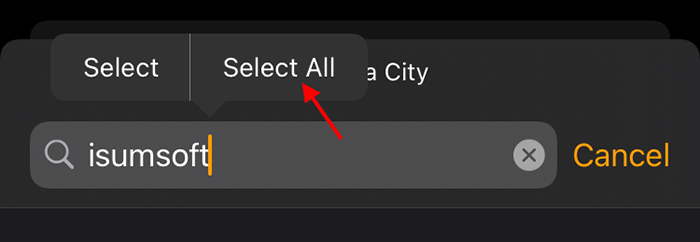
Step 4: After you tap Select All, another four options will be displayed. Tap on Share.
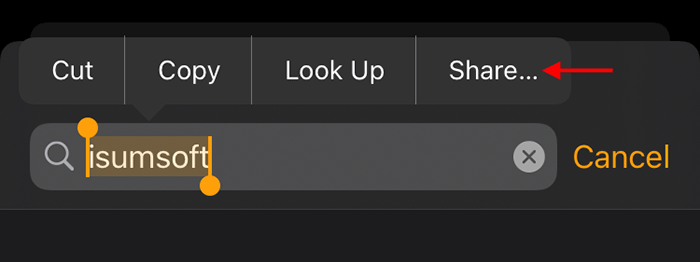
Step 5: The Share dialog box will pop up at the bottom of the screen. Tap on the Messages.
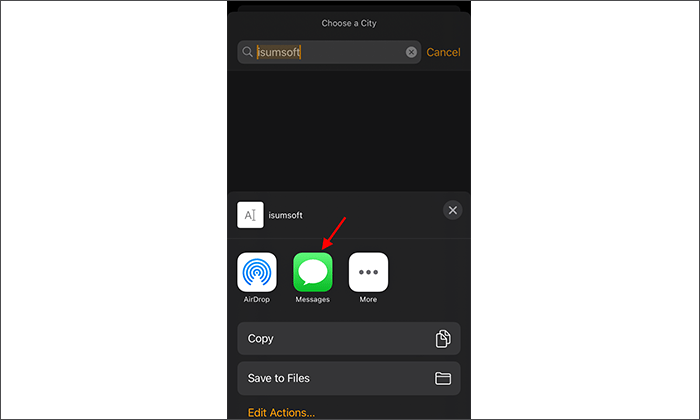
Step 6: Now you get to the New Message page. Type any word next to "To.", and then tap on Return in the lower right corner. The entered word will be selected and displayed in green. Then tap on the word with green color.
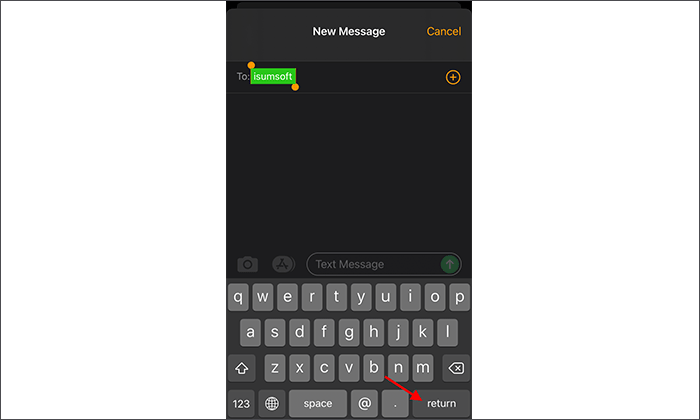
Step 7: Tap Create New Contact.
Step 8: On the New Contact page, tap add photo, and then tap Choose Photo.
Step 9: When you get to the Photos library, press the Home button and you will reach the Home screen. That's how you can successfully get into a locked iPhone without a password.