Factory resetting an iPhone 14 requires either your iPhone passcode or Apple ID password. However, it is not uncommon for users to forget their passwords, especially if they have not been used in a while. This can be a major inconvenience, as it prevents you from accessing your iPhone and all of its data. This article will guide you through how to factory reset iPhone 14 without passcode.

Using iTunes to factory reset iPhone 14 is a traditional and official way provided by Apple. It is worth noting that, however, if your iPhone is linked to an Apple ID, your iPhone will be stuck on Activation Lock which requires your previously synced account and password during the Guided Access. If you're sure to do so, follow these steps:
Step 1: Install the latest iTunes on your computer (running Windows 10 and later).
Step 2: Connect your iPhone 14 to the computer, then put the iPhone into recovery mode. (If you're running iTunes, close it.)
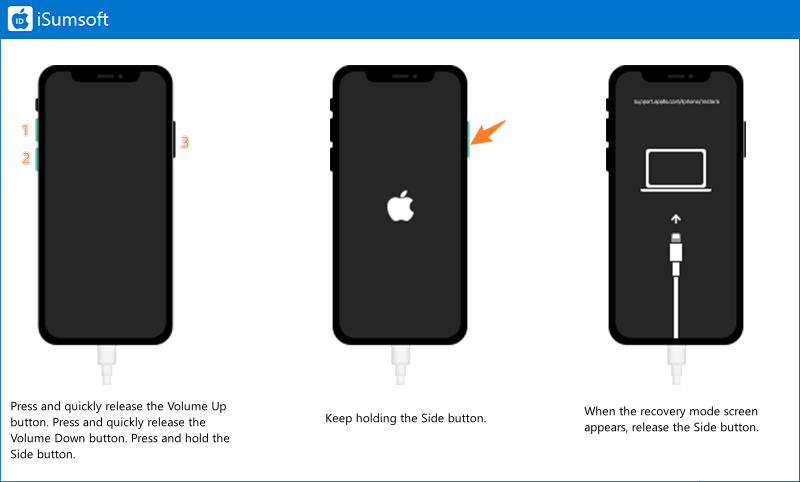
Step 3: Launch iTunes. If asked to Update or Restore, select Restore and then follow the onscreen instructions to complete the reset.

iSumsoft iPhone Passcode Refixer provides a simple and hassle-free solution to reset your locked iPhone 14 without the need for iPhone or Apple ID passwords. With just a few clicks, this user-friendly software allows you to regain access to your device. Moreover, it supports a wide range of iPhone models, including the iPhone 13 series.

iSumsoft iPhone Passcode Refixer
Let's learn how to use it:
Step 1: Install iSumsoft iPhone Passcode Refixer, then launch it and connect your iPhone 14 to the computer.
Step 2: On the Home page, select Unlock Lock Screen.

Step 3: Click Start to set your iPhone to default.

Step 4: Click Download to download a firmware package.

Step 5: Once downloaded successfully, click Unlock to proceed.
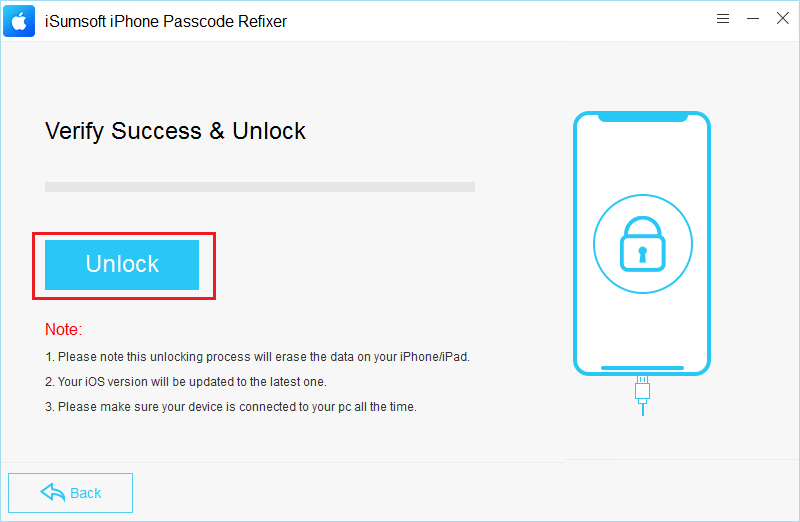
Step 6: Wait for the process to complete. It may take a few minutes. When you see "Unlock Screen Successfully", your iPhone will restart automatically and it has been set as a new device.
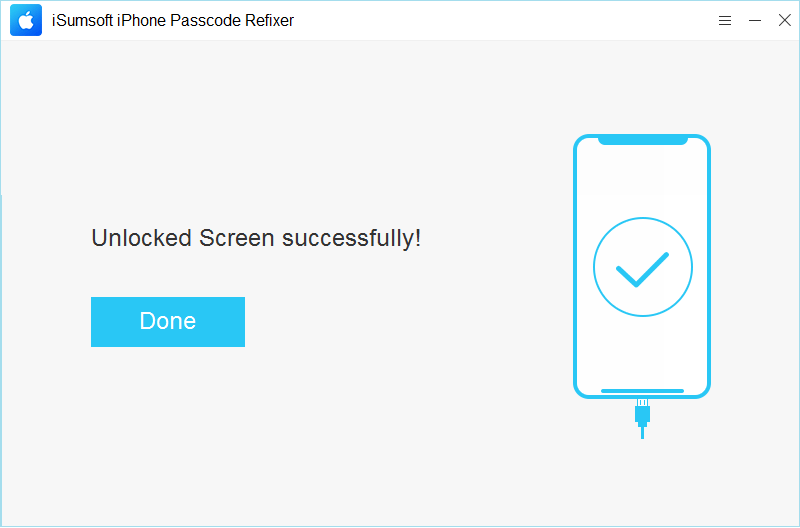
iCloud is also a useful and practical solution to factory reset your iPhone. Different from other solutions mentioned in this article, this method allows you to use both mobile phone and computer to factory reset the device. Here is how to use iCloud:
Step 1: On a computer or mobile phone browser, visit iCliud.com and then sign in with your Apple ID associated with the locked iPhone 14.
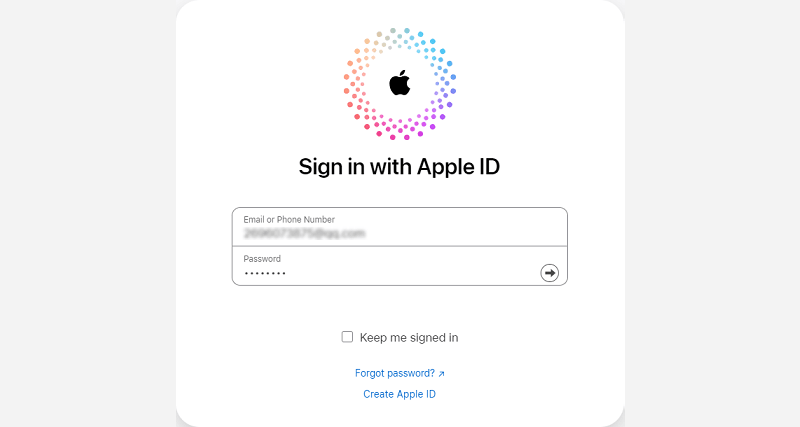
Step 2: From the iCloud Home page, locate and select Find My. During this process, you may be asked to provide your Apple ID password.

Step 3: You will then see a list showing all devices linked to the logged Apple account. Select your iPhone 14.
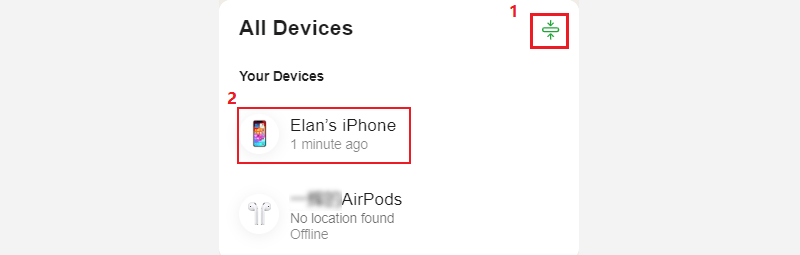
Step 4: Click Erase This Device and then follow the onscreen prompts to factory your iPhone.

If without a computer and iPhone passcode, you can erase iPhone from iPhone Unavailable screen. The following steps show how to reset iPhone 13/14 without passcode and computer.
Step 1: Enter wrong passcode on the iPhone lock screen consecutively until you see "Erase iPhone" on iPhone Unavailable screen. Then tap Erase iPhone.
Step 2: Tap Erase iPhone again.
Step 3: Enter your Apple ID password to complete the process.
Note:

If you can unlock your iPhone, you can return your iPhone to default settings directly. Here is what you need to do:
Go to Settings > General > Transfer or Reset iPhone. From here, choose an option you want to perform.
