Are you experiencing the problem that your iPhone says "Security Lockout" and you are unable to bypass the lock screen? Are you curious about the reasons behind this message and eager to discover the methods to unlock your iPhone? In this article, we will delve into the causes behind the "Security Lockout" message and provide you with a detailed, comprehensive tutorial on how to bypass "Security Lock" on iPhone.

Security Lockout message alongside a timer means that you are not allowed to access your iPhone during the countdown, as you have entered the wrong passcodes five or more times, protecting your device from unauthorized access. Only when the timer expires can you enter your passcode again to access the iPhone. If you still enter the wrong passcode, you will be locked out of your iPhone again.
Starting with iOS 15.2, Apple has changed the "iPhone is disabled" message to "Security Lockout" or "iPhone Unavailable", depending on your settings, if too many wrong passcode attempts are made to unlock your iPhone.
In this section, we will share with you four effective ways to solve this problem. Here we go!
With the introduction of iOS 17, a new feature has been implemented that allows you to use your previous passcode to access your iPhone. If you cannot recall your recently set password, iOS 17 gives you a 72-hour period during which your old password can be used to log in to your phone. Follow these steps to access your phone:
From the Security Lockout screen, tap Forgot Passcode? > Enter Previous Passcode, then enter your old passcode and follow the onscreen instructions to create a new password.

One official method to unlock a locked iPhone is to erase the device. If you forget your passcode and are locked out of your iPhone, Apple allows you to erase the iPhone, which will delete all data stored on the device and enable you to access your iPhone again. Here's how to erase iPhone:
On the Security Lockout screen, tap Erase iPhone > Erase iPhone, then enter your Apple ID password to sign out of the account to complete the process.
Note:

If you cannot find the Erase iPhone option on the locked screen, there is an alternative solution - use iTunes or Finder to reset your phone with a computer - for you to bypass the Security Lockout screen. Learn how to use them to unlock your device:
Note:
Step 1: Connect your iPhone to a computer and put your device into recovery mode. If you are launching iTunes or Finder, close it.
Step 2: Launch iTunes or Finder on the computer that your iPhone is connected to.
Step 3: You will then see a dialogue box asking for Update or Restore, click Restore to proceed by following the restore guidelines.

For the above-mentioned solutions, you need to provide your Apple ID and passcode. If you find yourself not remembering the account passcode, iSumsoft iPhone Passcode Refixer, an iPhone passcode removal tool, enables you to unlock the Security Lockout screen on your iPhone, as well as the "iPhone is disabled" and "iPhone Unavailable" screen.

iSumsoft iPhone Passcode Refixer
Learn how to use iSumsoft iPhone Passcode Refixer:
Step 1: Complete the installation of the Refixer, then launch it and connect your iPhone to the computer.
Step 2: On the Home page, select Unlock Lock Screen.

Step 3: Click Start to continue.

Step 4: Click Download to download a firmware package.

Step 5: After the successful download, click Unlock to start bypassing the "Security Lockout" screen on iPhone.
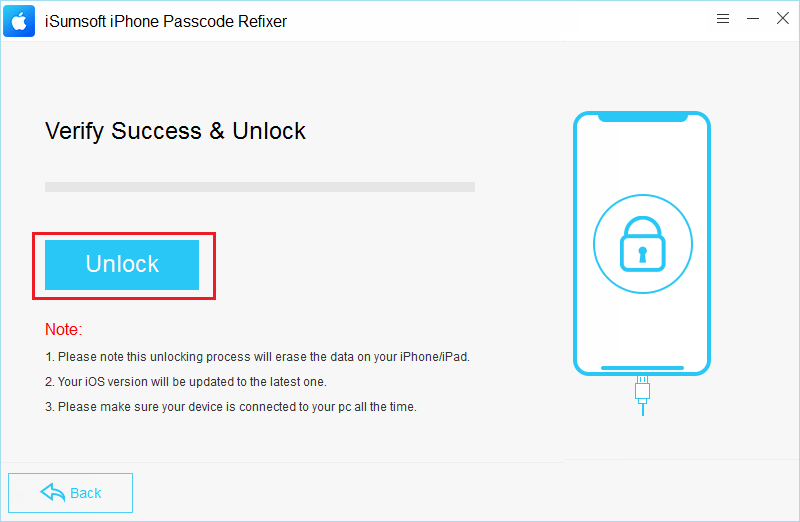
Step 6: The unlocking process takes a few minutes. Once the lock is removed, you will then see "Unlock Screen Successfully" and your iPhone will restart automatically.
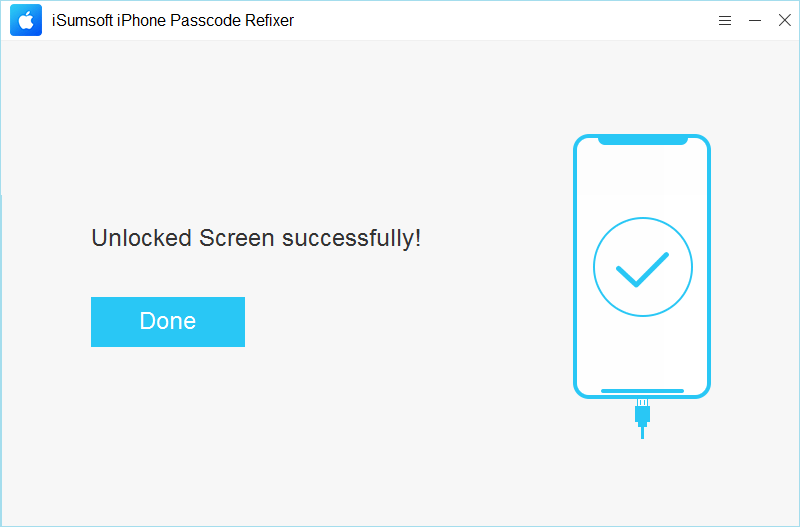
Unfortunately, you can't. When Security Lockout is activated, the iPhone will be disabled and all data on the device will be erased unless you enter the correct passcode to unlock it. This is done to protect the user's data if the iPhone is lost or stolen. The data on the iPhone is encrypted with a key that is stored on the device itself. Once you erase the iPhone, the key is deleted, making it impossible to decrypt the data.
This depends on the number of times you enter the wrong password. The more wrong passcode attempts, the longer you are locked out of the iPhone. Here is a list for you: