The most refreshing feature that the iOS 17 Lock Screen brings is the authority for users to access their iPhone with their previous passcode if they forget their new one within 72 hours. This new feature serves a great purpose for users who easily forget the newly set password. Let's learn the new method to bypass iOS 17 lock screen and the traditional methods, with or without iTunes.

Unlike iOS 16 and earlier, if you enter an incorrect password 5 or more times, a new message suppot.apple.com/passcode appears on the iOS 17 Lock Screen in addition to the traditional iPhone Unavailable try again in X minutes message.

In iOS 17 and iPadOS 17, Apple has added a new solution if you forget your new password: Temporarily use your old passcode when you forget your new passcode on iPhone or iPad. Passcode Reset allows you to access your device with your old iPhone or iPad passcode within 72 hours. With this new feature, you can bypass iOS 17 Lock Screen without erasing iPhone.
Note: This method is only valid for 72 hours after the password change.
Step 1: Enter the incorrect passcode five times until "iPhone Unavailable" appears on the Lock Screen, then tap Forgot Passcode? > Enter Previous Passcode.

Step 2: You are required to enter the previously used password and create a new password to unlock the Lock Screen on iOS 17.

If you cannot remember your previous password or the 72-hour period has expired, there is an alternative method to perform a factory reset on your device using your Apple ID.
From the iPhone Unavailable screen, tap Forgot Passcode > iPhone Reset. Then enter your Apple ID and password to remove the lock screen.

For the following two cases, you may need the help of iSumsoft iPhone Passcode Refixer:
iSumsoft iPhone Passcode Refixer offers a seamless solution for bypassing the iOS 17 Lock Screen with ease and effectiveness. Whether you have forgotten your passcode or encountered a lockout situation, it empowers you to regain control of your device.

iSumsoft iPhone Passcode Refixer
Step 1: After downloading and installing, launch the software and select Unlock Lock Screen.

Step 2: Click on Start.
![]()
Step 3: Connect your device to the computer, then click Next.
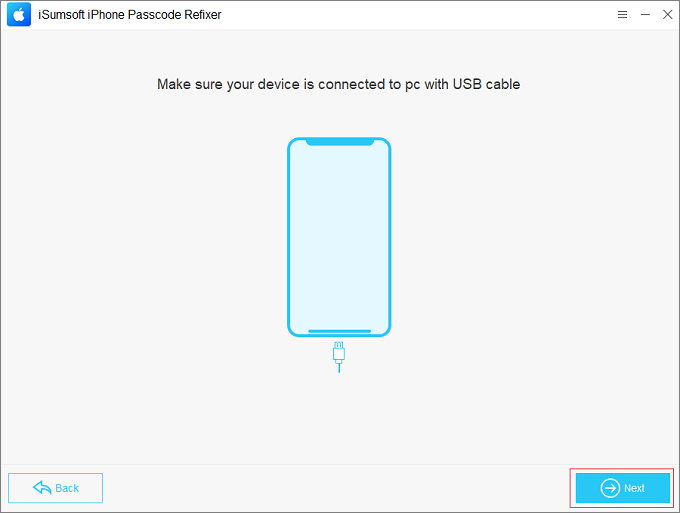
Step 4: You are required to download the matching firmware package by entering the Download button.

Step 5: Click Unlock to start bypassing the iOS 17 Lock Screen.

Step 6: When "Unlock Screen successfully" appears on the interface, your device will restart automatically, and you can access your device without passcode.

Using iTunes to bypass iOS 17 Lock Screen is not a recommended or supported method by Apple as it is primarily used for device backup and restore purposes. However, you can still give it a try.
Step 1: Connect your iPhone to the computer, then launch iTunes on the computer.
Step 2: Put your iPhone into Recovery mode.

Step 3: If a dialog box pops up, click on OK then Restore iPhone.
