You may upset when your iPhone keeps popping up a notification "Storage Almost Full". Don't worry, one of the best ways to save space on your iPhone is to delete junk files. If you are not clear about how to delete junk files on iPhone, here this article will show you some common ways.

If you run the apps in your iPhone, there will be some caches taking up your storage. To clean these junk caches such as history and cookies from Safari, you can follow this way:
Settings > Safari > Clear History and Website Data.
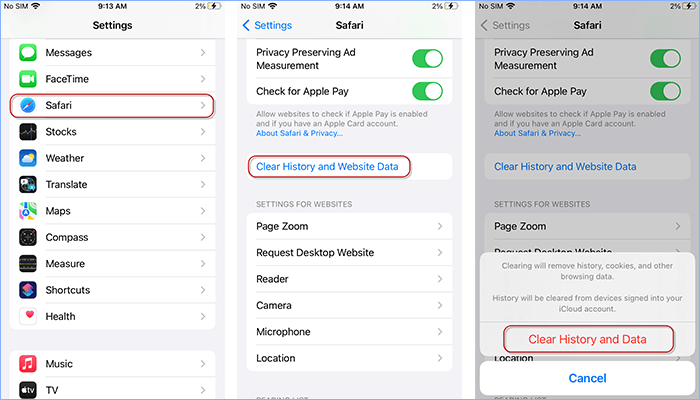
To free up your iPhone space, you can check and delete unused apps from your iPhone directly. As for those usual apps with unnecessary files, you can delete and reinstall them to release your iPhone space.
Step 1: Settings > General > iPhone Storage > Tap the app with huge unnecessary data > Tap Delete App.
Step 2: Enter App Store, search and install the app again.
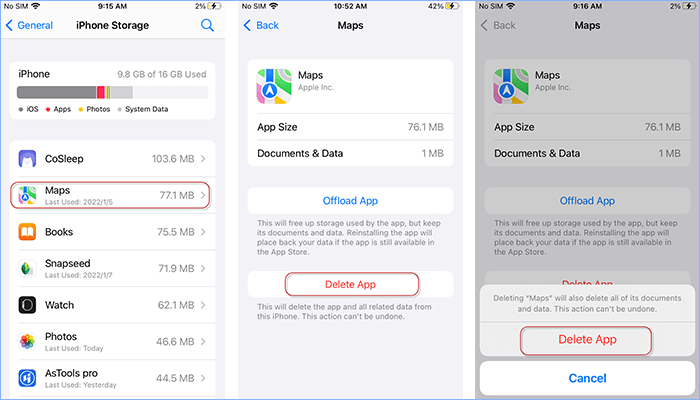
Another way to delete junk files is restarting iPhone. In this way, you can wipe out some temporary files and caches in your iPhone.
Step 1: Press the side button(/ top button) until the power off slider appears. (For iPhone X, 11, 12, or 13 users: Press the volume button and the side button together). Then drag the slider to turn off.
Step 2: Press the side button(/ top button) on the right until you see the Apple logo to turn on.
Phone resetting can help you completely clean data including junk files, which will help your iPhone to run faster. You can back up your useful data first and then erase iPhone contents in this way:
Settings > General > Transfer or Reset iPhone> Reset All Contents and Settings. Then you can get a new device and just reinstall useful app and restore important files on phone.
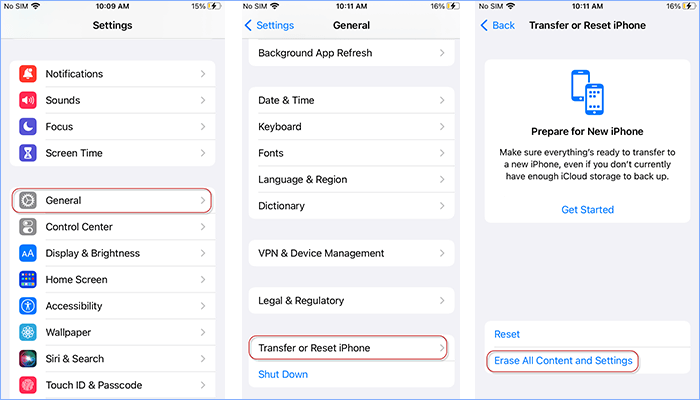
As a powerful cleaner tool, iSumsoft iDevice Cleaner is designed for iPhone users to remove all kinds of junk files from iPhone. With iSumsoft iDevice Cleaner, you can clean your junk files easier and save your time on iPhone cleanup.
Fast scan for junk files: Quickly scan iPhone to find crash logs, temp files, app /download/photo caches, large files, etc.
Easy cleanup for large files: Simply clean up large junk files in one-click when you have multiple junk files on your phone.
Safe deletion for unknown files: Carefully back up your files before cleanup when you are not sure whether to delete or not.
Convenient cleanup for unused apps: Intuitively view unused apps and completely delete them without any residual files.
To delete junk files on iPhone, please install this software on PC and plug iPhone into PC with its supplied lightning cable.
DownloadStep 1: Go to Fast Cleanup
iSumsoft iDevice Cleaner can recognize your device connected to PC and enable you to delete your junk files or unwanted apps on iPhone.
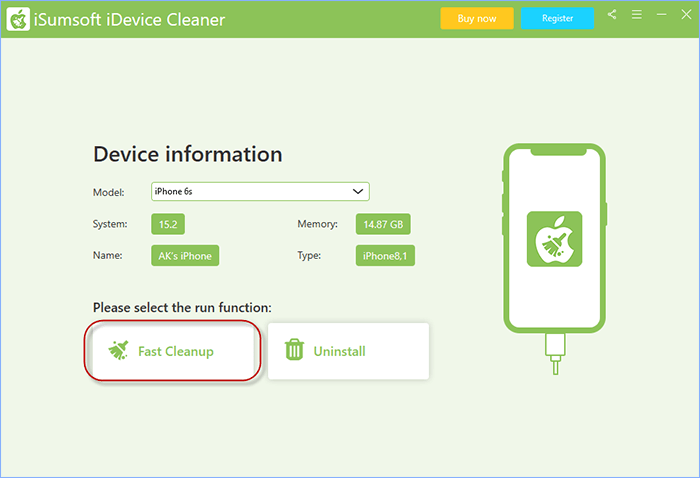
Step 2: Click on Scan
iSumsoft iDevice Cleaner will automatically find out more details about all kinds of junk files on your iPhone by scanning fast.
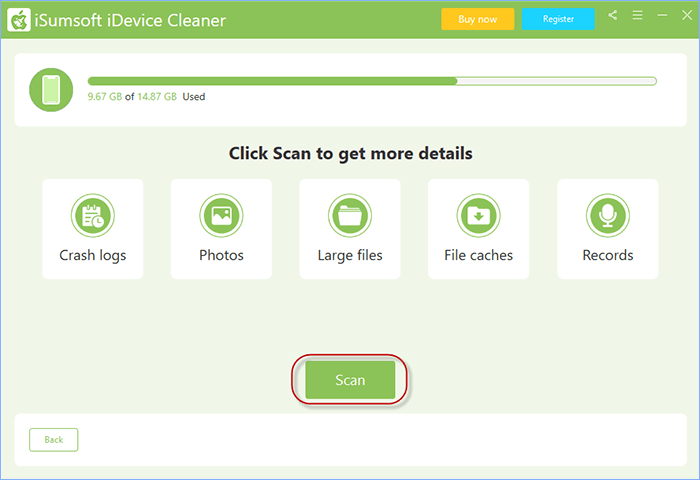
Step 3: One-click on Clean
This easy step can help you delete multiple caches and large files for an instant.
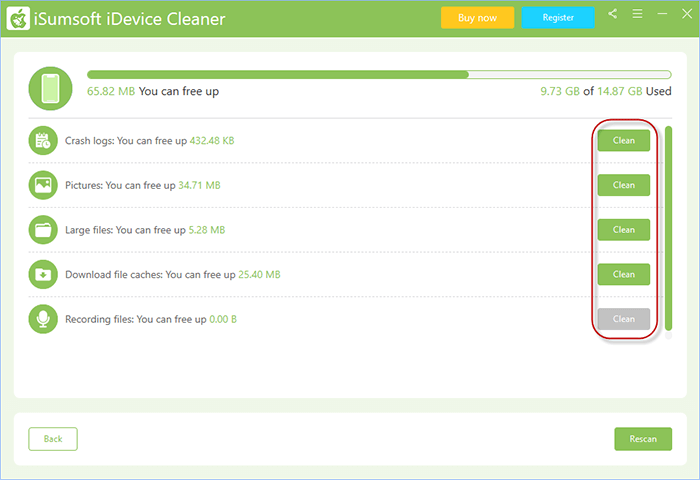
Step 4: Export files before cleanup
When you click on Clean next to Large files, you are able to export them from iPhone to PC before deletion. Follow this way: Check the box for files > Click on Export > Click OK. Then you can check the exported files on PC and back to iSumsoft iDevice Cleaner to delete them. This step can help you stop worrying about deleting files by mistake.
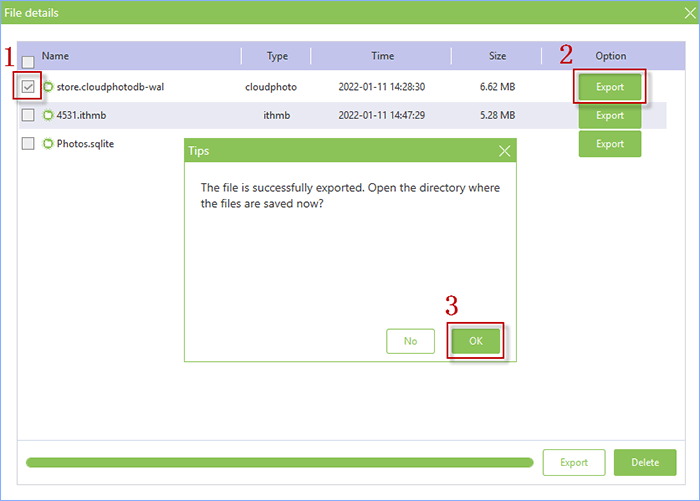
That's all 5 ways on how to delete junk files on iPhone. You can delete them in settings or choose a faster way using a cleanup app such as iSumsoft iDevice Cleaner. Hope these ways above can help you free up and speed up your iPhone faster. In addition, any questions or suggestions will be highly appreciated. Thank you.