This tutorial will show you how to delete photos from My Photo Stream on iPhone/iPad. There are two options to remove photos from My Photo Stream.
You can delete photos from My Photo Stream on Photos app of iPhone, iPad, or iPod touch.
Step 1: Tap on Photo app to open it.
Step 2: Then tap the Albums tab. Select My Photo Stream.
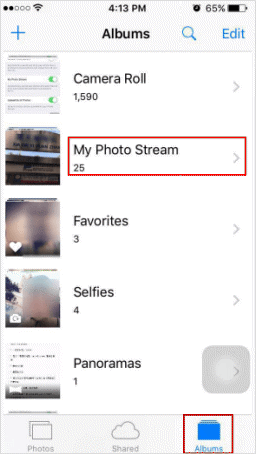
Step 3: Tap Select to pick up one or more photos.
Step 4: Tap the Trash icon. Tap Delete Photos.
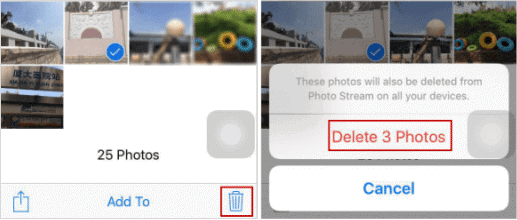
When you delete a photo from My Photo Stream on one device, it will be removed from Photos and iCloud.
If you choose to turn off My Photo Stream on your iPhone/iPad, all of the photos in the My Photo Stream album will be removed. This is an ideal option if you want to free up the storage space of your iPhone/iPad. But before turning off My Photo Stream, you should save any photos that you'd like to keep to your device.
Step 1: Open the Settings app on your iPhone or iPad.
Step 2: Tap Photos & Camera.
Step 3: Switch off My Photo Stream option. Then tap Delete.
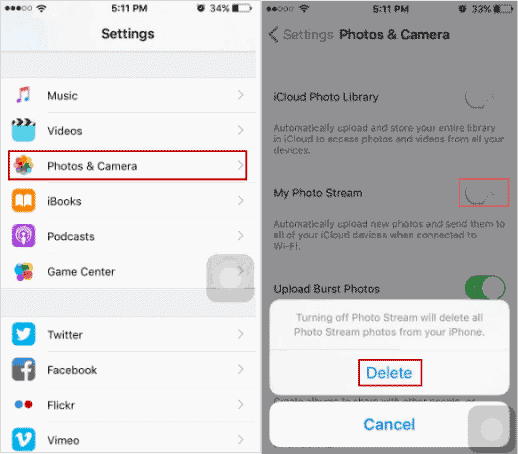
Tips: Turning off Photo Stream will delete all Photo Stream photos from your iPhone. You can enable My Photo Stream if necessary. Go to Settings > iCloud > Photos, then turn on My Photo Stream.
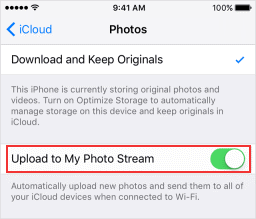
Photos that you take on your iPhone, iPad, or iPod touch will automatically upload to My Photo Stream when you leave the Camera app and connect to Wi-Fi.