I can't delete apps on my iPhone 6s. When I press and hold the app icon on my Home screen, the icons wiggle but the ‘X' does not appear in the corner. What's the matter? I really need to delete some unwanted apps to free up storage space on my iPhone. Please help!
Did you encounter a situation where you can't delete apps on iPhone? Some people reported that the problem started after the iOS update, some noticed that the problem started after downloading a certain app from the App Store, and others said that the problem occurred suddenly for no reason. In any case, you don't have to worry. Now, on this page, we will give effective solutions to fix the problem of inability to delete apps on iPhone.
If you are in the situation mentioned in the first paragraph of this article, that is to say, when you press and hold the app icon on the Home screen, no X appears, then it is very likely because the restrictions for deleting apps are disabled on the iPhone. In this case, you just need to enable the restrictions for deleting apps. Follow these steps.
For iOS 12 and iOS 13:
Step 1: Open the Settings app, and then tap Screen Time.
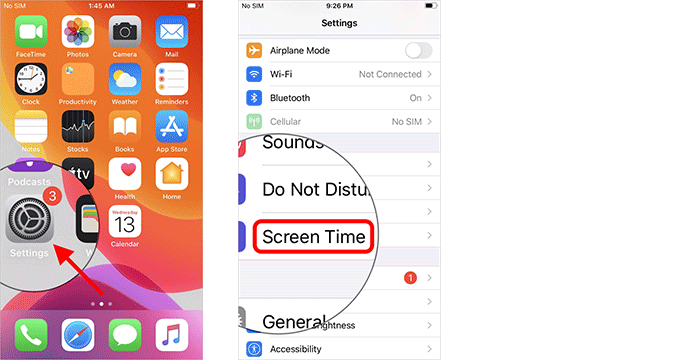
Step 2: Tap Content & Privacy Restrictions > iTunes & App Store Purchases. If you're using a screen time passcode, enter it to proceed. If you forgot your screen time passcode, see how to reset screen time passcode on iPhone.
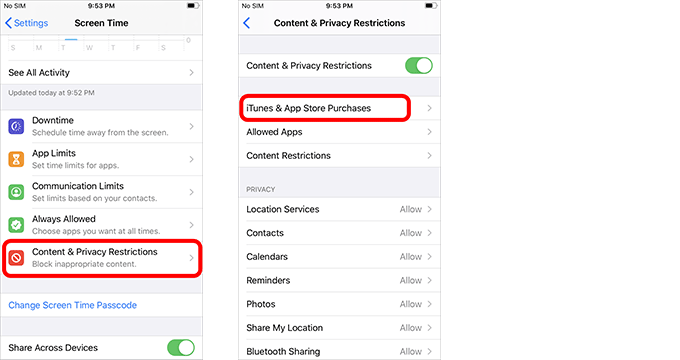
Step 3: Tap Deleting Apps and select Allow. That's it. Now go back to your Home screen and you will be able to delete apps without any problems.
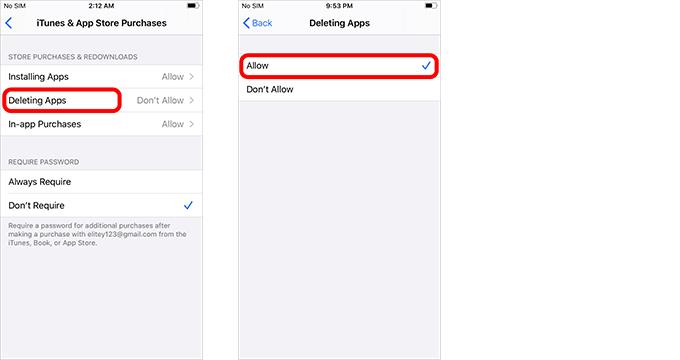
For iOS 11 and below:
Step 1: Open the Settings app, and then tap General > Restrictions.
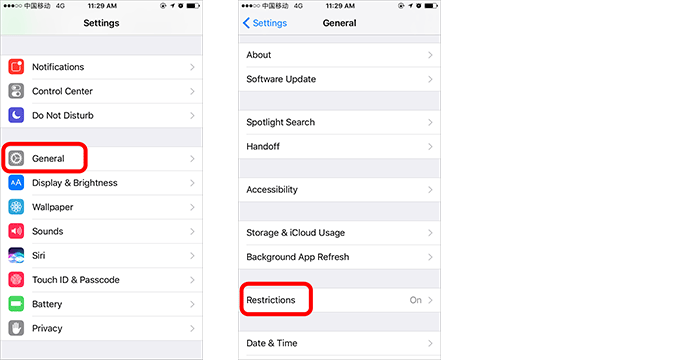
Step 2: Enter your restrictions passcode to proceed. If you have forgotten your restrictions passcode, see how to recover or remove restrictions password on iPhone.
Step 3: On the Restrictions panel, switch the Deleting Apps button to the On position. That's it. Now go back to your Home screen and you can delete apps smoothly without any problems.
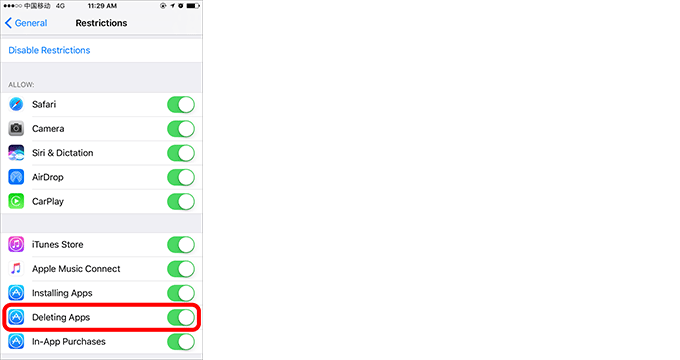
The 3D Touch feature built in iPhone can sometimes be the reason why you can't delete apps in iOS 12, iOS 11 and iOS 10. When 3D Touch is on, if you press the app icon less than two seconds or using an unsuitable pressure, the 3D Touch menu will be activated instead of the deleting icon ‘X'. This is more likely to happen to iPhone novices. To fix the problem, make sure you gently press and hold the app icon for more than two seconds when you want to delete the app. Or, disable 3D Touch completely to prevent it from interfering with your app deletion.
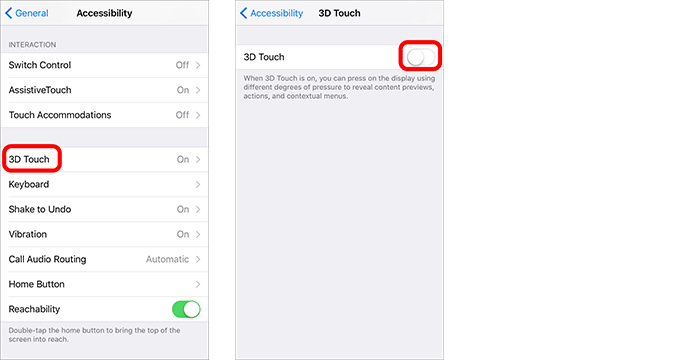
It is worth noting that 3D & Haptic Touch cannot be turned off completely in iOS 13. This makes iOS 13 a bit different from previous iOS versions when it comes to deleting apps from the Home screen. When you press and hold an app icon in iOS 13, the 3D Touch menu appears instead of shaking icons. To make all app icons wiggle and the X appear, you should tap the Edit Home Screen option in the 3D Touch menu, or press and hold the app icon and then quickly move it.
When you are installing or updating a certain app, if the app is stuck on waiting, you can't delete it until the installation or update is complete. In this case, generally you will see the app icon is greyed out. This is common, especially when your iPhone has weak cellular network signal or is connected to an unstable Wi-Fi network. Anyway, wait for the installation or update to complete so that you can delete the app successfully.
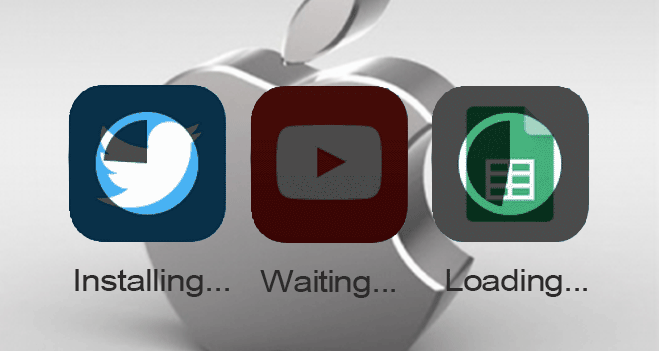
If you have tried all the above solutions and you still can't delete apps on your iPhone, try restarting your iPhone. Sometimes, the iOS system many have some small problems, which cause you to be unable to complete some actions temporarily. This is especially true if you haven't restarted your iPhone for a long time. A simple restart can help you solve the problem.
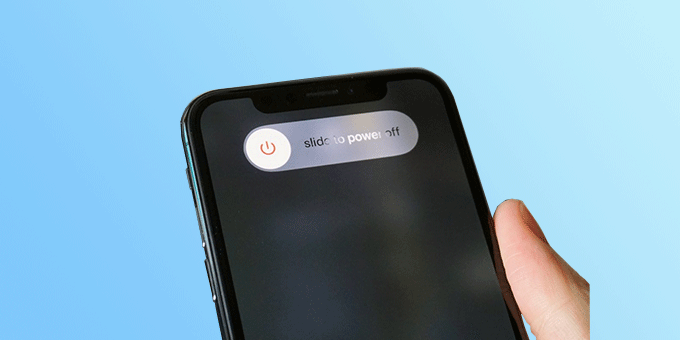
iPhone allows you to delete apps in several different ways. Therefore, if you can't delete apps from your Home screen, you may want to try other ways to delete apps on your iPhone, such as from the Settings app or App Store.