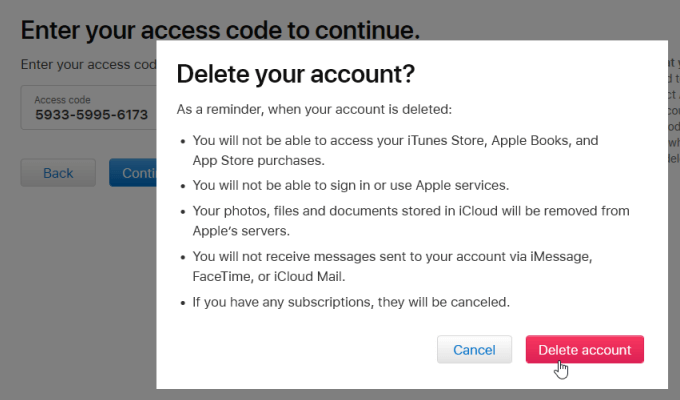If you use any Apple devices, you have an iCloud account, which is part of your Apple ID. Your iCloud account includes an email address and is used to send and receive text messages and emails, and to purchase items in the iTunes Store and iOS Apps. Apple allows you to delete your Apple ID account for any reason. This article provides information on how to delete an iCloud account with or without a password in iOS 12/12/13.
If you want to delete your Apple ID because you forgot your password, read this article first to see if you can recover your account. If you still can't reset your forgotten Apple ID, it is highly recommended to remove the old Apple ID and password from your iPhone or iPad, creating a new Apple ID and set up your device with another Apple ID account.
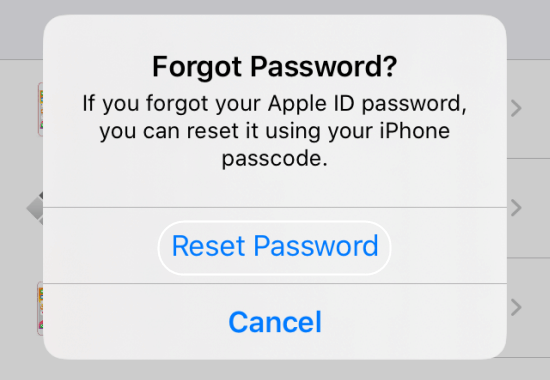
If you want to delete an Apple ID because you changed your email address associated with your account. You'll need to sign out of all signed-in devices and accounts with your Apple ID, then sign in again with the new account's email and password. More info, see How to Change Apple ID on iPhone without Password.
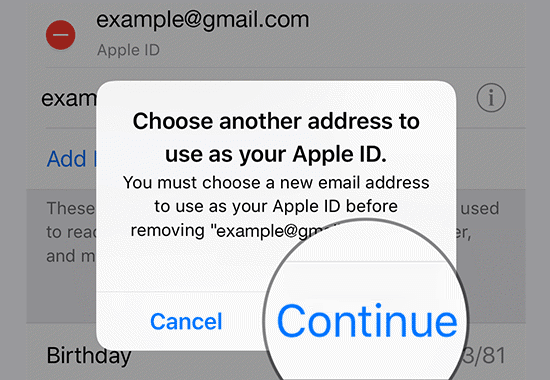
To permanently delete the associated email address and deactivation account, you'll need to contact Apple directly. However, there are a few things to keep in mind before making a requisition. Once you delete your Apple ID, you will no longer be able to create another account using the email that created it. The same is true for any other email address associated with the Apple ID you want to delete. You will need to delete these email addresses to avoid being used by future Apple ID accounts.
Step 1: Visit Apple's data and privacy portal at privacy.apple.com.
Step 2: Sign in with your Apple ID and password. If prompted, enter a two-factor authentication code. Click Continue.
Step 3: The bottom of the page is the option to Delete Your Account. Click Request to Delete Your Account.
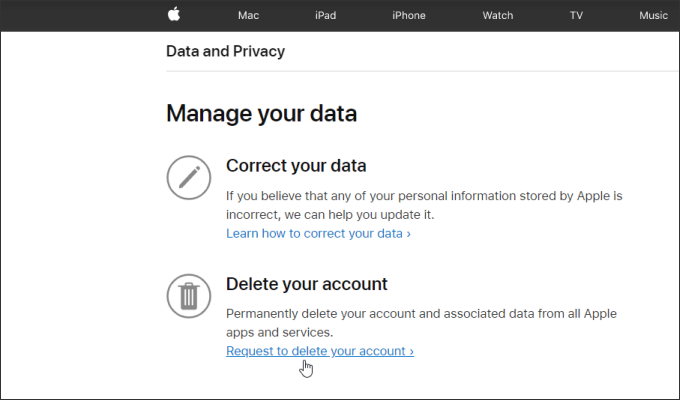
Step 4: Use the drop-down menu to choose the reason for deleting your account. Click Continue.
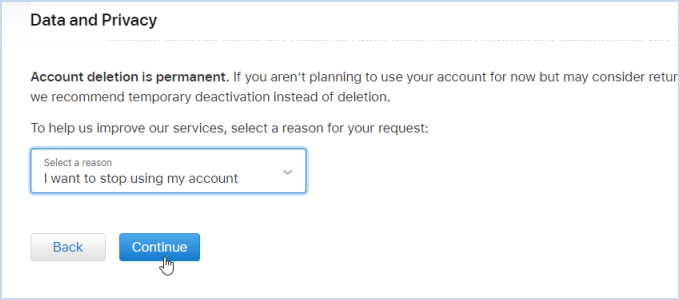
Step 5: Review the information about deleting your account again. Click Continue.
Step 6: Review the removal terms and conditions, then check the box to confirm that you have read and agree to these conditions. Click Continue.
Step 7: Apple will ask for contact information to send you account status updates. Provide a phone number or email address that is not associated with the account you are deleting.
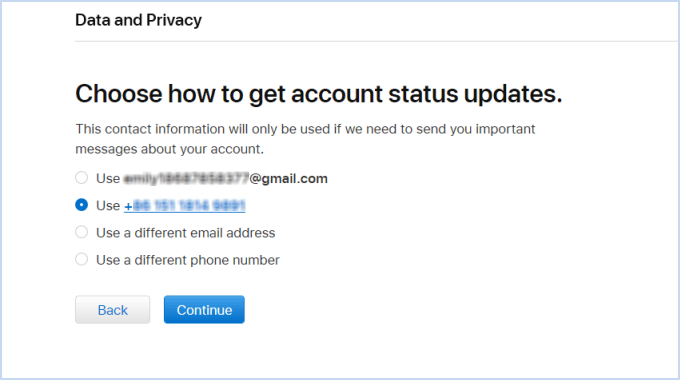
Step 8: Apple will provide you with a unique access code, make sure that you keep this access code in a safe place. For a short period of time, while your request is being processed, you can contact Apple Support, provide your access code, and Apple will help you cancel your request so you can resume using your Apple ID.
Step 9: Click Delete Account to delete your account and related data. Apple will delete the account permanently within 7 days. During this period, your Apple ID account will remain active.