Accidentally deleted some important files on your computer? Take it easy. Commonly, deleted files do not disappear from your computer, but are moved to the Recycle Bin, and you can restore them when needed. Even if you empty the Recycle Bin, the deleted files do not disappear from your hard drive immediately, and you still have a chance to recover them. Now, in this article, we will show you how to easily recover deleted files from the Recycle Bin, even after the Recycle Bin is emptied.
If your Recycle Bin has not been emptied, you can easily recover deleted files from Recycle Bin by following these steps.
Step 1: Open the Recycle Bin from the Windows desktop. Related: How to open Recycle Bin If It's Not on Desktop
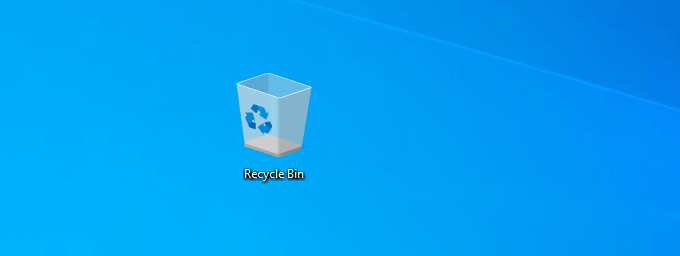
Step 2: Select the files you want to recover, and then click "Restore the selected items" under the Recycle Bin Tools tab at the top, so the files will be restored to their original locations immediately. Or you can drag the files from the Recycle Bin directly to the Desktop or any folder you want. You can also click "Restore all items" at the top to restore all deleted files at once.
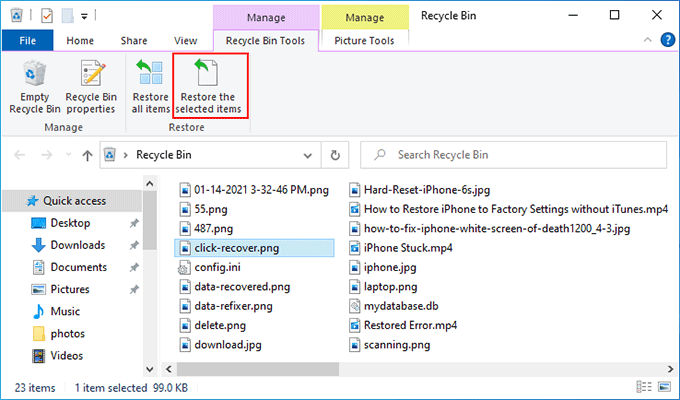
If the Recycle Bin is emptied, it is difficult to recover deleted files under normal circumstances, unless you have previously created a backup for those files (you will know if you have). But there is no need to worry. Professional file recovery software developed by senior software engineers, such as iSumsoft Data Refixer, makes it easy to recover deleted files from empty Recycle Bin. Now, follow the steps below.
Step 1: Download and install iSumsoft Data Refixer on your Windows. After installation, launch the software.
1. In the "Specify a location" section on the software's main interface, select the folder where the deleted files were originally located, such as the Desktop or other location. If you can't remember the specific folder, just select the drive or partition where the deleted files were stored.
2. Click the Start button in the lower right corner of the interface to start scanning the folder/drive for the deleted files.
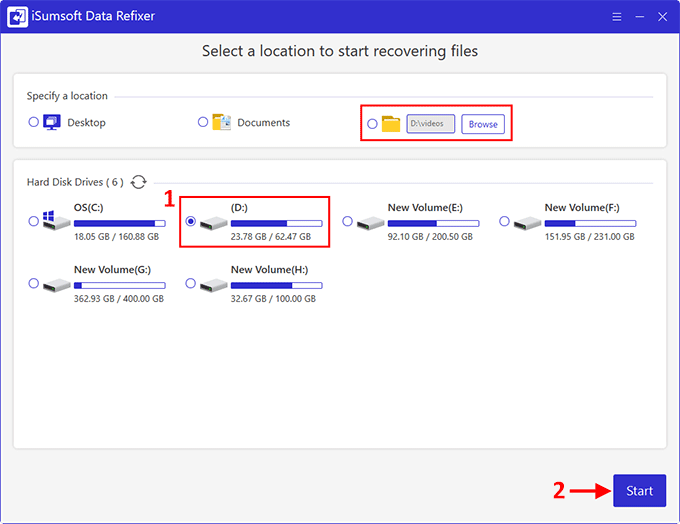
3. Then wait for the scan to complete. This will take a few minutes, depending on the space of the drive being scanned.
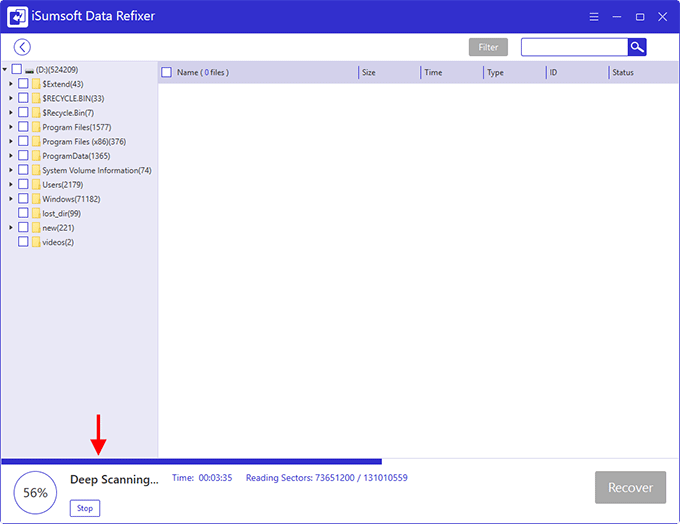
1. When the scan is complete, all found folders, including the emptied Recycle Bin folder, are displayed on the left side. Click on each folder and you can preview all files contained in it (including permanently deleted files) from the right side. Previewing the found files before the actual recovery helps to ensure the data integrity and recoverability.
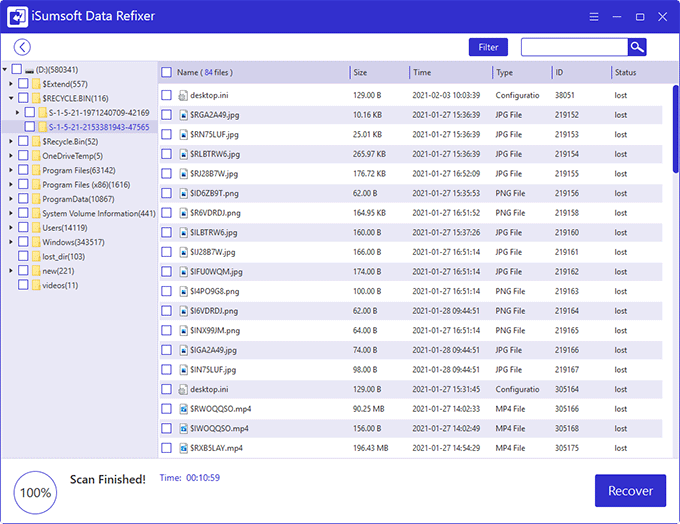
2. From the Recycle Bin folder ($RECYCLE.BIN) and other folders, select all the deleted files you want to recover, and then click the Recover button in the lower right corner.
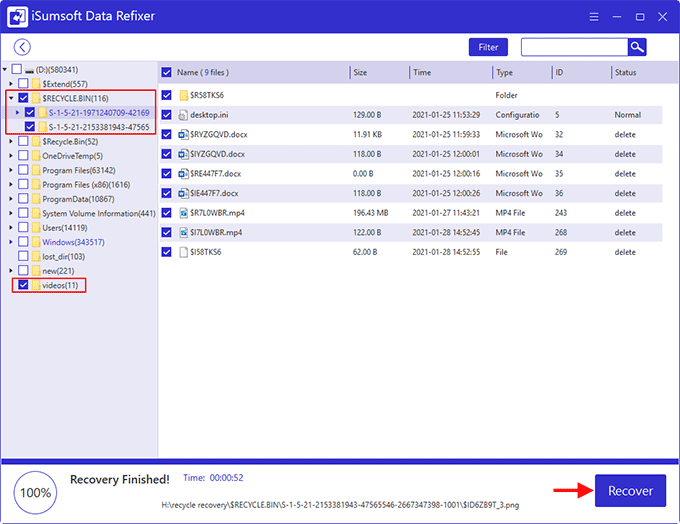
3. The Select Folder dialog opens. Select the folder where you want to save the recovered files, and the software will immediately start recovering the files.
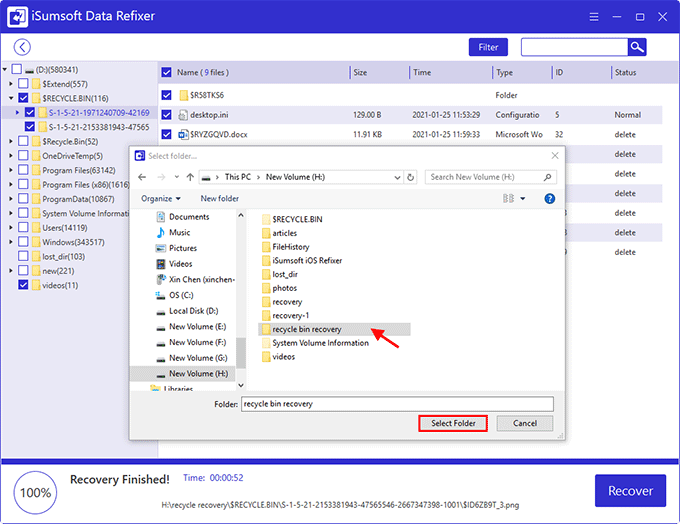
4. After a few minutes, the file recovery is complete. You will receive a Tips dialog asking if you want to open the recovery folder to view the recovered files. Click Yes and the destination folder will open automatically so that you can view all the recovered files.
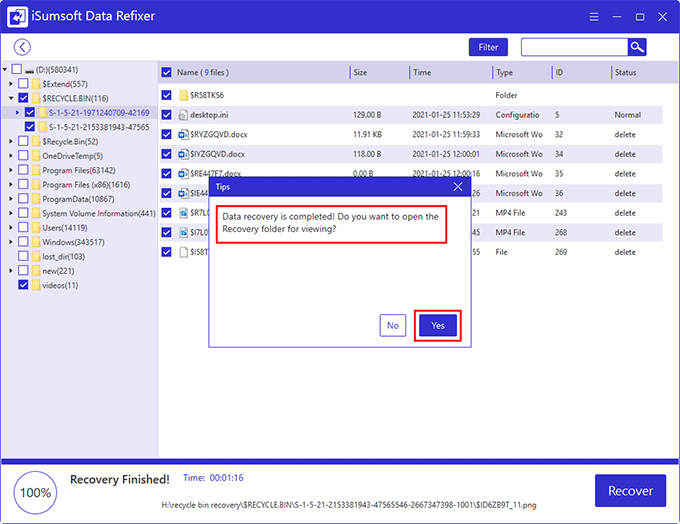
As mentioned earlier, unless you have made a backup before deleting the files, once the Recycle Bin is emptied, Windows will not provide any method to restore the deleted files. This is a fact. So, data recovery software is your best and only choice in this case.
When it comes to backup, you may not have manually copied the files to a USB flash drive or any external drive for backup before deleting them. However, Windows 10 comes with a few automatic backup features, such as File History, restore point, Backup and Restore (Windows 7), which may have backed up your files without your knowledge. In some cases, such as Windows Automatic Update, a system restore point will be created automatically. This allows you to restore your system to a previous state where the files were not deleted. In addition, it's possible that you have enabled File History to back up your files at some point in the past. So, based on these possibilities, you can try to recover deleted files without software after the Recycle Bin is emptied.