Do you find Recycle Bin is missing from your desktop after Windows 10 update? You deleted some files by mistake and now want to restore them from Recycle Bin, but find Recycle Bin is not on the desktop? So, how do you open Recycle Bin if it is not on the desktop? If you have no idea, now I will illustrate some other way you can open Recycle Bin without a desktop icon in Windows 10.
Although the Recycle Bin is missing on the desktop, it still exists on Windows, so you can access it in other ways.
Open File Explorer, and then click the first ">" icon on the left of the address bar to open a drop-down menu that contains all of the desktop icons including the Recycle Bin.
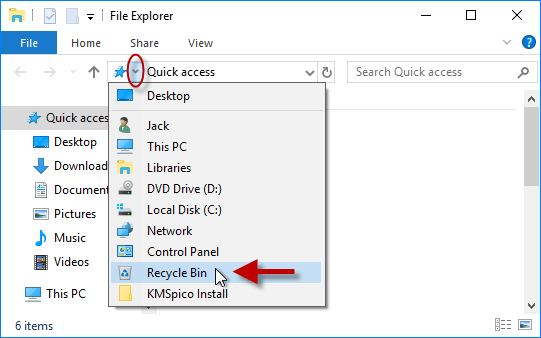
Alternatively, you can type "Recycle Bin" in the address bar and hit the Enter key to open it.
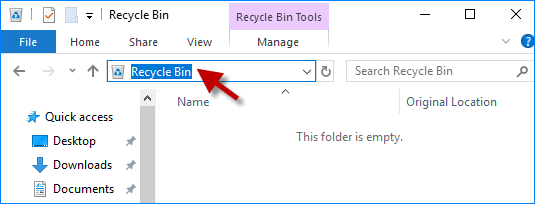
Open the Run dialog box, then type inshell:desktop and click OK.
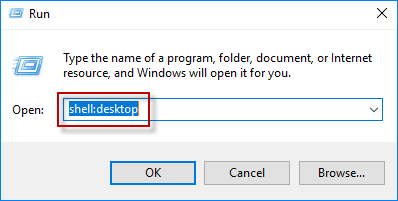
It will take you to the Desktop location in a File Explorer window, where you can see the Recycle Bin.
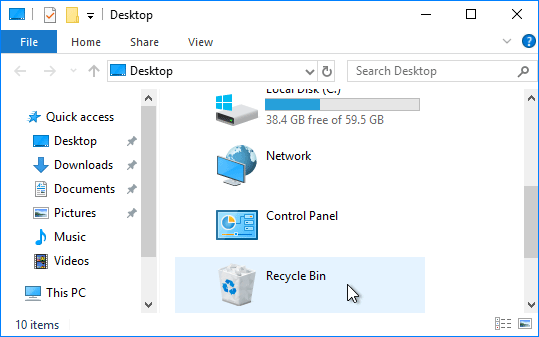
Alternatively, you can type explorer.exe shell:RecycleBinFolder in the Run dialog box and click OK to quickly open Recycle Bin.
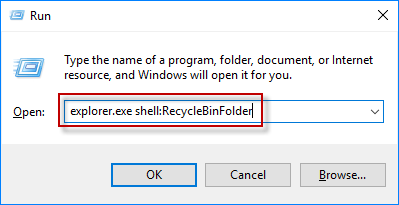
When the Recycle Bin icon is not on your desktop, even though you can open it in other ways, you may still want to add it to the desktop for easier access. Here are the steps.
Open the Settings app, then go to Personalization > Themes. Scroll down to the Related Settings location, and click the "Desktop icon settings" link.
![]()
After the "Desktop icon settings" dialog opens, check the Recycle Bin checkbox, and click Apply followed by OK.
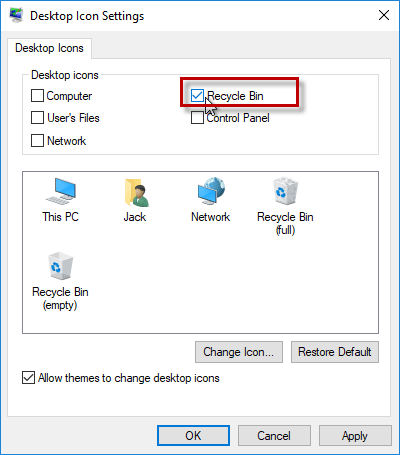
That's it. Now, the Recycle Bin icon displays on the desktop.
![]()