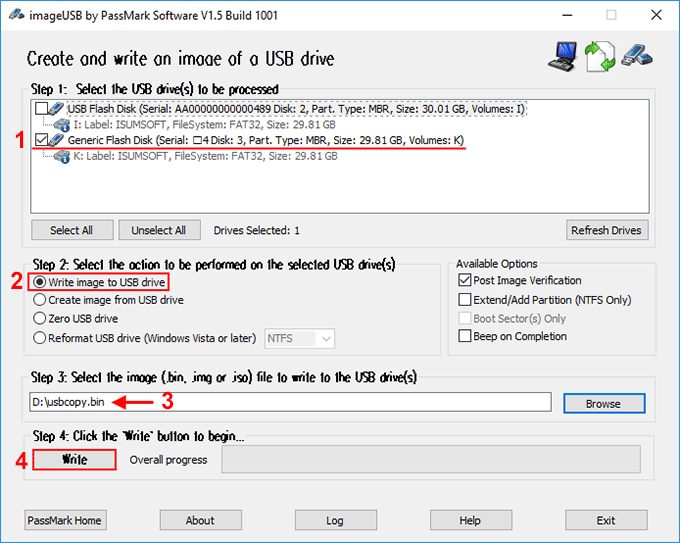A bootable USB flash drive is essential for tasks like OS installation, system repair, backup restoration, and resetting Windows password. However, it can suddenly become non-bootable due to accidental file deletion or corruption, making a backup crucial.
However, Simply copying files won’t preserve a USB drive’s bootability, as it relies on partition table configurations, metadata, and MBR/GPT structures. To create an exact copy, a professional disk cloning tool is needed. This article introduces two simple and free methods to clone a bootable USB flash drive to another USB drive in Windows 10.
iSumsoft Cloner is one of the most powerful and yet easy-to-use disk cloning software, which supports USB flash drive cloning. Follow these steps.
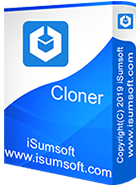
iSumsoft Cloner
Step 1 Insert the bootable USB flash drive you want to clone and another available USB drive into the computer. The capacity of the second USB drive should equal to or larger than that of the existing bootable USB drive. Make sure both drives are recognized by the computer.
Step 2 Download and install iSumsoft Cloner on your computer. After installation, launch this software.
Step 3 Select the Disk Clone option at the top of the interface. Under this option, this software will detect all drives connected to the computer, including the USB flash drives, and display the status of each drive on the screen.
Step 4 From the drop-down menus, select the bootable USB flash drive as the source disk and another USB drive as the target disk.
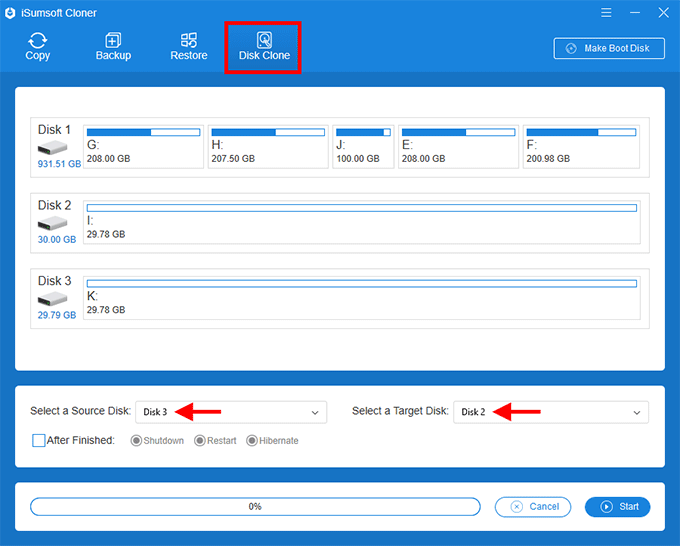
Step 5 Click the Start button in the lower right corner to start cloning. Then just wait for the cloning process to complete. This takes a few minutes, depending on the capacity of the source USB flash drive.
Another way to clone a bootable USB flash drive is to create an image file (equivalent to compressed copy) of it, and then restore this image to another USB drive. This may be somewhat cumbersome, but it's effective especially if you want to keep a backup file of a bootable USB flash drive.
Insert the bootable USB flash drive you want to clone to the computer. Download the imageusb.zip and extract it to any directory in your Windows 10. Run the ImageUSB.exe application, and then follow these steps.
Step 1 Select the bootable USB flash drive you want to clone.
Step 2 Select the "Create image from USB drive" option.
Step 3 Select a location to save the image file by the Browse button. You can select another USB drive or a local path on your PC .
Step 4 Click the Create button to start creating the image file. Then wait for the creation process to complete. When the imaging is complete, you get an exact, compressed copy of the bootable USB flash drive. It is a file with a .bin suffix.
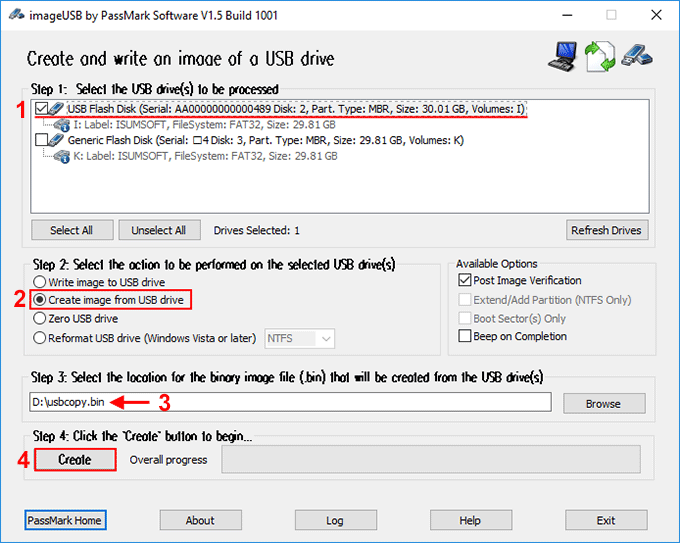
If you want to clone the bootable USB flash drive to another USB drive, simply restore/write the image file you just created to the target USB drive. Insert the target USB drive to the computer, run the ImageUSB tool, and then follow these steps.
Step 1 Select the target USB drive to which you want to restore the image file of the bootable USB flash drive.
Step 2 Select the "Write image to USB drive" option.
Step 3 Select the image file you created before through the Browse button.
Step 4 Click the Write button to start writing the image to the USB drive, and then wait for the process to complete. When the process is done, you get a cloned/copied bootable USB flash drive.