I plan on doing a clean install of Windows however, as I have limited time and slow internet speed, downloading all the programs again that I currently have would be extremely difficult and time-consuming. How do I backup all of my programs so that I can just restore them after clean installing?
Generally, reinstalling Windows may get your Computer out of slow or wrong performance, while it will also take away your programs and files on Computer. In this case, backing up the installed programs is a wise choice for reinstallation without downloading all of them again. Here this article will show you how to back up installed programs before reinstalling Windows 10.

Backing up installed programs before reinstalling Windows has the following benefits.
1. Save time: It is time-consuming to download all the programs again because finding official program website takes time, searching for the commonly used version takes time, and waiting for huge download takes time.... So, backing up installed programs did save a lot of time for you.
2. Keep older version of program: Sometimes you would rather have older versions that work better than current updated versions. Thus, backing up programs can well keep your older version of program in case you couldn’t find it online.
3. Avoid data loss: It is easy to lose all your programs and files when unknown errors suddenly occurring to your Windows. As a result, if you don’t backup your programs, it is hard to make a complete restore of your Windows.
4. Decrease risk: It is a risk that your system may be attacked by the virus bundled with the program from an unofficial website. Therefore, backing up installed programs and restoring them from the backup is much safer than downloading them online.
After knowing the benefits of backing up installed programs, you may wonder how to backup in a right way. Here you can pick out a suitable way for you to backup programs. Before begin, make sure you have an external hard drive or USB drive connected to Computer for program backups.
One of the common ways to back up files is to zip and copy. To backup installed programs in this way, you need to manually locate where the setup files and exe. files of your installed programs store. More importantly, you need to back up the activation key for your program as well.
Step 1 Right-click on the program and select Properties. Then find the path where stores the program files.
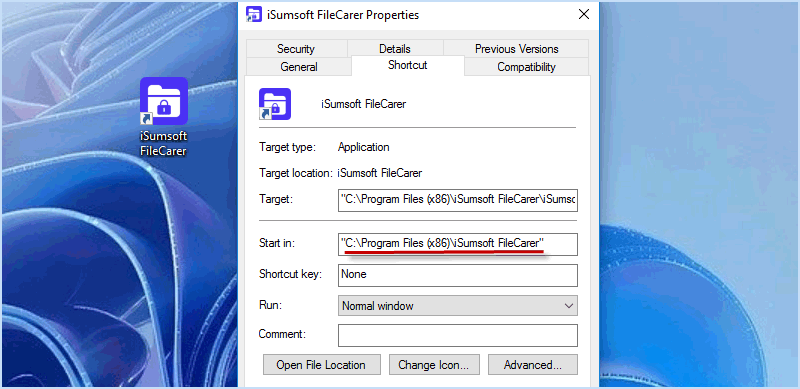
Step 2 Press Win + E to open File Explorer and locate the program files according to the path.
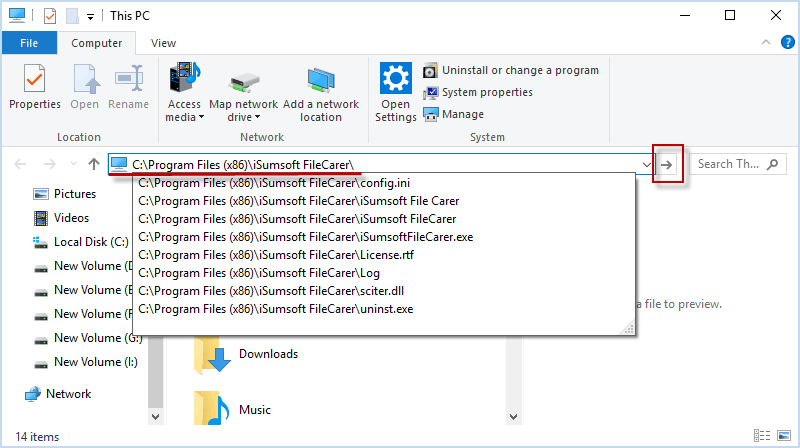
Step 3 Find the programs you want to back up and choose their program files. Then click Share > Zip.
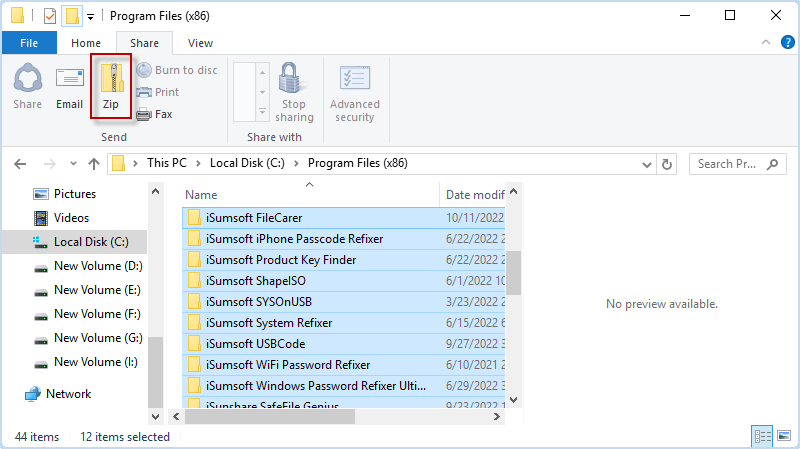
Step 4 Wait until the selected program files are compressed into a zip file, and you can copy the zip file, backing it to your external device.
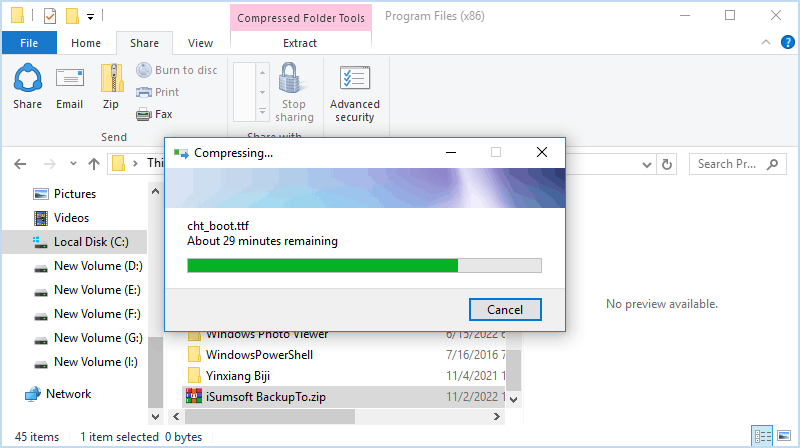
With this traditional backup method, you can selectively backup commonly used programs to an external hard drive or USB flash drive. In this case, you are able to restore your programs to fresh Windows without downing again! It is a flexible way that also works for backing up some other important files on Windows, However, since it is manual copy, it is a risk that your restored program may fail to run with incomplete file backup.
Another way to backup installed programs is using a native backup feature. It allows you to create a system image that contains all files such as system files and program files in your partition drive. Here are the main steps on how to backup installed programs before reinstalling Windows.
Step 1 Type backup in the search bar and choose Backup Settings.
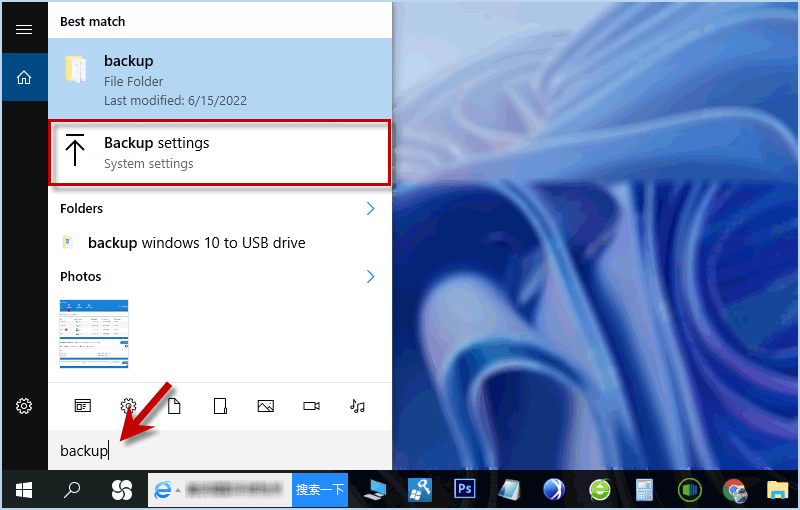
Step 2 In Backup settings, choose Go to Backup and Restore (Windows 7) option.
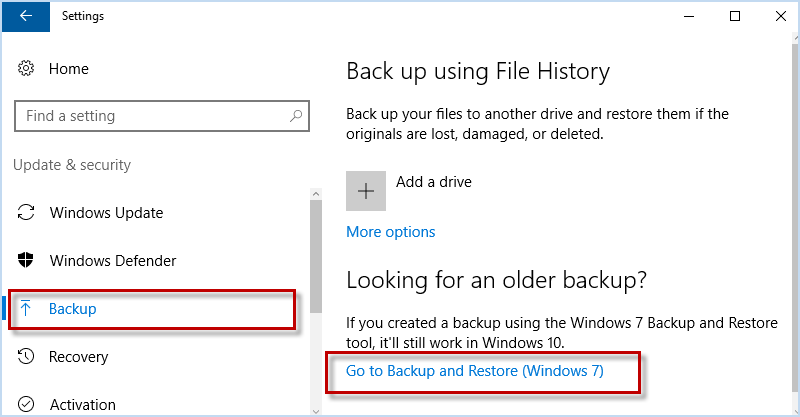
Step 3 On the left pane, click Create a system image.
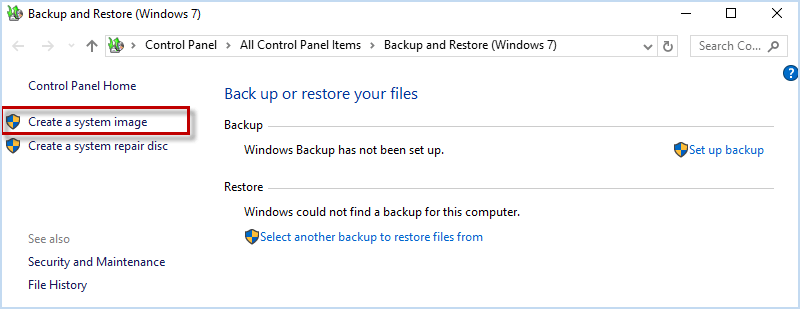
Step 4 Choose where you want to back you your programs such as hard disk/DVD/network location. If you use an external hard drive or USB drive, choose On a hard disk and choose the connected external hard disk or USB drive. Then click Next.
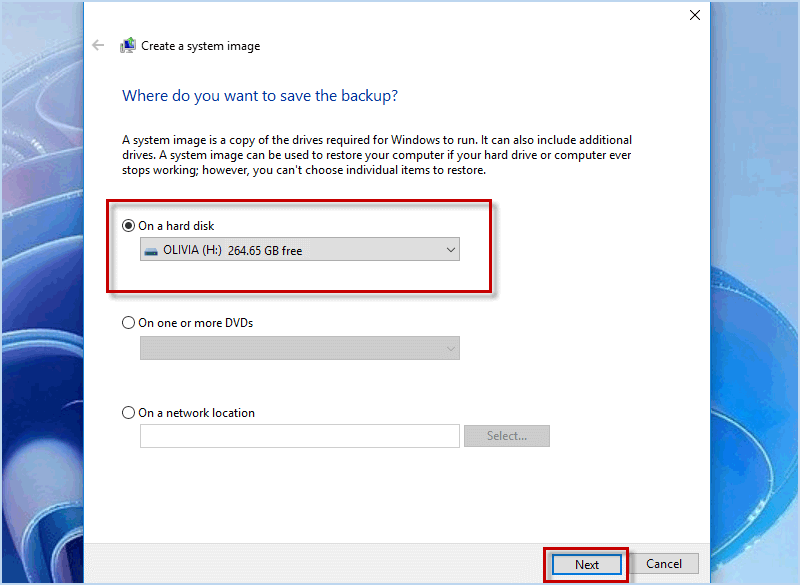
Step 5 Choose the drive containing your programs and files to back up and click Next. Then confirm your backup settings and click Start backup. Wait until it is finished, you will successfully backup a full system image of your programs. After reinstalling Windows, you can restore the system image from backups and get back your programs and data.
If you feel it is too complex to create a system image, you can use an alternative easy way, backing up your programs with iSumsoft Cloner. As a safe and versatile cloning/backup tool, iSumsoft Cloner enables you to clone system/partition/disk, so that you can easily backup the installed programs and files in partition before reinstalling Windows 10/11.
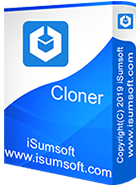
iSumsoft Cloner
Step 1 In iSumsoft Cloner, click Backup option and select the partition you want to back up.
Step 2 Click Choose button to browse and set your USB as the save location for your backup files.
Step 3 Click Start button and iSumsoft will immediately back up your partition to USB drive.
Note:

After reinstalling Windows 10, you can connect the backup disk to Computer and easily restore all your programs and files.

That’s all about how to backup installed programs before reinstalling Windows. Actually, reinstalling Windows is a common way to fix most of system errors. However, if you just want to fix system lagging and make Windows run efficiently again, you can just speed up and optimize your Windows with System Refixer. While if you really have to reinstall Windows, bear in mind to backup important data in Windows and you can easily restore them in need.