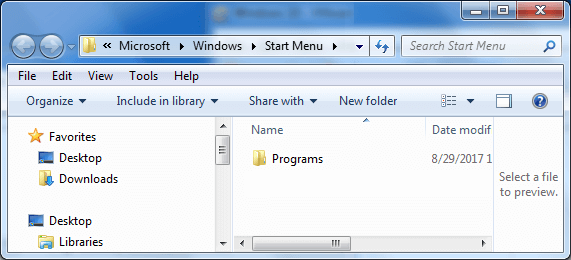If you want to organize all list apps in Start Menu, you need to open Windows' Start menu folder. Windows builds your Start menu in two locations: One contains system folders, another is a user folder. These two folders are combined to create the items you see on the Start menu. This article shows the quickest ways to access to Start menu folder in Windows 10/7.
You can easily open the Start menu folders on your system in File Explorer or Run dialog in Windows 10.
Step 1: Press Windows key + R to open Run dialog.
Step 2: Then, copy and paste the following location to Run box.
C:\ProgramData\Microsoft\Windows\Start Menu
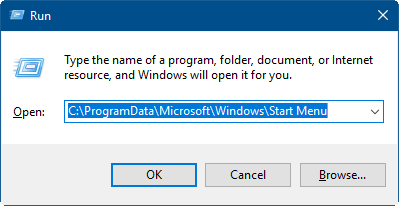
Step 3: Hit Enter key. You will get to Start menu folder immediately.
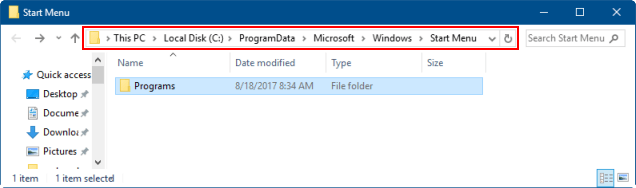
Step 1: Copy this path: %appdata%\Microsoft\Windows\Start Menu
Step 2: Press Windows key+E, press Alt+D to focus on the address bar. Press Ctrl +V to paste it to address bar.
![]()
Step 3: Press Enter key. It'll open Start menu folder for your current user account.
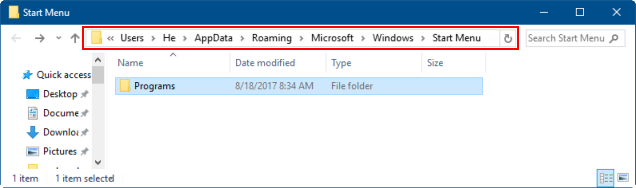
If you want to organize the personal Start folder for a different user account that you have logged in with, you can just browse to the same location in their user folder. For example, if the user account name was iSum, you could browse to the following location:
C:\Users\iSum\AppData\Roaming\Microsoft\Windows\Start Menu

Step 1: Click Start to open Start menu. Then, right-click All Programs option.
Step 2: Choose Open to head to your personal user-specific start menu folder.
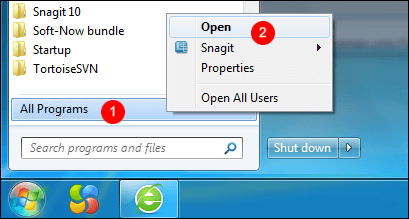
You can also click Open All Users to open up the system-wide Start folder applied to all users.