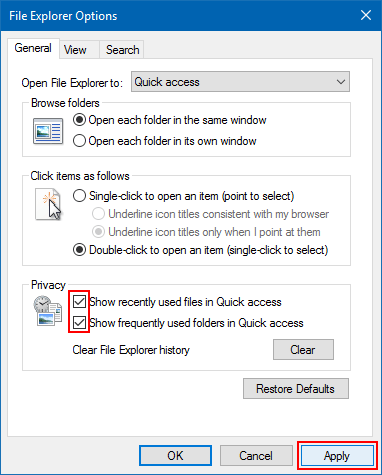Are you wondering how to clear recent files in your Windows 10? In Windows 10, File Explorer opens to Quick access by default which shows your Frequent folders and Recent files.
2 ways to clear recent files for your account in Windows 10:
By default, Windows 10 keeps track of recently opened documents and files generally. Here is a simple way to permanently remove clear recent folders and files from Windows 10 File Explorer:
Step 1: Open File Explorer. Locate to Quick Access, you can see Frequent folders and Recent files.
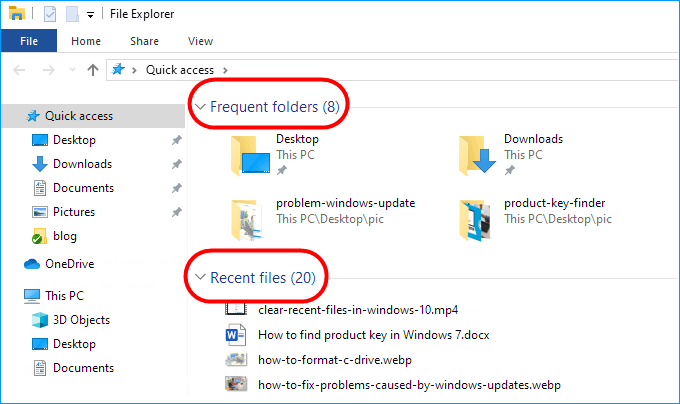
Step 2: Right-click on the recent folder or file you want to delete, and select Remove from Quick access.
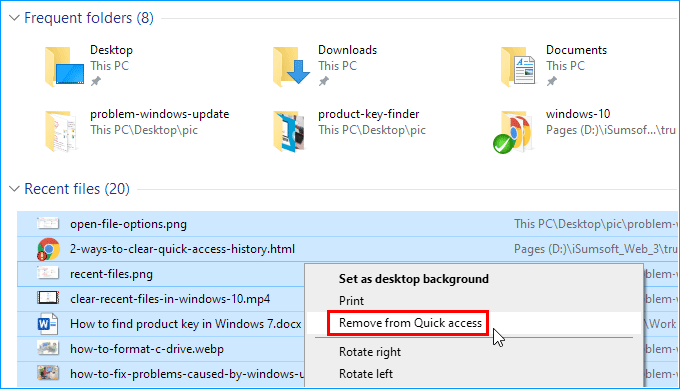
This method allows you to hide all recent folders and files from appearing in Quick Access of Windows 10 File Explorer.
Step 1: In File Explorer, go to the View ribbon section and click the Options button.
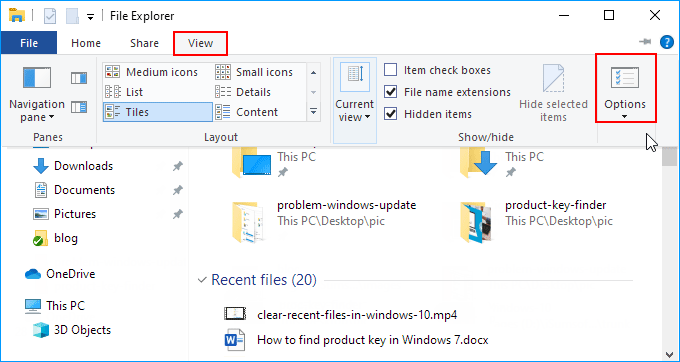
Step 2: When the Folder Options window opening, locate to the General tab. Then uncheck "Show recently used files in Quick access" and "Show recently used folders in Quick access".
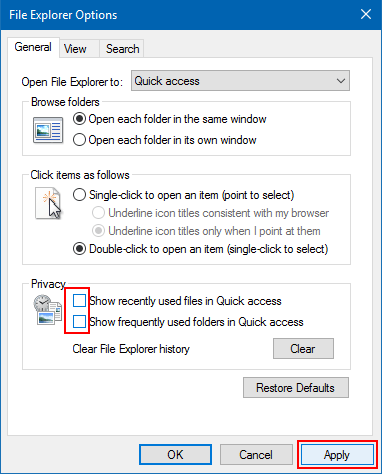
Step 3: Click Apply and OK. The recent files and frequent folders will immediately disappear from File Explorer.
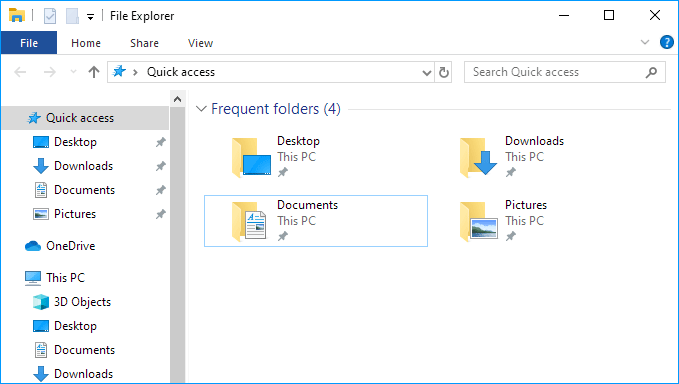
Note that re-checking the "Show recently used files in Quick Access" option will also make your recent files appear in File Explorer again.