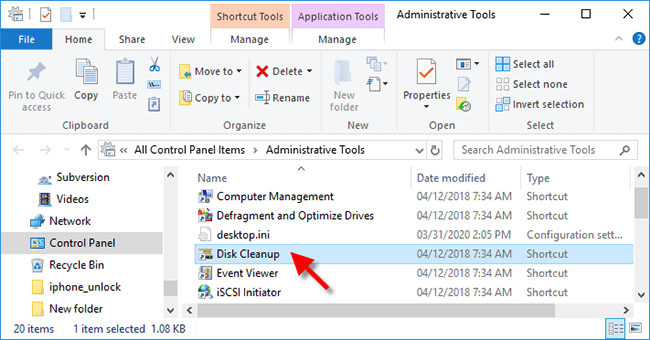Disk Cleanup is a utility that comes with Windows 10/8/7 to help clean up unnecessary files on your computer and free up disk space. If you do not yet know how to open the Disk Cleanup tool, this page is for you. We will cover six simple ways to access Disk Cleanup on Windows 10/7.
Tips: If the Disk Cleanup cannot be opened in any of the following ways or does not work properly, see How to Fix Disk Cleanup Not Working in Windows 10.
Type disk cleanup or cleanmgr in the Start menu search box, and then press Enter, or click on the Disk Cleanup app shortcut when it appears in the search result list.
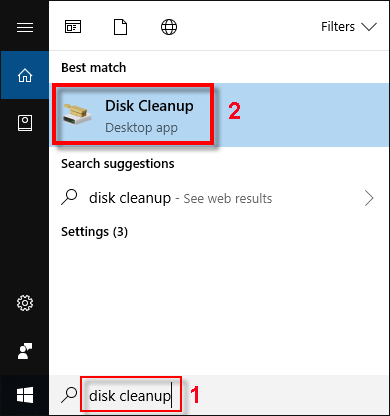
Step 1: Press Win + R to open the Run dialog box.
Step 2: Type cleanmgr in the box, and then click OK or press Enter.
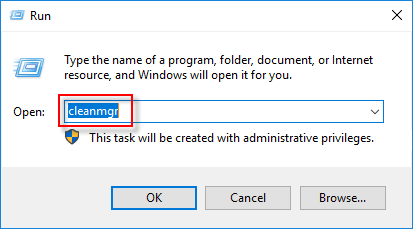
Step 1: Go to This PC in Windows 10 (or My Computer in Windows 7), right click the disk you want to run Disk Cleanup on and then select Properties from the context menu.
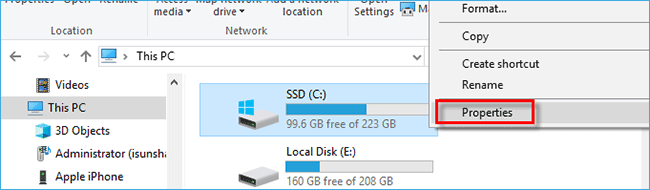
Step 2: When the disk's Properties dialog opens, click the Disk Cleanup button under the General tab.
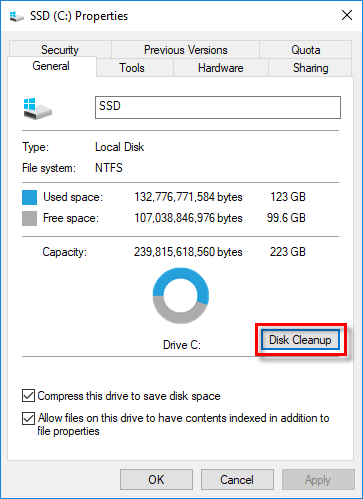
Step 1: Open Command Prompt by typing cmd in the Start menu search box and pressing Enter.
Step 2: Type cleanmgr in the Command Prompt window and press Enter.
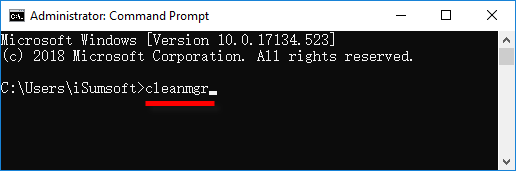
Step 1: Open Windows PowerShell by typing powershell in the Start menu search box and pressing Enter.
Step 2: Type cleanmgr in the Windows PowerShell window and press Enter.
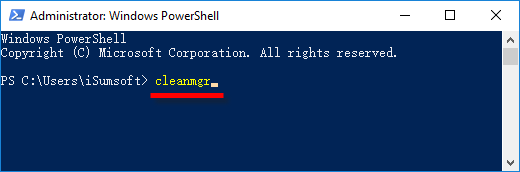
Step 1: Open Control Panel, select view by Large icons, and then click Administrative Tools.
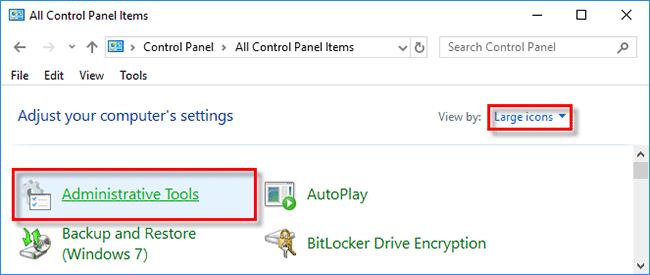
Step 2: In the Administrative Tools folder, double click the Disk Cleanup shortcut to open Disk Cleanup.