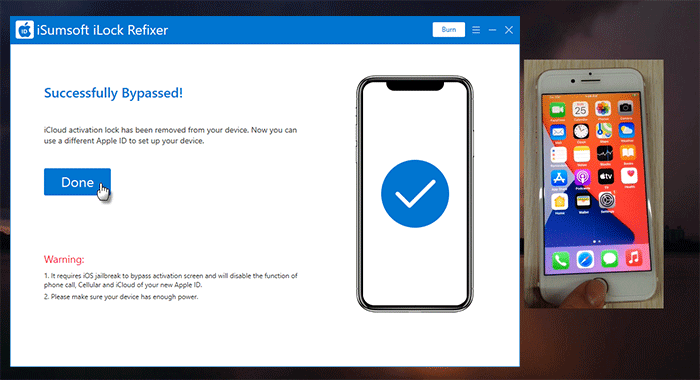Tried to reset my iPhone and now it has the activation lock. When I enter my Apple ID, it says that the Apple ID cannot be used to unlock this iPhone.
I'm sure I entered the correct email address that matches my Apple ID, and it's the only iCloud account I've ever had and used for this iPhone.
It is not a wrong password because if I purposely enter the wrong password, it tells me it's an incorrect password.
I can log in to icloud.com with the same Apple ID, but I cannot use it to unlock this iPhone. What should I do? Please help.
The above is a question raised by a user in the Apple discussion community. Nearly 3000 users reported that they had the same problem. So why the Apple ID cannot be used to unlock this iPhone and how do you fix this problem? This article will provide solutions to this problem.
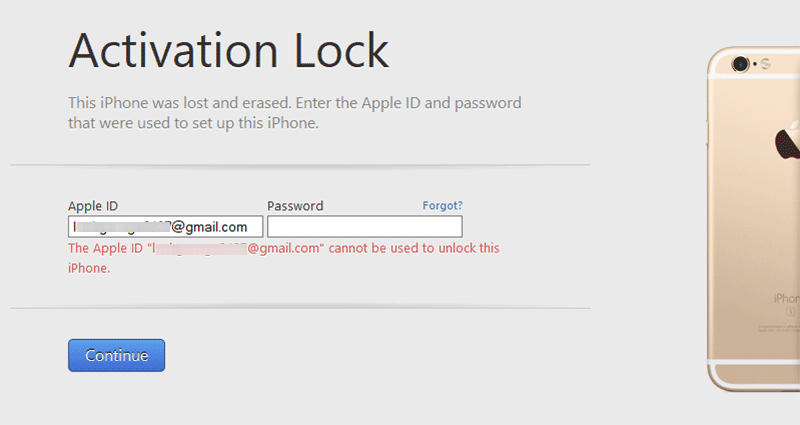
When you initially set up an iPhone, if it asks you to enter an Apple ID and password that were used to set up this iPhone, the iPhone is activation locked. This happens if you or someone else has reset the iPhone without turning off Find My iPhone.
Under normal circumstances, as long as you enter the designated Apple ID and password linked to the iPhone correctly, you can unlock and get into the iPhone. But sometimes, even if you enter the correct Apple ID and password, you are still prompted that the Apple ID cannot be used to unlock this iPhone. The reasons for this problem are as follows.
Many users reported that their Apple ID can be used to log in to icloud.com, but cannot be used to unlock their Activation Locked iPhone. If so, removing the iPhone from the Apple ID will solve the problem.
1. Open a browser on any available computer or mobile phone, and then sign in to icloud.com using the Apple ID and password linked to the iPhone.
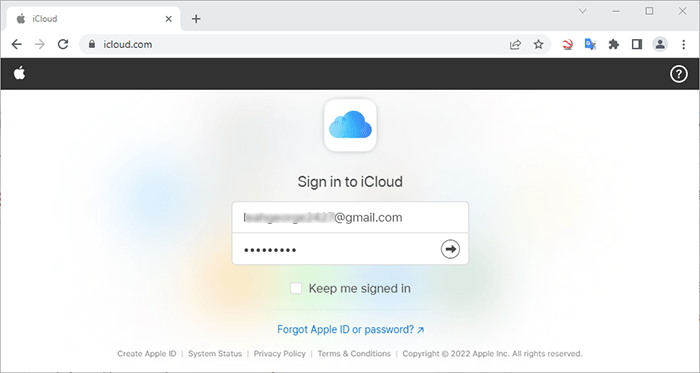
2. After you are signed in to icloud.com, click Find iPhone to enter the iCloud Find My iPhone page.
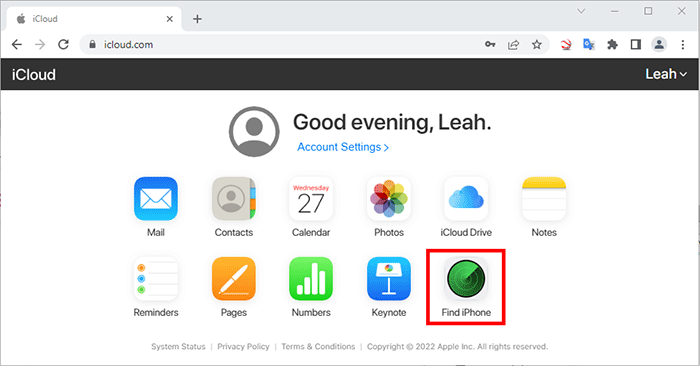
3. Click All Devices on the top of the page, and then select the iPhone that has "The Apple ID cannot be used to unlock this iPhone" problem from the device list.
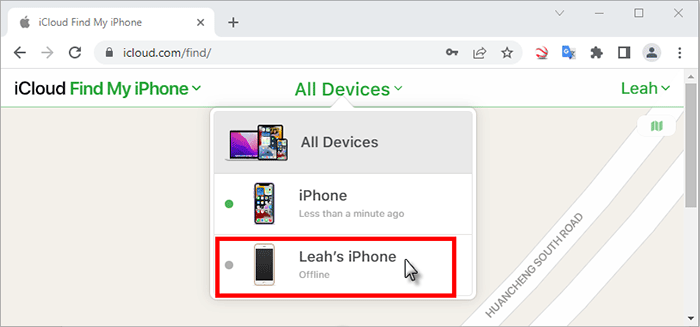
4. Click Remove from Account under the iPhone's name to remove this iPhone from the Apple ID.
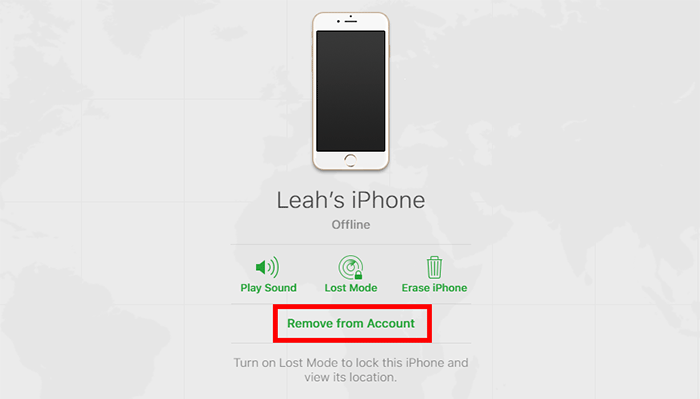
5. Once done, restart your iPhone and set it up again. This time, the iPhone will not ask for the designated Apple ID and password, but allow you to use any Apple ID.
When you enter your Apple ID and password, you'll be able to successfully activate the iPhone without receiving the prompt "The Apple ID cannot be used to unlock this iPhone". You can also skip the Apple ID login step and log in later in Settings.
When you get stuck in "The Apple ID cannot be used to unlock this iPhone", you may be able to unlock this iPhone with the device passcode.
If the Apple ID has two-factor authentication enabled, the Activation Lock page displays an "Unlock with passcode" option. So, you just need to tap this option and enter the passcode that was used to unlock this iPhone.
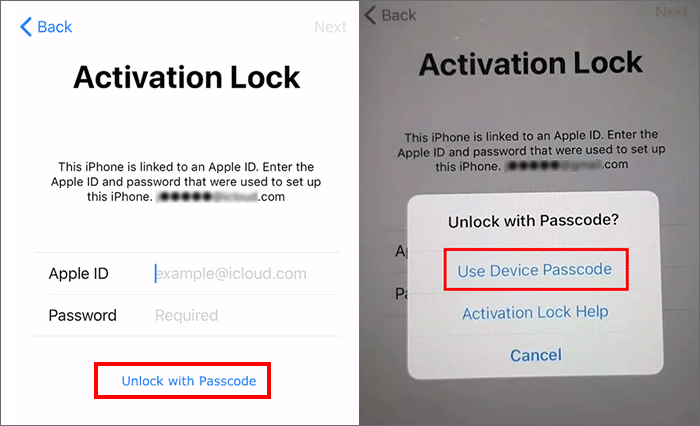
If you don't see the "Unlock with passcode" option, it means that the Apple ID doesn't have two-factor authentication enabled. In this case, you can do the following.
1. If the SIM card of the phone number associated with the Apple ID is in your locked iPhone, remove it and install it on another accessible iPhone to receive the verification code. If you don't have a second iPhone, borrow one from a friend.
2. Log in to the Apple ID on that accessible iPhone, then tap [Apple ID name] > Password & Security > Turn on Two-Factor Authentication to turn on two-factor authentication for the Apple ID.
3. Restart your activation locked iPhone and then re-set it up. This time, when you enter the Activation Lock screen, you will be able to unlock the iPhone with the device passcode without entering any Apple ID and password.
As mentioned earlier, there may be an iOS bug that causes "The Apple ID cannot be used to unlock this iPhone". Re-restoring the iPhone to factory settings may help fix the problem.
1. Connect the iPhone to your PC using an Apple USB lightening cable, and then put the iPhone into recovery mode.
2. Open iTunes on the PC and it will automatically pop up a dialog saying that the iPhone requires to be updated or restored. Choose Restore followed by Restore and Update to restore the iPhone to factory settings.
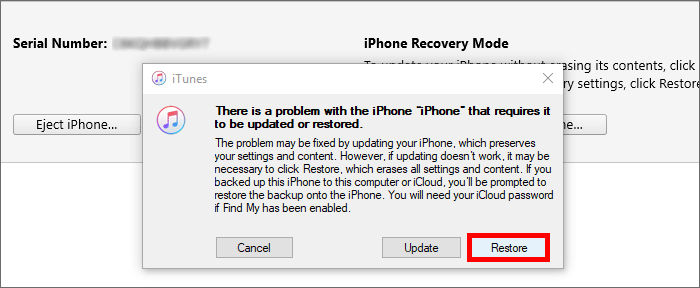
3. When the restore is successful, re-set up the iPhone, and then enter the Apple ID and password to see if it works. If you still receive the message that the Apple ID cannot be used to unlock this iPhone, go to the next method.
If none of the above methods work for you, try to use iSumsoft iLock Refixer to bypass "The Apple ID cannot be used to unlock this iPhone" on the Activation Lock. Install iSumsoft iLock Refixer on your PC, and connect your activation locked iPhone to the PC, and then follow the steps below.
Launch iSumsoft iLock Refixer and choose Bypass ID.
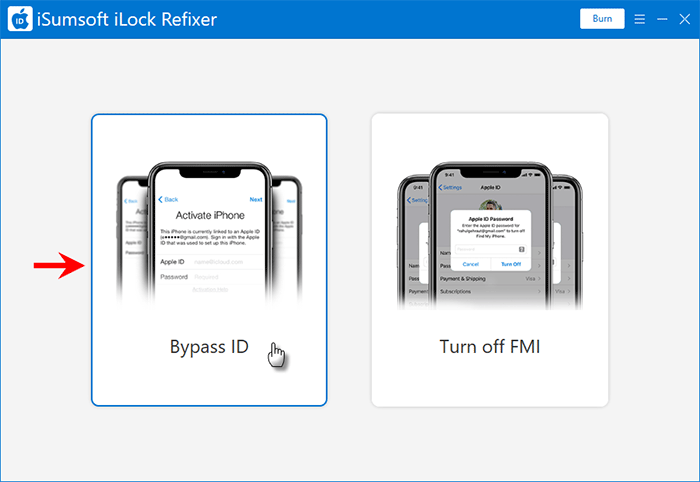
On the next page, just click Start and the software immediately starts bypassing the activation lock on the iPhone.
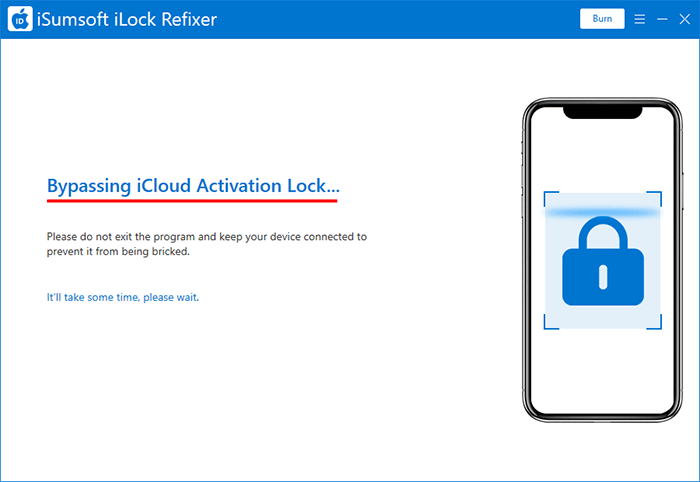
When the software page displays the "Successfully Bypassed" prompt, activation lock has been bypassed. At this point, you will see that your iPhone skips the initial setup and goes directly to the Home screen without requiring you to enter any Apple ID and password.