Under normal circumstance, if you restore iPhone with iTunes, you will be asked to go to iCloud Settings on your iPhone and turn off Find My iPhone first. However, in some cases, you may not be able to turn off Find My iPhone, such as when your iPhone is locked or disabled, or you have forgotten your Apple ID password. So, is there a way to restore iPhone without turning off Find My iPhone? The answer is yes. This article will show you how to do it.
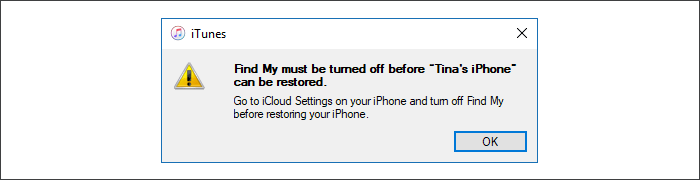
The reason why Apple requires that Find My iPhone must be turned off to restore the iPhone is mainly to cope with the theft and loss of the iPhone. Otherwise, once the iPhone is stolen, anyone can easily restore the iPhone and gain access to it, and the owner will not be able to do anything about it.
In short, Find My iPhone is a security mechanism designed by Apple, which has become a way to make iOS devices less attractive to steal. If one tries to restore the iPhone without turning off Find My iPhone, the iPhone will be protected with activation lock. This means that the original Apple ID is required to activate the iPhone. Without the original Apple ID, no one can use the iPhone.
There are a few ways to restore iPhone without turning off Find My iPhone. However, as mentioned earlier, doing so will make the iPhone protected by activation lock. So, how to deal with the activation lock after restoring iPhone? Or, is there a way to restore iPhone without getting activation lock? The answer is yes. If you still have access to the original Apple ID, just use Way 1 to restore your iPhone. Otherwise, Way 2 is strongly recommended.
When your iPhone is in recovery mode, iTunes allows you to restore it without turning off Find My iPhone. Follow these steps.
1. Connect your iPhone to the computer using a USB cable, then force reboot your iPhone to put it into recovery mode.

2. Open iTunes on the computer. It will directly pop up a dialog saying that there is a problem with the iPhone that requires it to be updated or restored. Choose Restore, and then follow the on-screen steps to restore your iPhone to its factory settings.
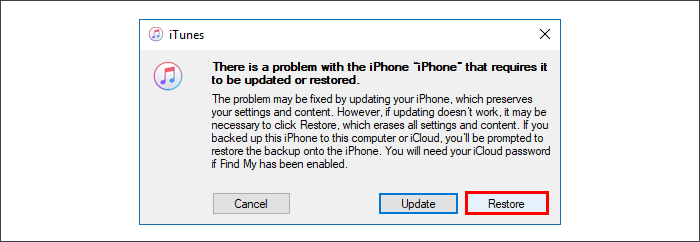
3. When the restore is complete, the iPhone will start normally and show a screen that says Hello, which means that the iPhone is like a new device and you have to re-set it up. Just follow the steps on the screen to set up the iPhone.
4. In the process of setting up, you will see the activation lock, asking you to enter the original Apple ID and password. Enter them correctly and you will be able to activate the iPhone and get to the Home screen.
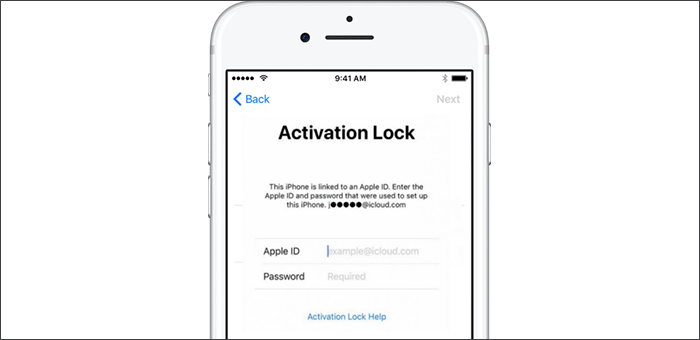
If you do not have the Apple ID password and cannot turn off Find My iPhone, never use Way 1 mentioned above to restore your iPhone. iSumsoft iLock Refixer will be the best choice in this case. It can turn off Find My iPhone without requiring a password and then reset the iPhone without causing activation lock. This method is applicable when you can access your iPhone but cannot turn off Find My iPhone. Download and install iSumsoft iLock Refixer on your Windows computer and connect your iPhone to the computer using a USB cable. Then follow these steps.

iSumsoft iLock Refixer
If you have no idea how to jailbreak an iPhone, iSumsoft iLock Refixer provides an easy way to do this on a Windows computer.
1. Launch iSumsoft iLock Refixer, and then click the Burn button in the upper right corner to create a jailbreak disk.
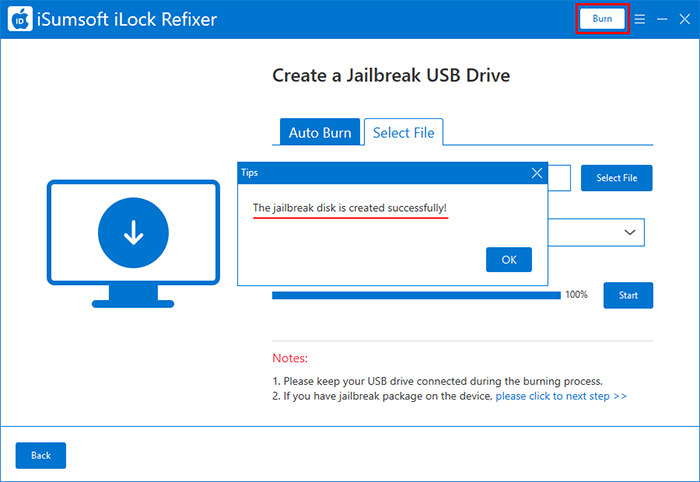
2. Keep the iPhone connected to your computer, and then boot your computer from the jailbreak disk.
3. After the computer boots up, follow the on-screen instructions to jailbreak your iPhone with checkra1n.
4. After the iPhone is successfully jailbroken, disconnect the jailbreak disk and reboot the computer to get back to Windows.
1. Keep the iPhone connected to the computer, and keep the computer connected to the Internet.
2. Launch iSumsoft iLock Refixer and select the "Turn off FMI" function from the main interface.
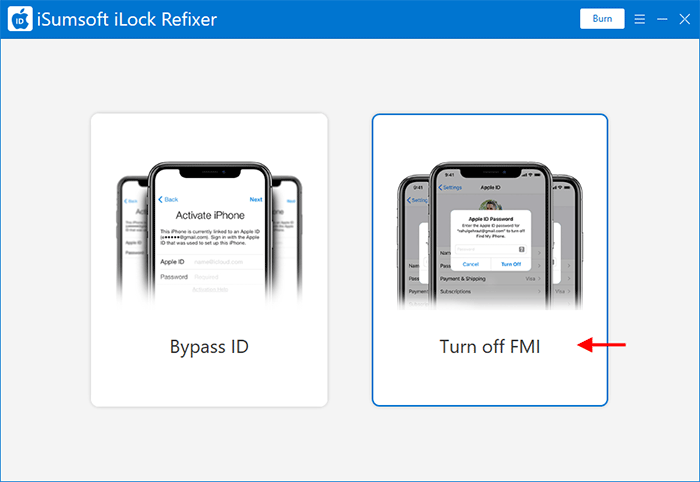
3. Make sure the iPhone's network, including Wi-Fi and cellular data, is turned off, and then click Start to start turning off Find My iPhone.
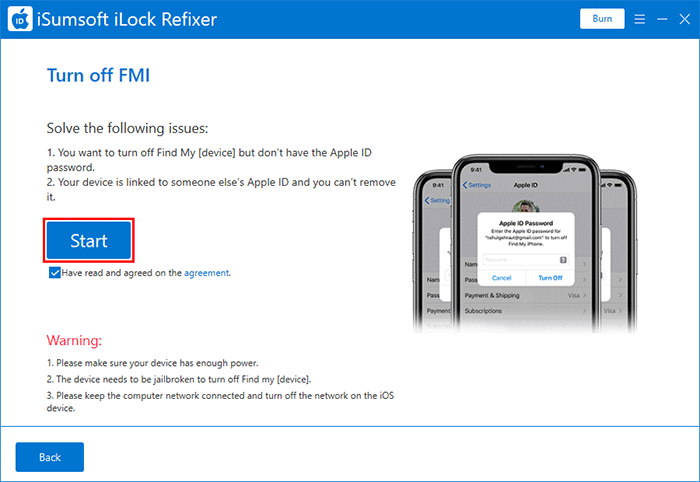
4. When the software displays the interface that invites you to check the status of Find My (as shown in the figure below), Find My iPhone on your iPhone has been disabled.
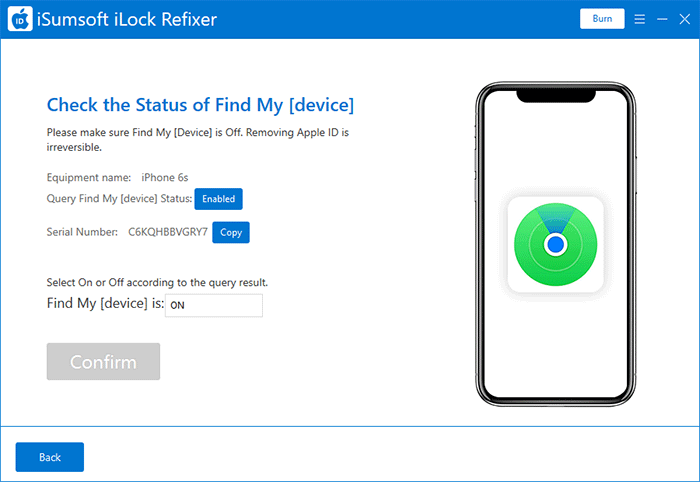
Note: Before moving on, it's best to go to this page to check whether Find My iPhone on your iPhone is actually turned off. If the query result shows that the status of Find My iPhone is OFF, it indicates that Find My iPhone is indeed turned off and you can continue to the next step to restore the iPhone.
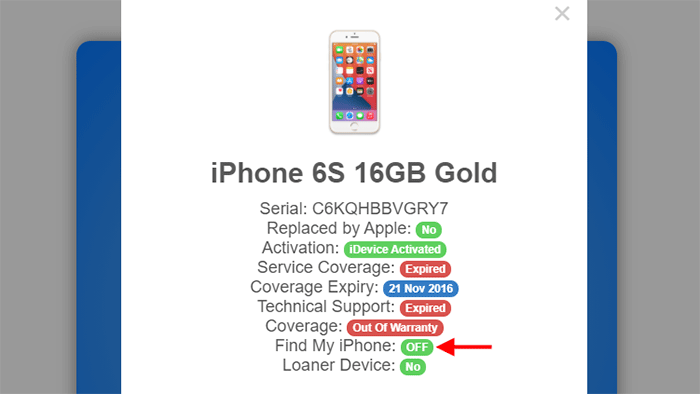
1. Select OFF from the drop-down menu next to "Find My [device] is", and then click Confirm.
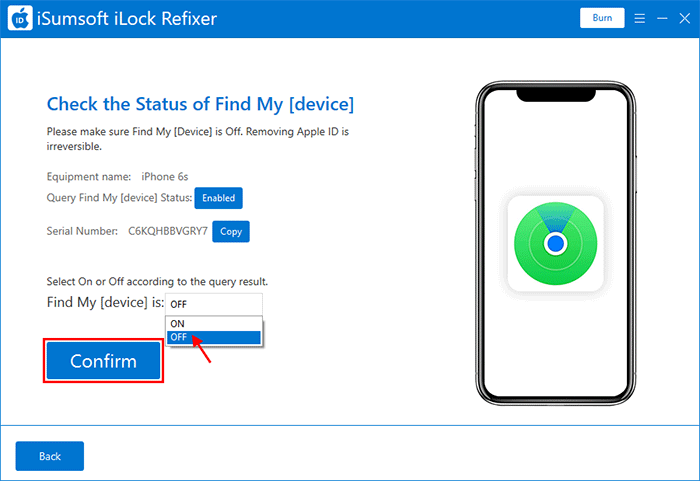
2. The software will immediately start resetting the iPhone. This process will erase all contents and settings, but won't change or update the iOS version.

3. Soon, the software interface will display a success prompt, which means that the iPhone has been restored to factory settings.
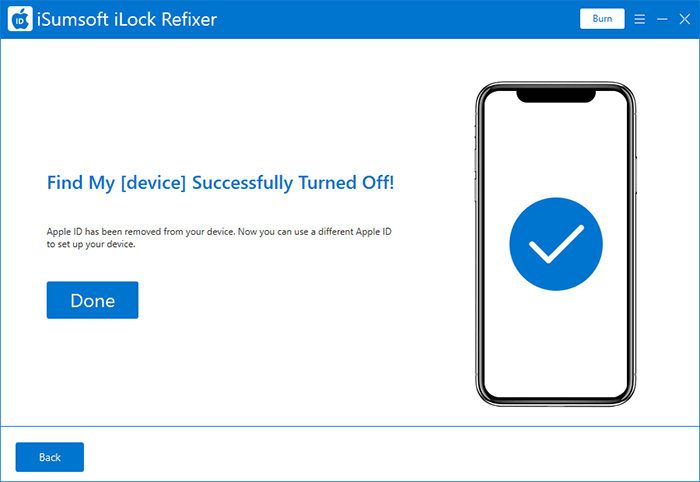
4. After a few seconds, the iPhone will turn on and show a screen that says Hello. You can then re-set up the iPhone and get to the Home screen. You will not encounter the activation lock as you've restored the iPhone with Find My iPhone turned off.