The Lost Mode feature on an iPhone is widely recognized as a valuable tool for individuals whose device has been misplaced or stolen. By activating Lost Mode, users can remotely trigger a series of security measures to help locate and protect their device. It enables owner to display a custom message on the lock screen of the lost iPhone, providing essential contact information or instructions for anyone who may come across the device.
So here comes the question: After recovering the device, how to unlock the iPhone in lost mode? Focus on this article and we will show you three solutions to fix this issue.

When Lost Mode is activated, a customized message, which may include the owner's contact or personal information, is prominently displayed on the iPhone lock screen. This prominent reminder is a proactive measure to facilitate the safe return of a lost device by making it easy for any finder to contact the owner and return the device to its rightful owner. In addition, the Lost Mode feature allows users to remotely track the location of their device, set a passcode to secure the device, and even disable certain features to prevent unauthorized access.
By using Lost Mode, iPhone users can increase their chances of recovering a lost or stolen device while protecting their personal information when facing unexpected circumstances. Not only does this feature effectively deter theft and unauthorized use, it also allows users to take proactive steps to protect their device and data if it is lost or stolen.
This section gives you two solutions to unlock the lost iPhone. Keep reading and follow detailed steps to do so.
If you've previously set a Screen Lock on the lost device, then you are allowed to use the iPhone passcode to get the iPhone out of Lost Mode. To do so, on the Lost iPhone page, swipe up the iPhone from the bottom screen, and then you will access the page of Enter Passcode. Here enters the correct passcode to open the lost mode iPhone.
This method not only allows users to retrieve their lost device but also serves as a convenient and straightforward way to deactivate Lost Mode without requiring additional steps or external assistance. By leveraging the existing passcode set on the iPhone, individuals can swiftly and securely exit Lost Mode, ensuring a seamless transition back to normal device usage while maintaining the security and privacy of their personal information.

In addition to using iCloud to mark the iPhone as lost, you can also disable this feature with iCloud. Here is how to use iCloud to unlock the lost iPhone:
Step 1Visit the iCloud and then sign in with your Apple ID linked to the lost iPhone.

Step 2On the iCloud page, locate Find My from the application list. Enter password if asked.

Step 3Select your lost device from All Devices list and then click on Lost Mode.
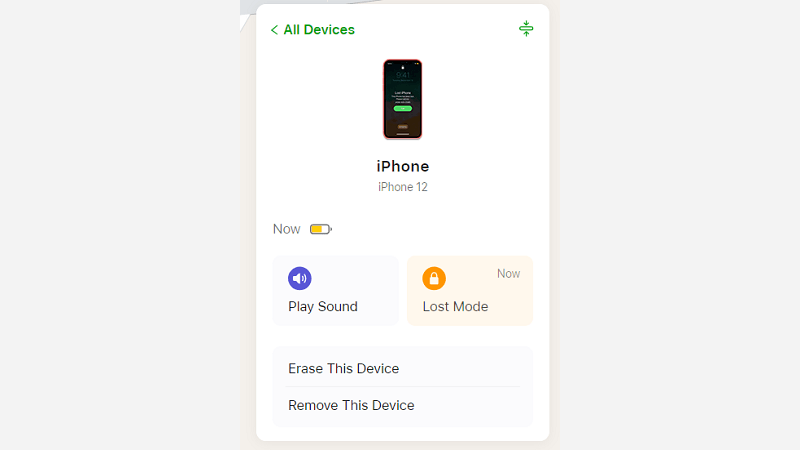
Step 4Here click Stop Lost Mode to bypass the iPhone Lost Mode.
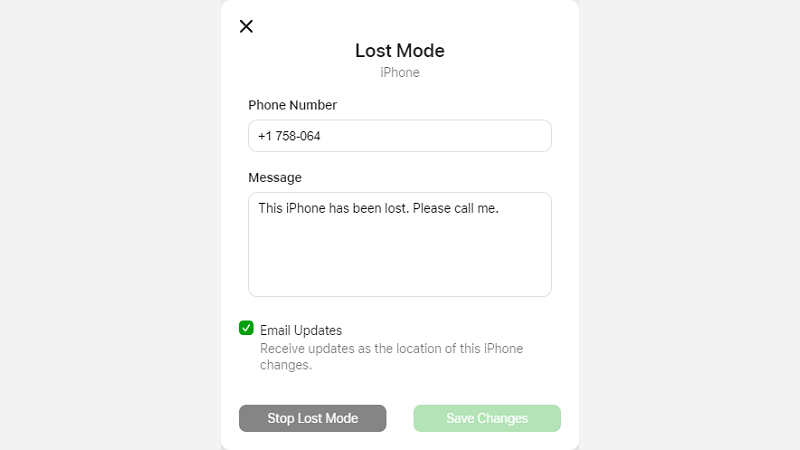
In situations where users are unable to recall their iPhone passcode or Apple ID credentials, accessing the device and disabling Lost Mode can be a significant challenge. However, there is an alternative solution that can solve this dilemma and make it easier to remove Lost Mode from the iPhone. By utilizing iSumsoft iLock Refixer, individuals can bypass the restrictions imposed by Lost Mode and unlock their iPhone without the need for the original passcode or Apple ID.

iSumsoft iLock Refixer
Learn how to use iSumsoft iLock Refixer to unlock the iPhone in Lost Mode:
Step 1Select Bypass ID on the interface.
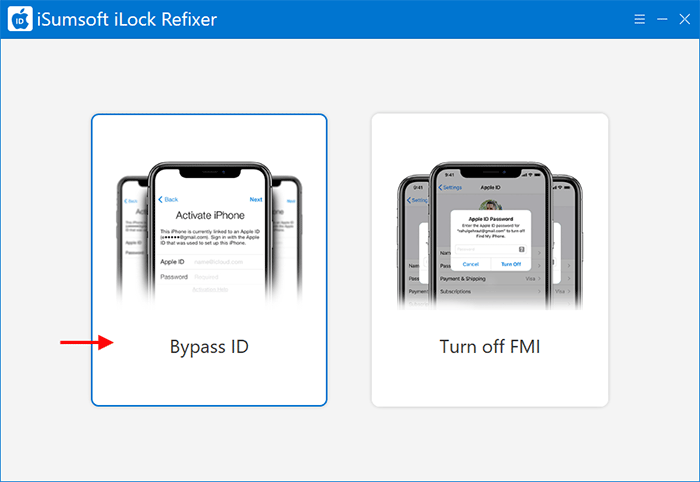
Step 2Check Have read and agreed on the agreement before clicking Start.
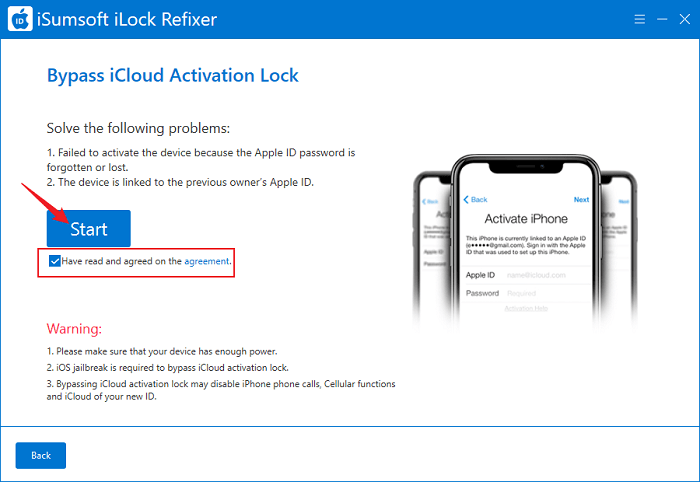
Step 3The lost iPhone will then be jailbroken.
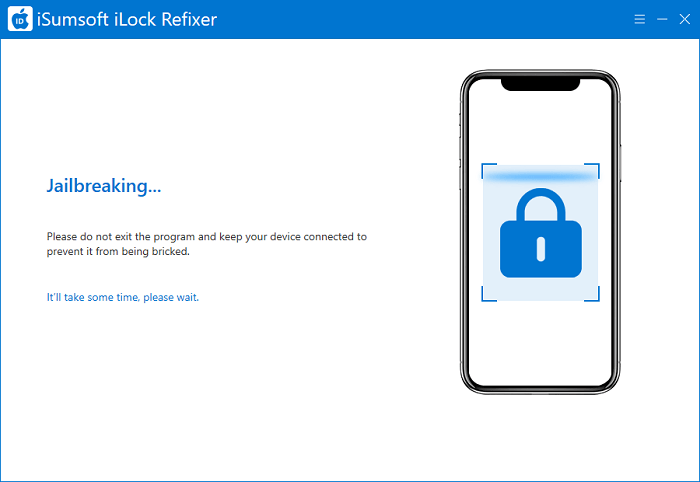
Step 4Once the jailbreak is finished, follow the onscreen prompts to remove the Activation Lock from your iPhone
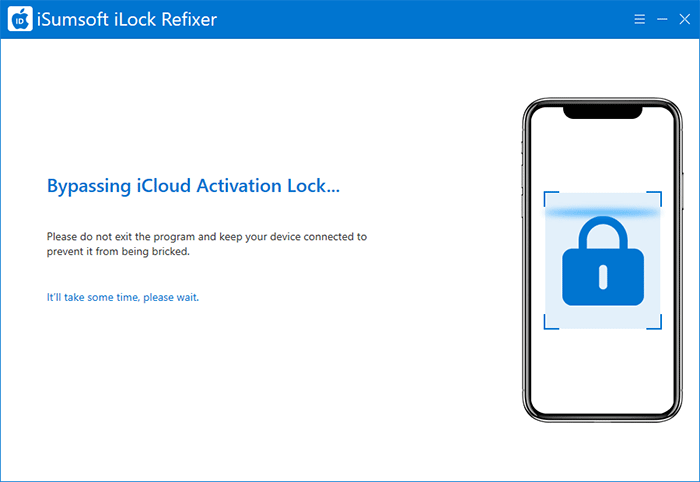
Step 5Once the iPhone gets rid of the Lost Mode, you can see the message "Successfully Bypassed!" on the screen.
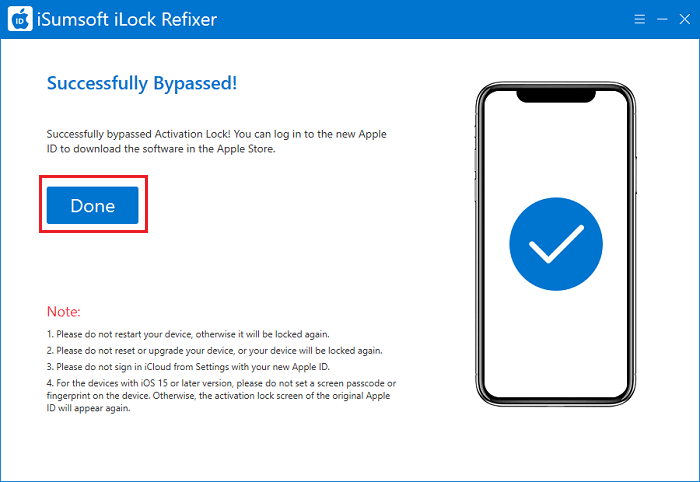
After selecting the lost iPhone from the All Devices list, click on Mark As Lost and follow the onscreen instructions to add your phone number and message which will be displayed on the lock screen. Then click Activate to enable the Lost Mode on the lost iPhone.
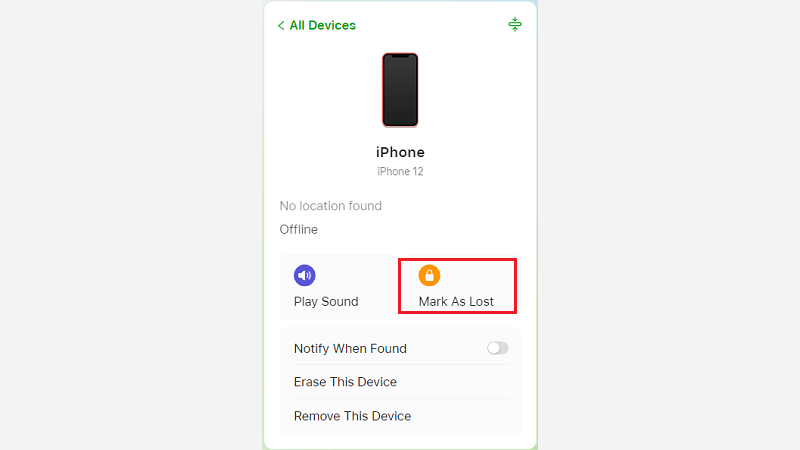
In scenarios where users have forgotten both their Apple ID and screen lock password, iSumsoft iLock Refixer emerges as a viable solution for individuals grappling with the challenge of unlocking their lost iPhone. This advanced tool offers a comprehensive and user-friendly approach to bypassing the Activation Lock and regaining access to the device, even in the absence of critical login credentials.