Errors in copying or moving files, repeated downloads, or synchronization errors will cause duplicate files with different names but same content. Many duplicate files will occupy the computer' memory and cause the computer to freeze.
If you want to delete duplicate files, you can delete them manually one copy, and you can use some tools to automatically delete duplicate files. Now I will show 2 ways to solve your problem.

You can check the properties of files to compare their size, date modifications, and other attributes. If two files have the same size and date modified, they likely have the same content. Here are the detailed steps.
Step 1: Locate the file you want to check and right-click on it.
Step 2: Select Properties from the context menu. This will open the Properties window for the file.
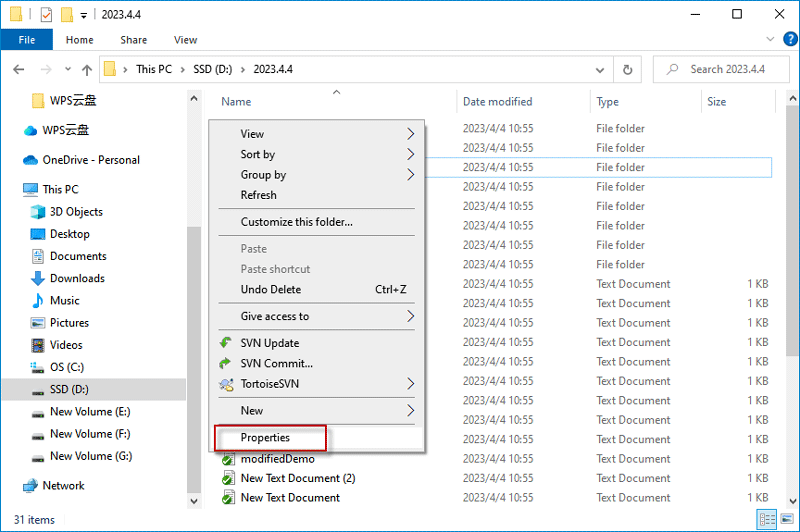
Step 3: In the Properties window, you can see various information about the file, such as its type, location, size.
Step 4: Check the size and date created to compare them with other files. If two files have the same size and date created, they likely have the same content.
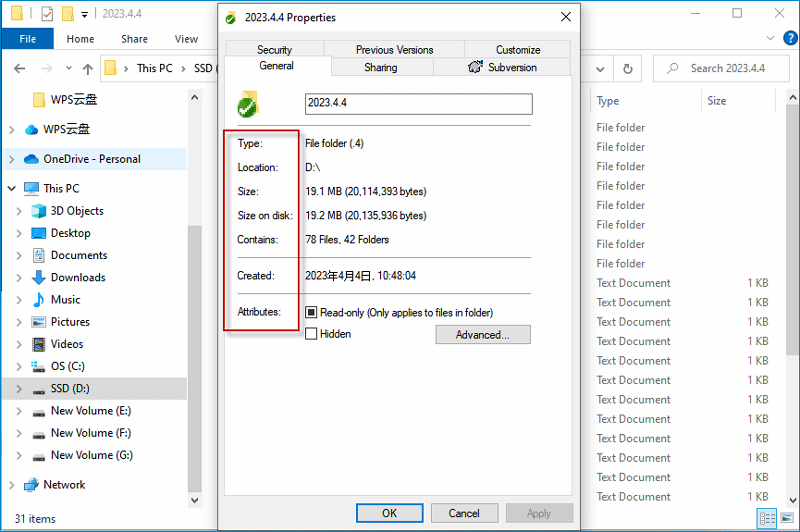
Step 5: You can also check other properties such as the type of file, location, and attributes to further identify the file..
Note: this method is only suitable to find a small number of duplicate files, and if you want to find a large number of duplicate files with this method, your workload will be very large.
iSumsoft DupFile Refixer is a safe and efficient scanning and cleaning tool that helps you quickly find and delete duplicate files from your computer and I will tell you more about the steps to use this tool.
Step 1: Install iSumsoft DupFile Refixer on your computer, after the download, you can register and start using it.
Step 2: Scan the files to find the duplicate files. You can choose to scan the entire computer or choose to scan the specified folder.
Option 1: scan the entire computer
On the home page, you can directly click Start Scanning, it will automatically scan thoroughly and find all duplicate files.
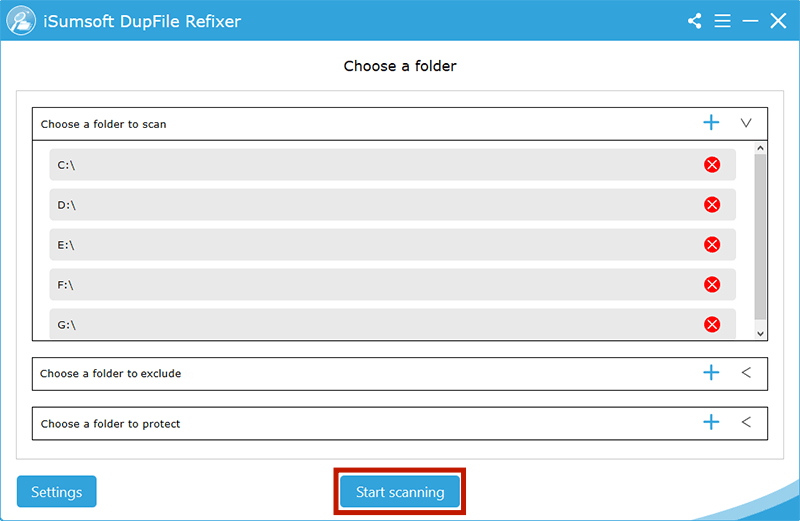
Option 2: scan the specified folder
In addition to having a full scan, iSumsoft Dupfile Refixer can help you screen out a private folder and scan for a specified folder. iSumsoft DupFile Refixer also allows you to choose a folder to scan, exclude and protect.
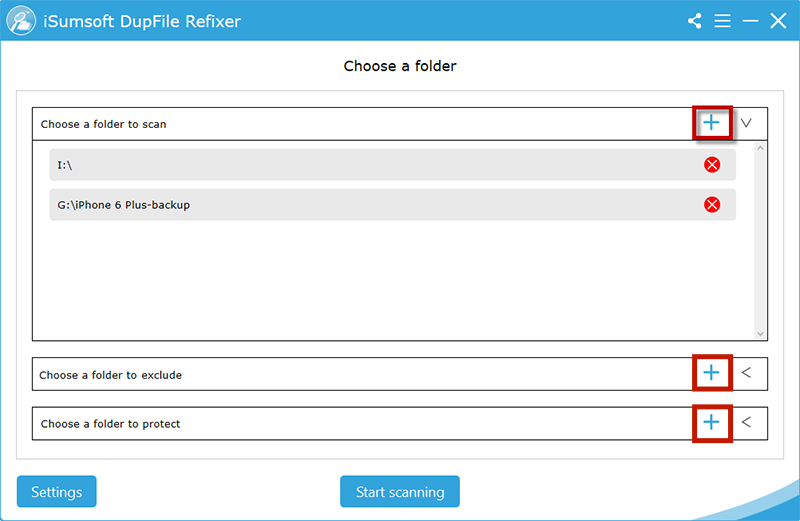
Note: You can click on Settings to go to the settings page and select the type and advanced scanning according to your needs.
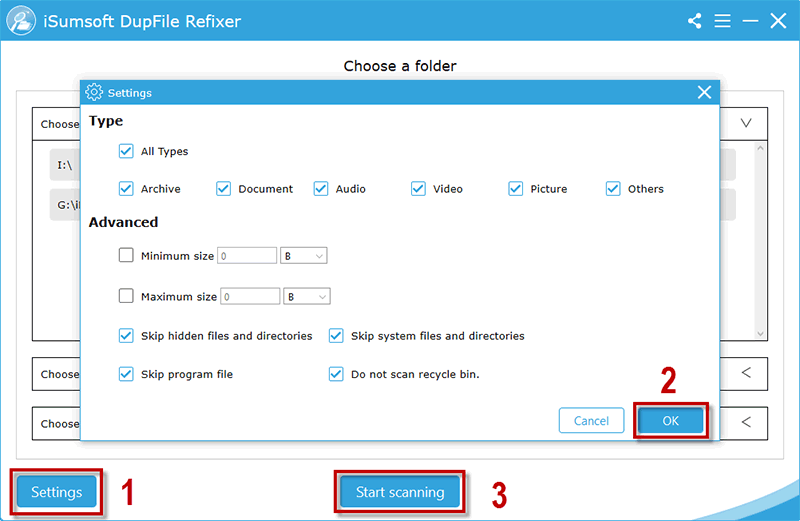
After setting, click OK, then click Start Scanning and it will find all the duplicate files for you.
Step 3: delete the duplicate files. After the scan is complete, choose the duplicate files and click Delete. Then click Yes to make a delete confirmation.

Below, I will show you some tips to avoid creating duplicate files with different names but same content:
Check for existing files before creating new ones: before creating a new file, check if a similar file already exists. If so, check if you can use the file rather than creating a new one;
Clean up your files regularly: check and clean up your files regularly to make sure you are not creating duplicate files.
This will help you keep your files organized and avoid clutter. By following these tips, you can avoid creating duplicate files with different names but same content and keep your files organized and easy to manage.
When you want to clean up duplicate files with different names but same content, you can do so by checking file properties or using iSumsoft DupFile Refixer. The use of iSumsoft DupFile Refixer is recommended as it is more efficient and more accurate.