
Updated:
If you're running Windows 10 with the Anniversary Update installed, you can easily turn your PC into a Hotspot to share the Internet connection with other devices over Wi-Fi. This article will show you how to set up and turn on Mobile Hotspot in Windows 10.
Mobile Hotspot is available for Windows 10 laptop and tablet with Wi-Fi, Ethernet, or cellular data connection.
Step 1: Go from Start menu, click Settings > Network and Internet.
Step 2: Click on the Mobile Hotspot tab. Turn on the Share my Internet connection with other devices switch.
Step 3: Select what you want to Share my Internet connection from on your PC for devices.
Step 4: Click the Edit button to change the network name and password, if you like.
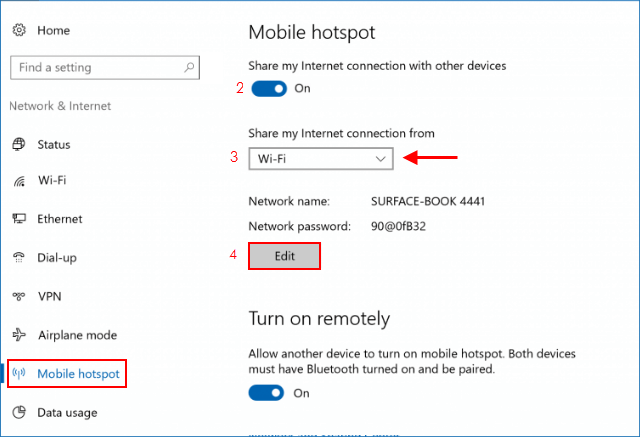
Step 5: Enter the network name and password, then click Save.
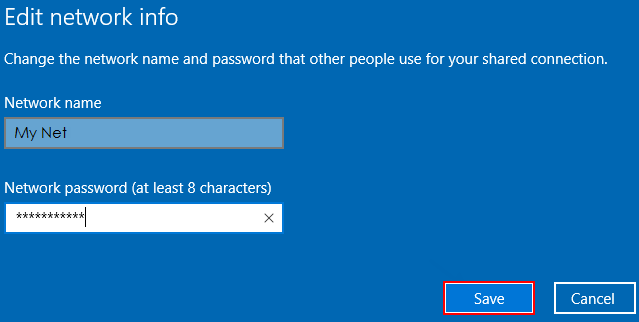
On the device that needs to connect to Mobile Hotspot, go to the Wi-Fi settings, find your network name, select it, enter the password, and then connect.
Latest Articles
Hot Articles
We use cookies to improve your browsing experience, provide personalized content, and analyze traffic. By clicking 'Accept', you agree to our use of cookies.
Support Team: support#isumsoft.com(Replace # with @)Sales Team: sales#isumsoft.com(Replace # with @)
Resources
Copyright © iSumsoft Studio All Rights Reserved.