
Updated:
When you feel that the computer runs very slow, you can use Windows Performance Monitor to diagnose your system performance. This article will show you how to generate system health reports for your computer.
Step 1: Open Windows Performance Monitor.
Press the Win + R keys, then type perfmon into Run box, then click OK.
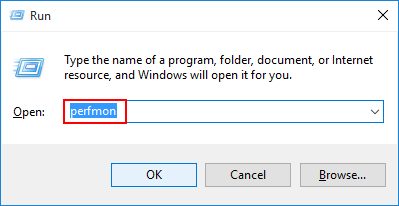
Step 2: Expand open Data Collector Sets > System. Then right-click System Diagnostics and select start.
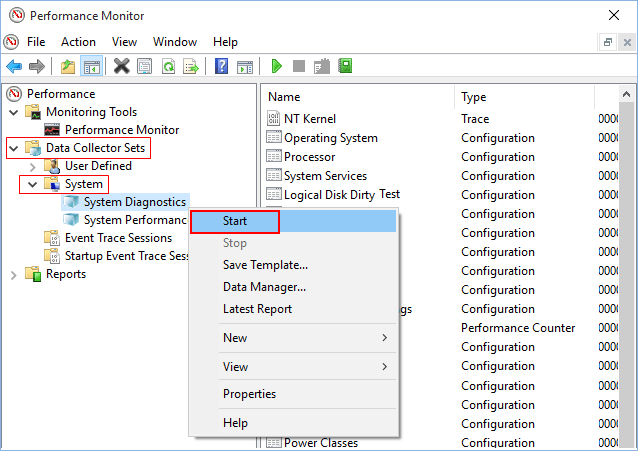
Step 3: It will collect data for 60 seconds before the system diagnostics report will be ready to view Step 4 below.
Step 4: To view the System Health Report, click on Reports to expand it.

Step 5: Click to expand System, then expand System Diagnostics, and click on a report that you want to view.
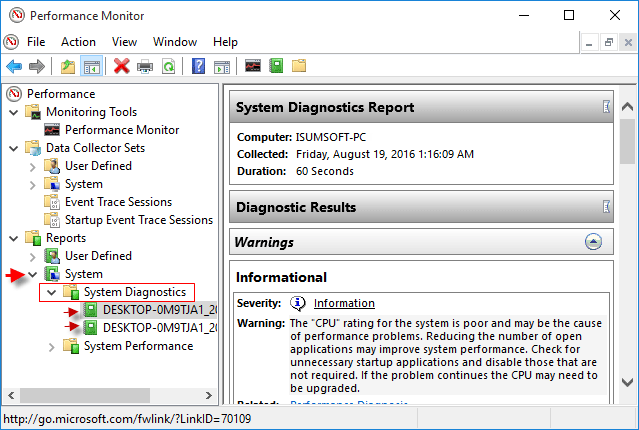
Step 6: In the right pane, you can see the details status of local hardware resources, system response times, and processes on the local computer along with system information and configuration data.
Tips: This report includes suggestions for ways to maximize performance and streamline system operations. You can use this information to help track down any errors that may occur within your software or hardware.
Latest Articles
Hot Articles
We use cookies to improve your browsing experience, provide personalized content, and analyze traffic. By clicking 'Accept', you agree to our use of cookies.
Support Team: support#isumsoft.com(Replace # with @)Sales Team: sales#isumsoft.com(Replace # with @)
Resources
Copyright © iSumsoft Studio All Rights Reserved.