A power efficiency diagnostics report, also called a powercfg energy report, which will help you analyze the energy efficiency of your computer. It shows that the status of your battery's health and points out warnings, errors and other information relating to your battery.
This article will show you how to get a detailed Power Efficiency Diagnostics Report for your Windows 10 PC.
Step 1: Open an elevated command prompt.
Right-click the Start menu(Windows icon), then click Command Prompt (Admin) from that menu.
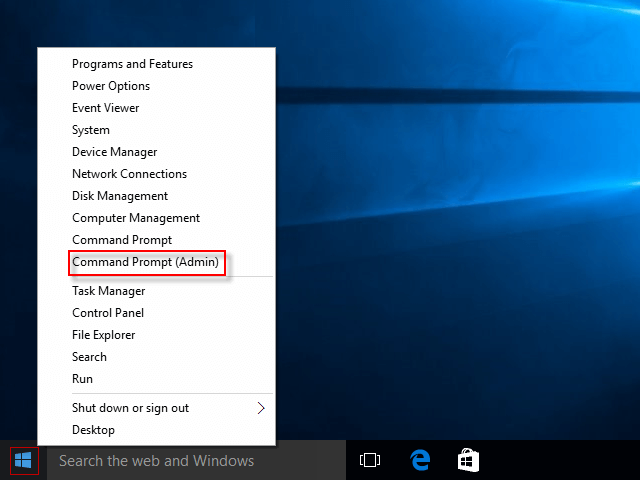
Step 2: If it prompted with UAC, click Yes to give permission to run this app.
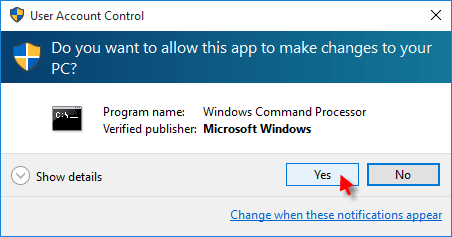
Step 3: At the command prompt, type in powercfg –energy, and then press Enter key.
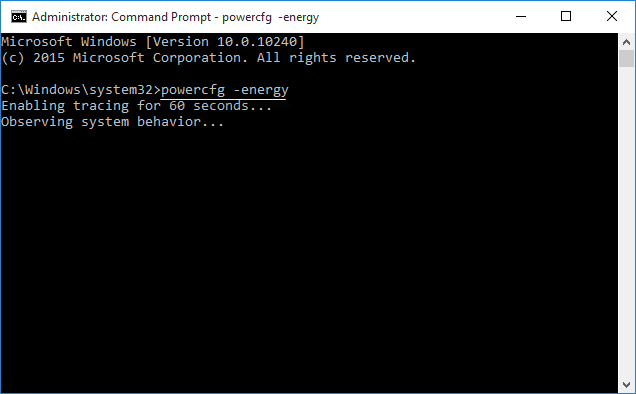
Step 4: Then open energy report in a browser by executing this command: energy-report.html.
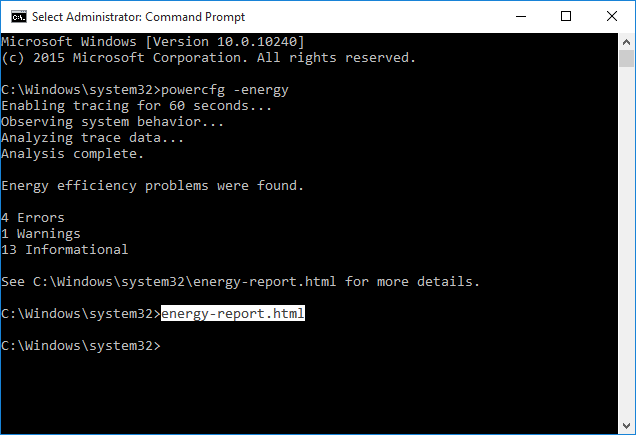
Step 5: A report likes the following screenshots will be displayed in your default web browser.
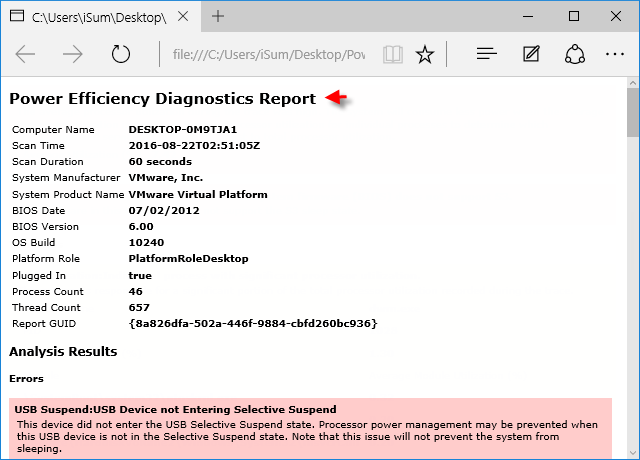
The Power Efficiency Diagnostics report will analyze your system for common energy efficiency and battery life problems and report any errors, warnings, and informational details found.
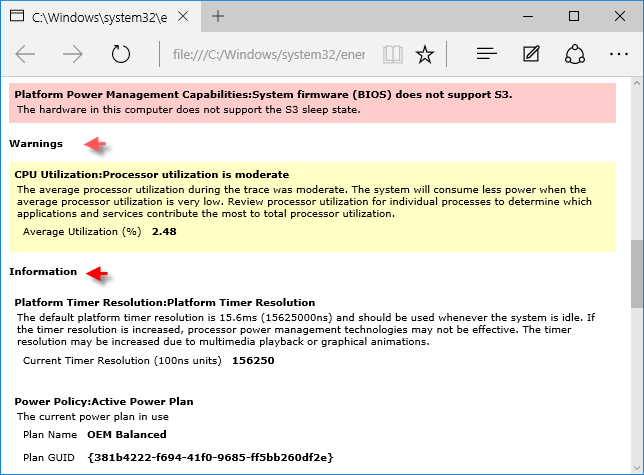
Tips: For more information about how to read Powercfg energy reports, see the paper "Using PowerCfg to Evaluate System Energy Efficiency", which is from Microsoft website.