
Updated:
Want to quickly access all the files on the desktop or in a folder? You can use the Toolbars feature to create a new toolbar on the taskbar to quickly access a folder located anywhere on the PC.
This tutorial will show you how to add Quick Launch toolbar to Taskbar on Windows 10 PC.
Step 1: Right-click on the empty area of the taskbar, and click on Toolbar >New toolbar...
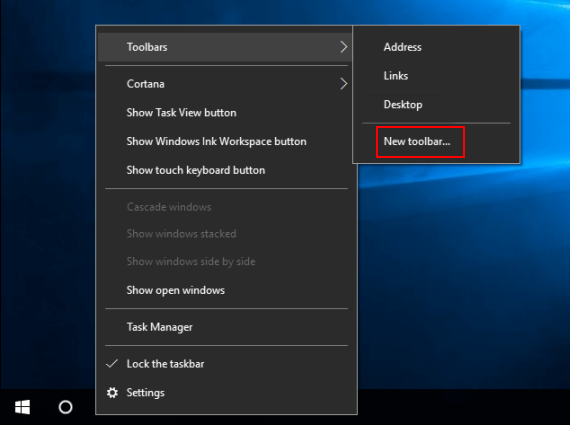
Step 2: In the folder field, copy and paste the following location, and click on Select Folder.
%UserProfile%\AppData\Roaming\Microsoft\Internet Explorer\Quick Launch
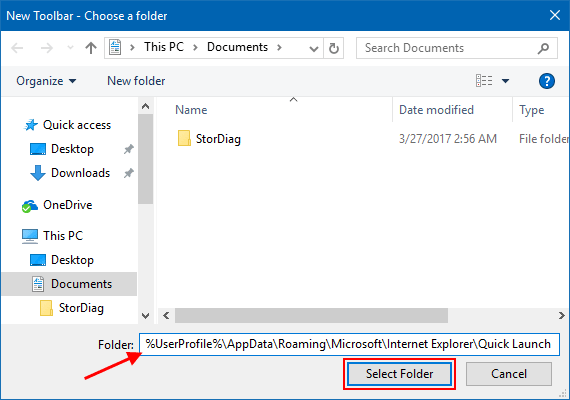
After done, the Quick Launch toolbar will appear in the Taskbar. As the name suggests, it's great for quickly launching your most used programs, but you can also add files you need to access frequently.
![]()
Latest Articles
Hot Articles
We use cookies to improve your browsing experience, provide personalized content, and analyze traffic. By clicking 'Accept', you agree to our use of cookies.
Support Team: support#isumsoft.com(Replace # with @)Sales Team: sales#isumsoft.com(Replace # with @)
Resources
Copyright © iSumsoft Studio All Rights Reserved.