
Updated:
Toolbars include Address, Links, Desktop, and other custom toolbars created by the user or by an application. This tutorial will show you how to show Desktop toolbar in Taskbar on Windows 10 PC. So that you can quickly access all items located on your desktop and default shell: desktop from the taskbar.
Right-click on the taskbar, and click on Toolbar > Desktop to make it show in Taskbar by checking it.
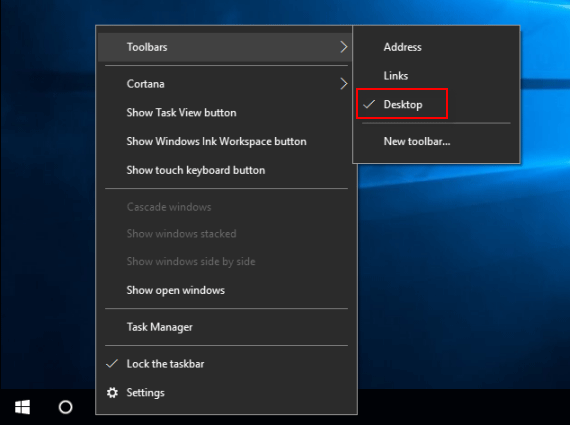
If you add the Desktop toolbar to the taskbar, the desktop toolbar will appear in the taskbar.
1. You can easily access to Control Panel from Desktop toolbar. Click on Desktop toolbar in Taskbar, then click on Control Panel to open a menu with all its shortcuts.
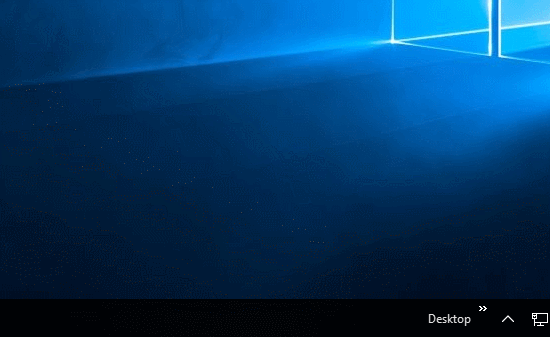
2. You can access to Recycle bin and empty recycle bin from Desktop toolbar.
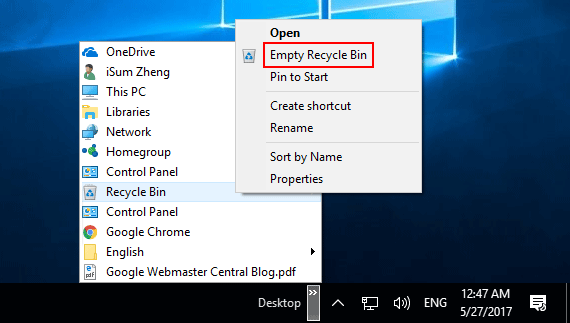
Latest Articles
Hot Articles
We use cookies to improve your browsing experience, provide personalized content, and analyze traffic. By clicking 'Accept', you agree to our use of cookies.
Support Team: support#isumsoft.com(Replace # with @)Sales Team: sales#isumsoft.com(Replace # with @)
Resources
Copyright © iSumsoft Studio All Rights Reserved.