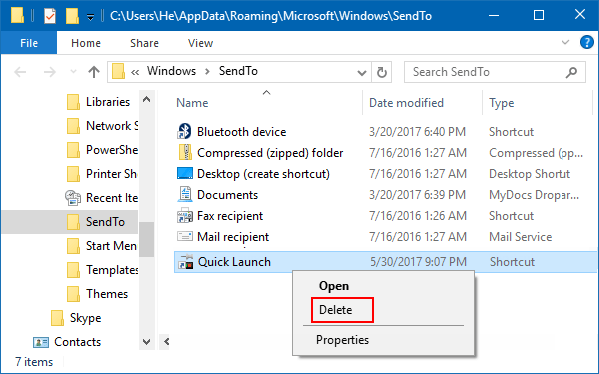Quick Launch is a section of the Microsoft Taskbar that enables users have the ability to launch their programs. If you have added Quick Launch to Taskbar, you can add it as a location on the Send to context menu. This can make it easier to add or remove shortcuts in the Quick Launch folder so that you have easy access to items from the Quick Launch toolbar.
This article will show you how to add Quick Launch to Send To Context Menu in Windows 10.
Step 1: Access the Send To folder location in File Explorer.
Press Win+R to open Run box, then type shell:sendto, hit the Enter key to open the Send To folder.
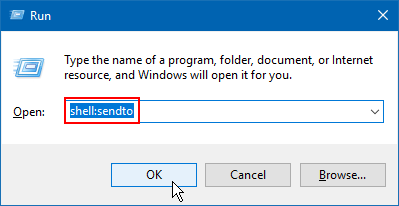
Step 2: In the opened Send To folder, right-click the empty area and select New > Shortcut.
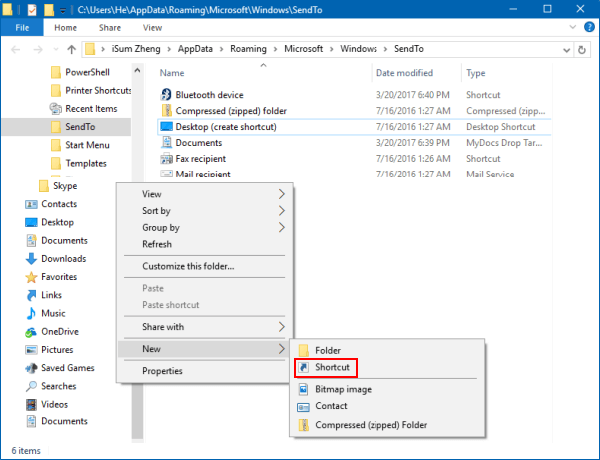
Step 3: Copy the following path into the item field and click the Next:
%UserProfile%\AppData\Roaming\Microsoft\Internet Explorer\Quick Launch
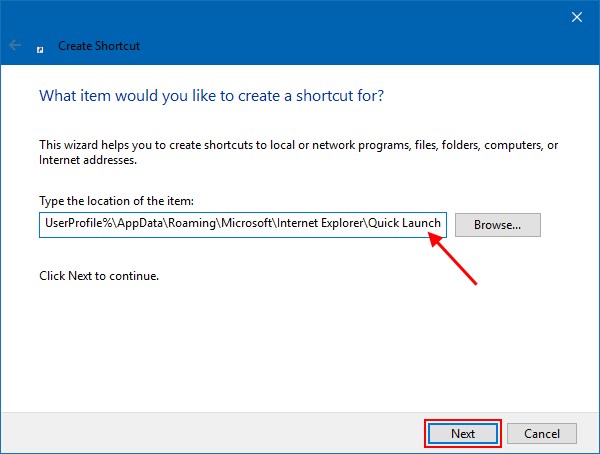
Step 4: Windows gives the shortcut a name Quick Launch by default, click the Finish button.
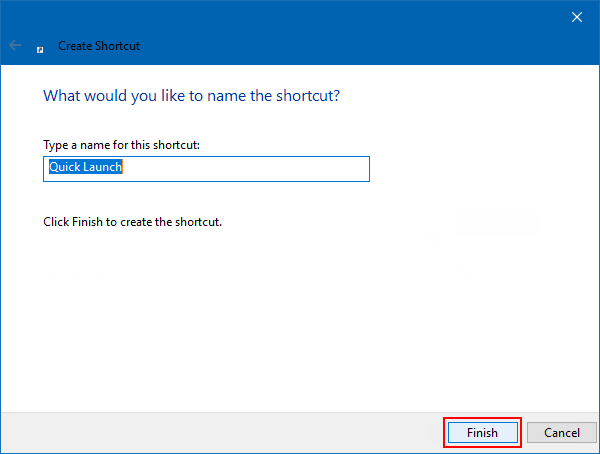
Step 5: When you're done, you can change the icon if you like.
Right-click on the created shortcut, and select Properties. On the Shortcut tab, click on the Change Icon button. Select some nice icons for the shortcut you just created. You can pick it from the following files:
c:\windows\system32\imageres.dll
![]()
Step 6: Pin app, folder or file to Quick Launch toolbar.
You are able to send apps or other files by right-clicking on it, and choose Send to > Quick Launch from the context menu.
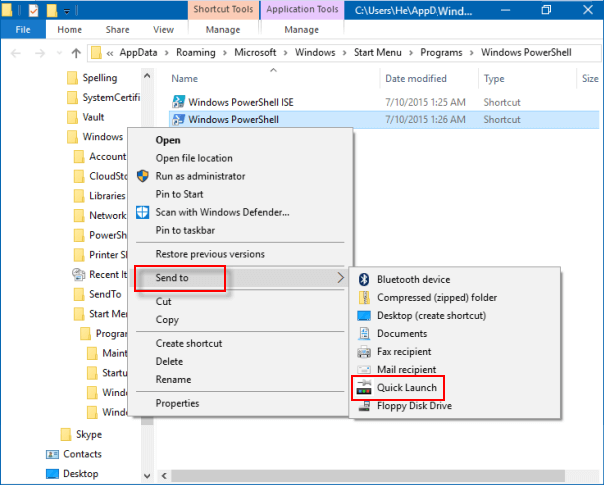
To remove Quick Launch from the Send to context menu, you would just need to delete the Quick Launch shortcut in the SendTo folder below.