When using a computer, we use passwords to login Windows system, to protect Office/RAR/ZIP/PDF documents, and so on. It is password that helps secure data on your computer. However, it also may bring much trouble if you forgot or lost the passwords. Hence, it's necessary for you to know how to retrieve lost passwords used on your computer.
For most of our ordinary computer users instead of IT specialists, it will be pretty easy to retrieve forgotten or lost passwords if you use a specialized password retrieval tool like iSumsoft Password Refixer Bundle.
iSumsoft Password Refixer Bundle is a more advanced password retrieval tool, which contains nine tiny software programs, runs on the computer which based Windows system and can help retrieve dozens of types of passwords such as Windows login passwords, document Open passwords, file extracting passwords and so on.
First, download and install iSumsoft Password Refixer Bundle on your computer. Launch this tool and then you can see three options. They are for files passwords, databases passwords, and Windows user passwords.
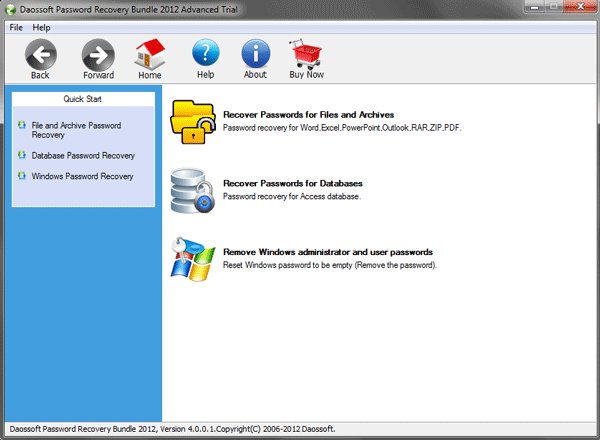
1. If you want to retrieve passwords used in documents or files on your computer, select Recover Passwords for Files and Archives. Then select one password refixer program from the list depending on your file type.
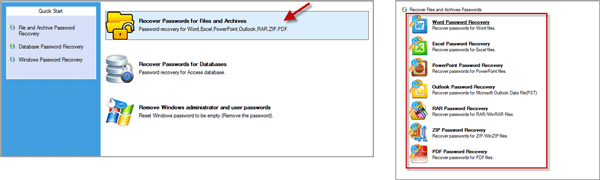
This will open the password refixer tiny program. Click the Open File button and navigate to the file path to add a password protected file, select one attack type from the drop-down button, and then click the Start button to start password recovery.
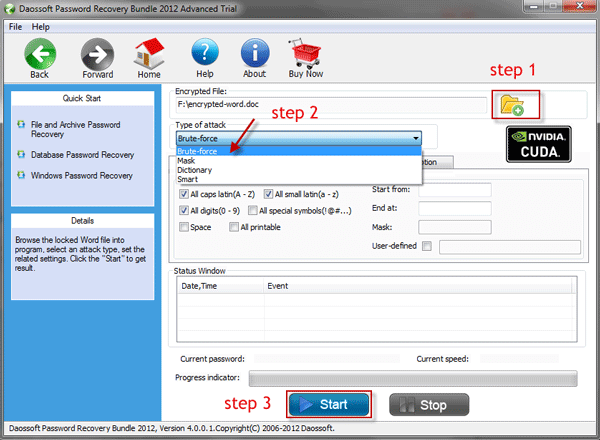
The password should be retrieved soon if you follow the tricks on how to perform a high-performance password recovery with software, and then you can use the password to open the protected document.
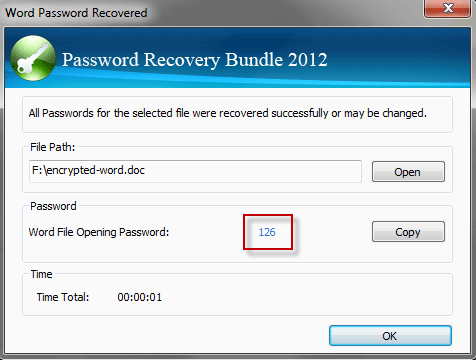
2. If you need to retrieve passwords used in Microsoft Access file on your computer, select Recover Passwords for Database. Then you can use Access Password Refixer program to recover your forgotten/lost database password.
3. If you forgot Windows login password, select Remove Windows administrator and user passwords option. Then click to open Windows Password Refixer program.
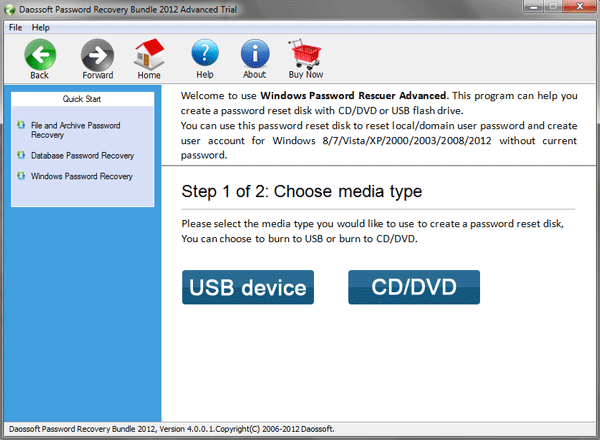
Follow its guide to burn this program to a USB device or CD/DVD flash drive to create a bootable Windows password reset USB or CD/DVD drive. Then boot the password forgotten Windows computer from the USB or CD/DVD drive so that you can reset password to blank. Using this way you can retrieve access to a password-forgotten computer based on Windows. And it works perfectly for all versions of Windows on all kinds of PC/laptop/tablet.
Windows login passwords, Office/PDF document passwords, archive file passwords are the most commonly used passwords when using computer. Keep such a password retrieval tool like Password Refixer Bundle just in case you forgot or lost your passwords. It helps perfectly to retrieve multiple kinds of passwords used on your computer.