Is it possible to unlock a disabled iPhone with an Android phone? They don't seem to have anything to do with the operating system. However, the answer is YES! In this article, we will present a step-by-step tutorial on how to unlock a disabled iPhone with an Android phone and, meanwhile, will show you additional methods to unlock the disabled iPhone with a computer!

Apple allows users to unlock a disabled iPhone via icloud.com, whether on a computer browser, iPhone, or Android phone. It's worth noting, however, that this method is only available if you've enabled Find My iPhone on the locked iPhone and it's connected to the network. If you meet the conditions, here's how you can unlock a disabled iPhone with an Android phone:
Step 1: On an Android phone, open a browser and visit icloud.com, then sign in with your account.
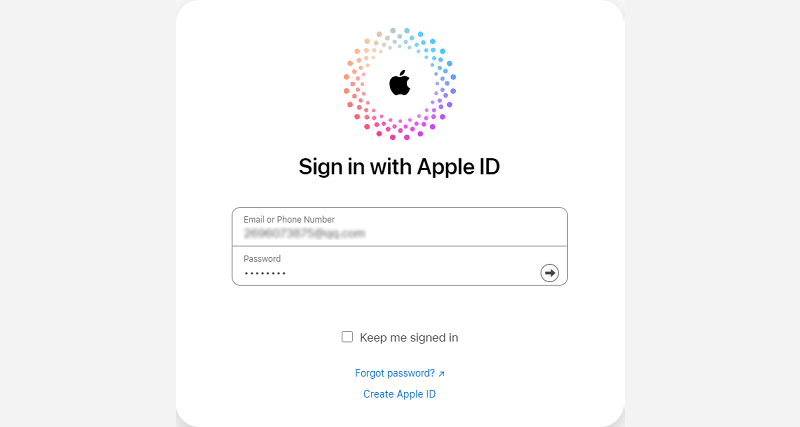
Step 2: From the page, navigate to Find My and tap on it. If asked Apple ID password, enter the password to proceed.

Step 3: Here you can see all devices linked to the logged Apple ID. Choose the locked iPhone from the list.
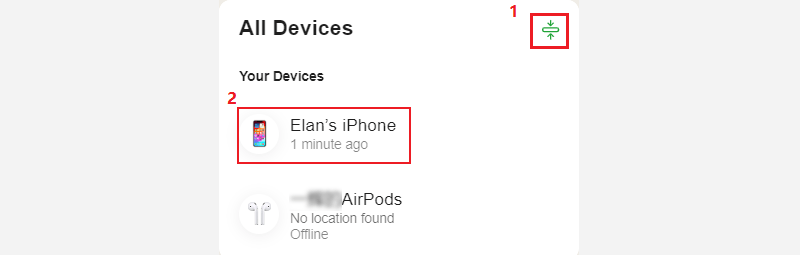
Step 4: Tap Erase This Device. If prompted to provide your password, follow the onscreen instructions to complete the process.

Apart from using an Android phone, we can also use a computer to unlock an iPhone. In this section, we will provide you with two solutions for unlocking a disabled iPhone using a computer.
iSumsoft iPhone Passcode Refixer allows you to unlock your disabled iPhone in a few simple clicks without any technical skills. No matter if the iPhone is disabled or the iPhone is unavailable with no wipe option, among other iPhone lock problems, Refixer can help you with all of them.

iSumsoft iPhone Passcode Refixer
Follow these steps:
Step 1: Download and install the software.
Step 2: Connect the iPhone to the computer and launch the application.
Step 3: Here select Unlock Lock Screen.

Step 4: Click Start.

Step 5: You are asked to download a firmware by clicking Download.

Step 6: After the successful verification, you will see Unlock. Click on the button.

Step 7: Wait for the unlocking process to complete. When "Unlock Screen Successfully" appears on the screen, your iPhone has been unlocked and it will restart automatically.

iTunes is a well-known tool for solving most iOS issues. Learn how to use it to unlock a disabled iPhone.
Step 1: Connect the iPhone to the computer, then put the iPhone into recovery mode.
Step 2: Launch iTunes.
Step 3: When prompted to Update or Restore, click Restore.

Step 4: Follow the onscreen instructions to complete the process. When the process finishes, your device will restart and show a setup screen.