Notifications can remind us of everything, letting us get the information in the first place. Today we will have a look at Time Sensitive Notifications, which can remind you of important notifications and keep them on your lock screen. So, what is it and how to turn on or off Time Sensitive Notifications? Simply read this article!
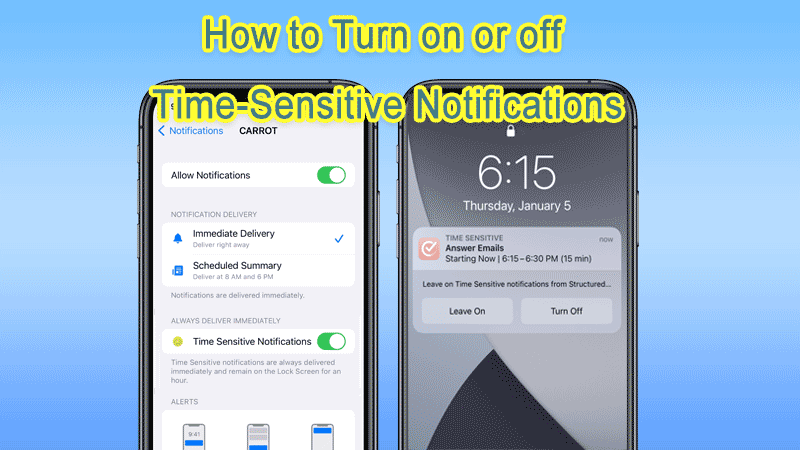
Apple has added Time Sensitive Notifications along with Focus Mode on iOS 15. Time Sensitive Notifications are critical notifications that take priority over other notifications, such as fraud alerts, health alerts, and so on. Once an app is set as a Time Sensitive Notification, even if you are in Focus Mode, the notifications will continue to remind you and display on the lock screen for about an hour.
You may wonder what the differences are between Immediate Delivery, Scheduled Summary, and Time-Sensitive Notifications. Let me show you:
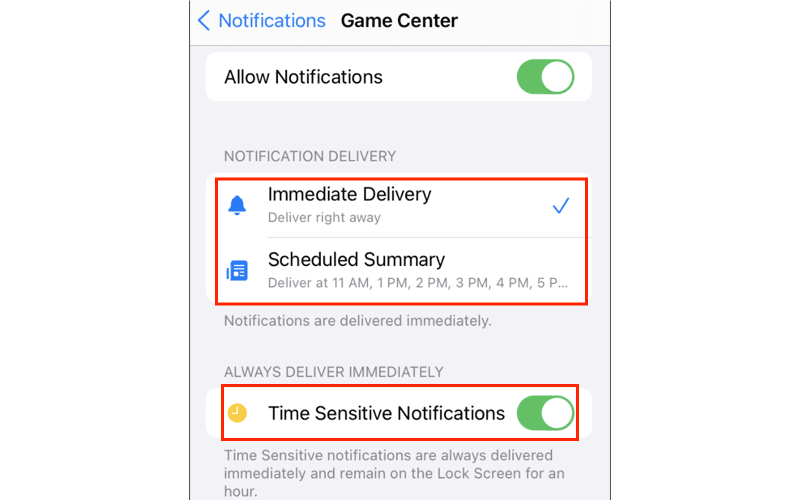
• Immediate Delivery means that you get the message as soon as the new message arrives.
• Scheduled Summary means that the new messages are received at a scheduled time and all at once.
• Time Sensitive Notifications means notifications that require people's immediate attention.
If you want to switch on Time Sensitive Notifications in Focus Mode, check the following steps:
Step 1: Open Settings > Focus > Do Not Disturb. You can also set up a Focus group for using Personal, Sleep or Work to whether set Time Sensitive Notifications.
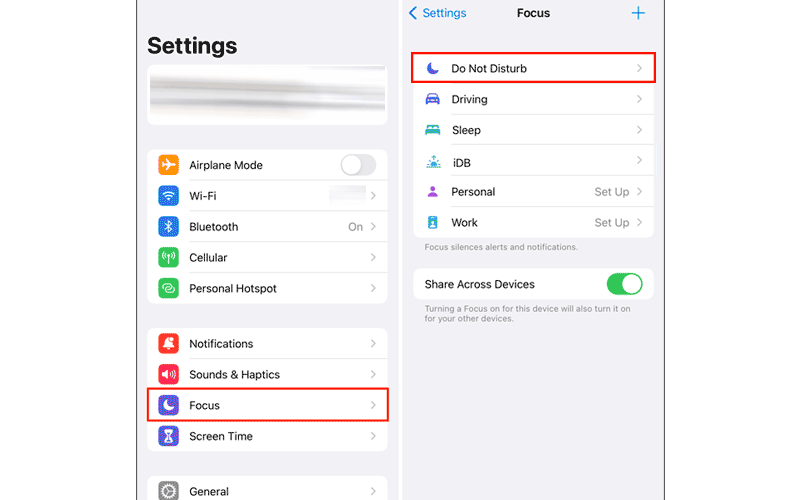
Step 2: Select Apps > Tap on the Add App option and add the apps you want to allow Time Sensitive Notifications.
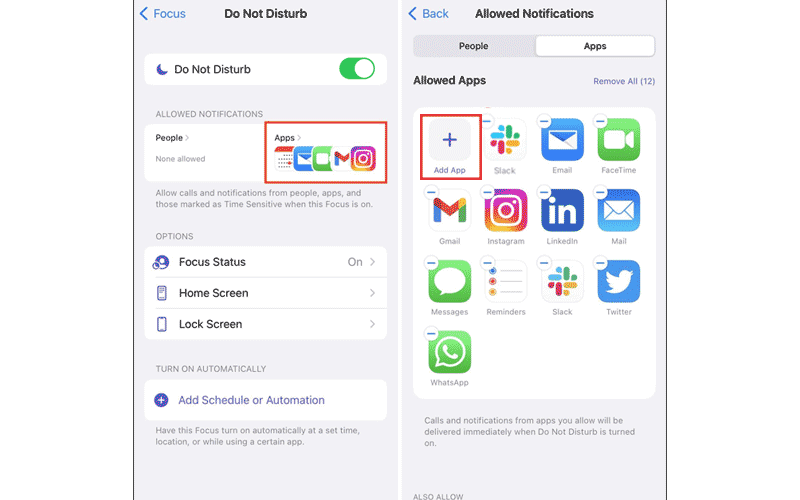
You can customize your Time-Sensitive Notifications preferences and depends on which app’s notifications should be important. Here are the steps on how to enable Time Sensitive Notifications:
Step 1: Go to Settings > Notifications > Scroll down to look for the app you want to set Time-Sensitive Notifications.
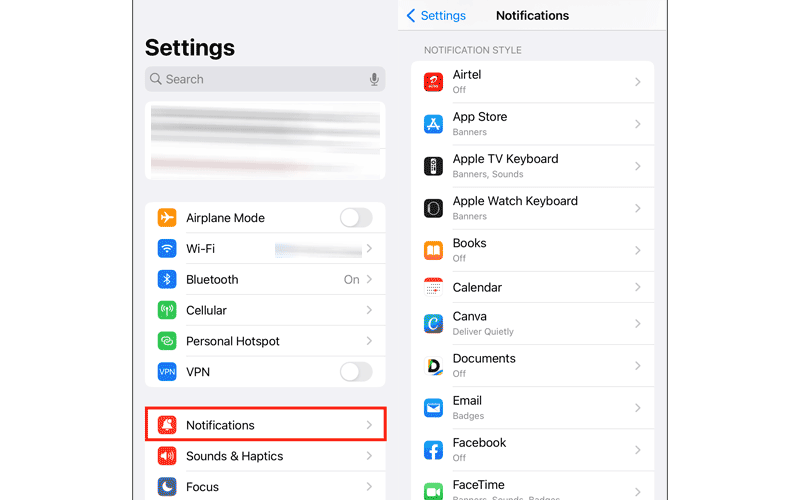
Step 2: Click into the app and find Time Sensitive Notifications feature and set the toggle to on.
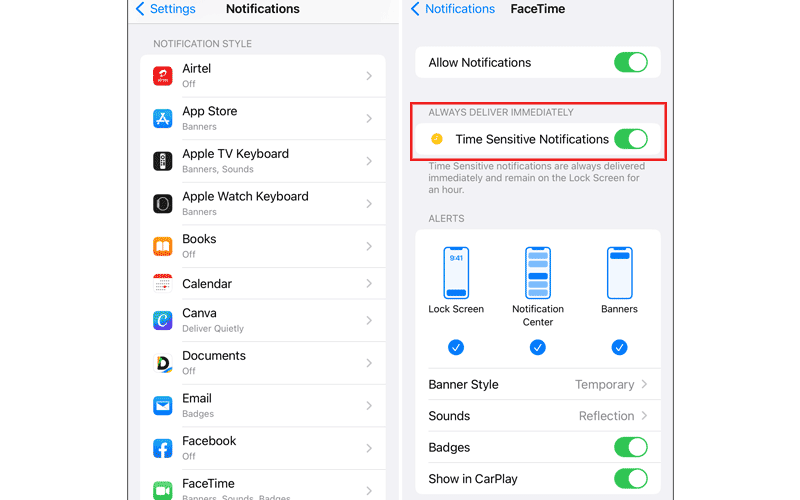
However, everything has pros and cons. Sometimes Time-Sensitive Notifications feature is useless. You may want to disable it right? No worries, here are the steps to disable Time-Sensitive Notifications.
Step 1: Go to Settings > Notifications, scroll down and find the app that you want to disabled Time Sensitive Notifications feature.
Step 2: Click into the app and toggle the switch off for “Time Sensitive Notifications”.
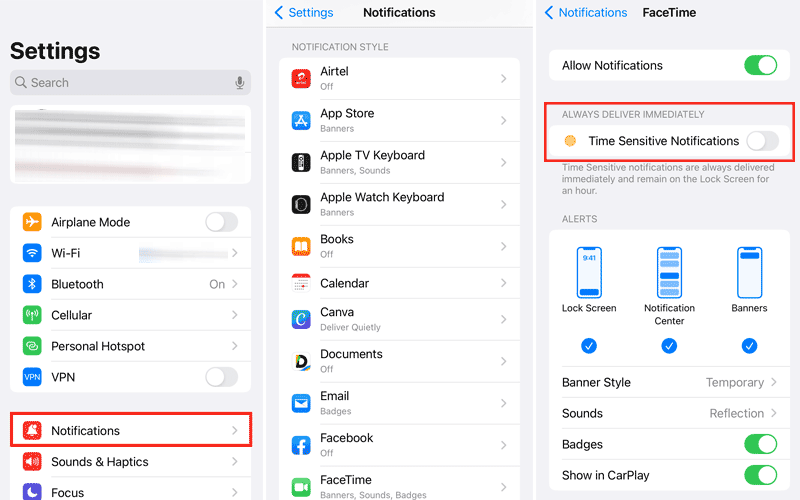
Q1: How to Turn on or off Time-Sensitive Notifications on Snapchat?
If you have mistakenly enabled Time-Sensitive Notifications on Snapchat before and forgot how to turn it off, here are the steps: Go to Settings app > Notifications > Find out Snapchat app > Toggle switch off for time sensitive notifications.
Q2: How Can You See a List of Time-Sensitive Notifications on Your iPhone?
In Focus Mode settings, you can view the Allowed Apps list. Here is the way to find: Open Settings > Focus > Do Not Disturb > Apps > Allowed Apps.