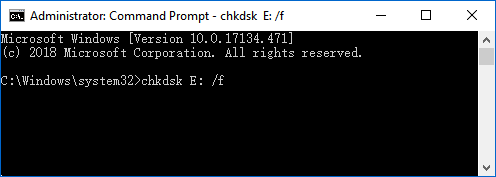If your hard drive is encrypted by BitLocker and the drive is inaccessible after unlocking BitLocker encrypted data, don't worry, you can still recover files and data from an inaccessible encrypted drive by using the BitLocker Repair Tool. The BitLocker Repair Tool (Repair-bde.exe) can be used to access and recover data from corrupted disks encrypted by BitLocker. A valid BitLocker password, recovery key, or startup key (.BEK file) is used to decrypt the data.
The first thing you need to do is:
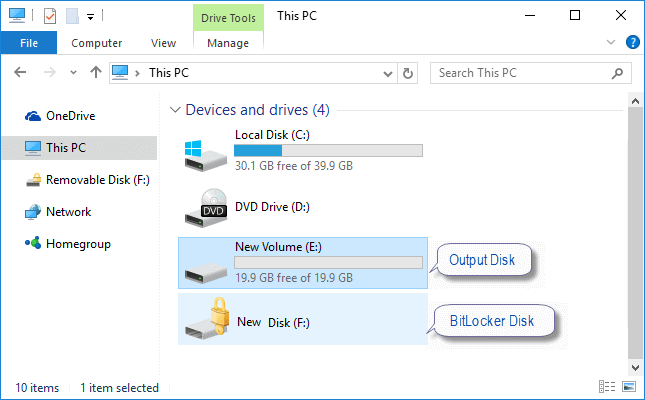
What we need to do is try to repair or decrypt the damaged BitLocker encrypted volume using the provided recovery information to recreate the critical parts of the drive and save recoverable data to another volume. Let's assume that we have a recovery key file on the computer and the startup key .BEK file under USB flash drive called G:.
Step 1: Open a Command Prompt as an administrator.
Press Win + X to open the WinX menu, then press A to select and open Command Prompt (Admin).

Step 2: Execute one of the following BitLocker repair commands depending on your situation.
repair-bde <source drive letter>: <output drive letter>: -pw -f
For example: repair-bde H: E: -pw -f
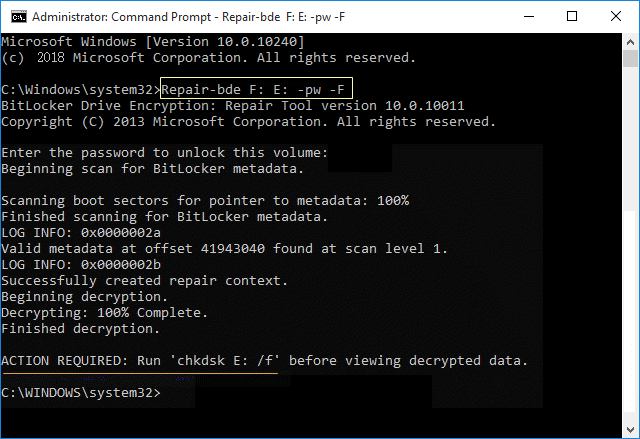
When prompted, enter the BitLocker password used to unlock this drive and press Enter.
Run chkdsk E: /f on the output drive if ACTION REQUIRED.
Type the following command at an elevated command prompt and press Enter.
repair-bde F: E: -rp BirLockerRecoveryKey –F
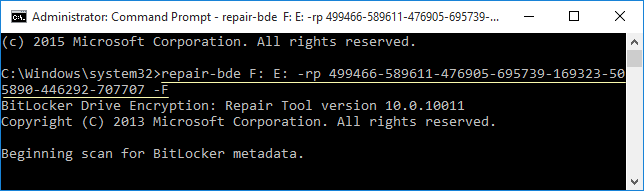
Tips: BitLockerRecoveryKey is the actual 48 digit recovery key for the encrypted drive.
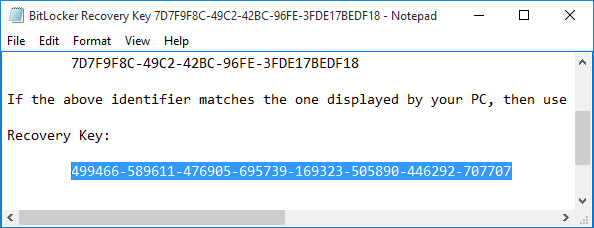
This option is only available for operating system drives that have been configured to be unlocked by a USB flash drive. Type the command below at an elevated command prompt and press Enter.
manage-bde -protectors -get C:
Make note of the External Key File Name. This is the name of the BitLocker startup key file for this drive.
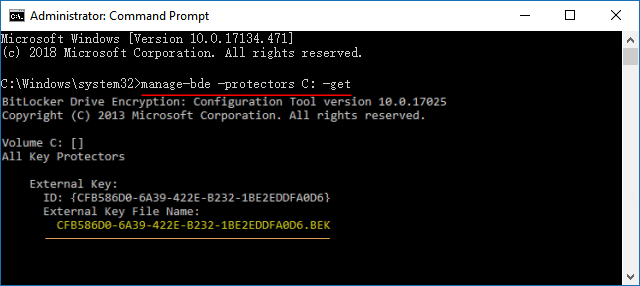
Type the command below at an elevated command prompt and press Enter.
repair-bde <source OS drive letter>: <output drive letter>: -rk "<Full path of startup key .BEK file>" -f
For example:
repair-bde C: E: -rk "G:\CFB586D0-6A39-422E-B232-1BE2EDDFA0D6.BEK" -f
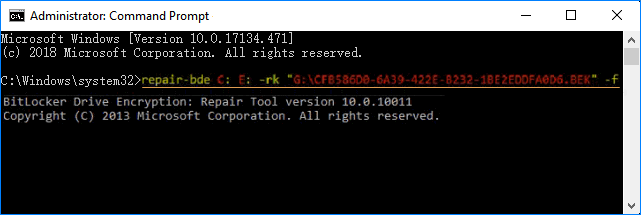
Run chkdsk E: /f on the output volume before viewing the decrypted data.