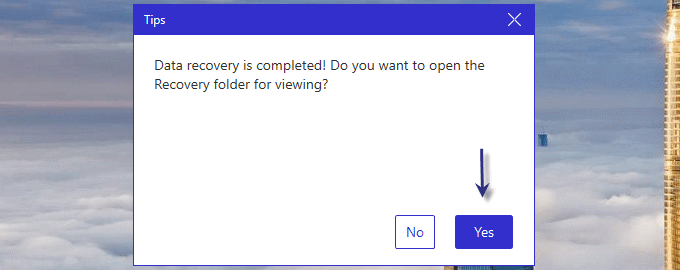Have you deleted files from your USB flash drive but want to recover them? So, this page is for you. We'll show you how to recover deleted files from a USB flash drive on the Windows computer.
In general, files deleted from the USB drive will not be erased immediately; instead, they will remain in the sector of the USB drive for a period of time. Deleted files are marked as deleted and won't be displayed on the USB flash drive. At the same time, the sectors containing the deleted files are marked as available. Therefore, before you write new data to the sectors containing the deleted files, the deleted files are still recoverable. Now, try the following three methods to recover the deleted files from the USB flash drive.
If you have previously copied data from a USB flash drive to a hard disk on your computer, check to see if the copied folder contains deleted files you want. Do you use cloud services such as Dropbox, MEGA, Microsoft OneDrive, iCloud Drive, or Google Drive, to back up the USB drive? If so, it is lucky that you can recover the deleted files with cloud storage. If you didn't make any backup, move to the methods below.
Command Prompt is a common-used built-in feature in the Windows system. You can use it to get back the lost files from a USB flash drive with some commands. But this method is only valid for hidden files. Try it, and you ‘ll know if it can recover the files you want.
Step 1: Firstly, connect the computer with the USB flash drive from which you want to retrieve deleted files.
Step 2: Open Command Prompt and run it as administrator. Type chkdsk #: /f in the pop-up window, and press Enter. (# is the drive letter of your USB flash drive.)
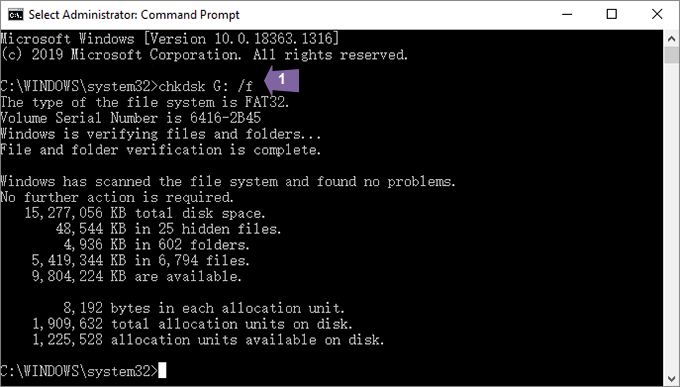
Step 3: After the first command finishes, input the next command ATTRIB -H -R -S /S /D #:*.* (# still represents the drive letter.)and hit Enter to perform. This command will start the recovery of the hidden files. If successful, there will be the lost files showing on the USB drive.

In case that you don’t created any copy, and the Command Prompt cannot enable you to recover deleted files from the USB flash drive, an expert recovery tool will solve the problem. The data recovery tool, iSumsoft Data Refixer can deep scan the USB flash disk, find the deleted or lost files, and recover the target files.
Step 1: Insert the USB drive into the PC. Then install and run iSumsoft Data Refixer on your computer.
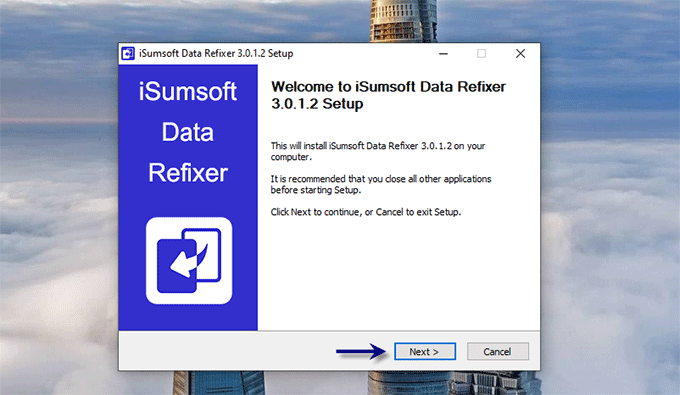
Step 2: Firstly, select the USB flash drive and click Start.
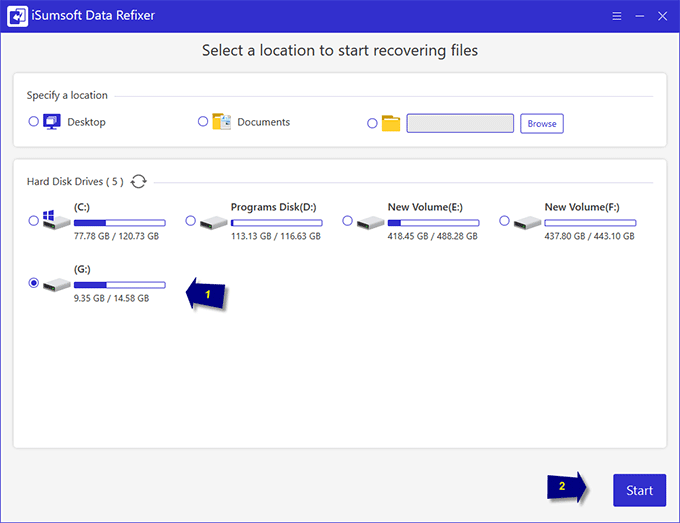
Step 3: After the scan, you can find all the folders in your USB flash drive at the left pane. You can check all the files found on the USB disk by double-click each folder. To quickly locate the deleted files you want, it is convenient to use Filter, which helps you quickly find different types of files, including pictures, documents, videos, audios, and E-mails.
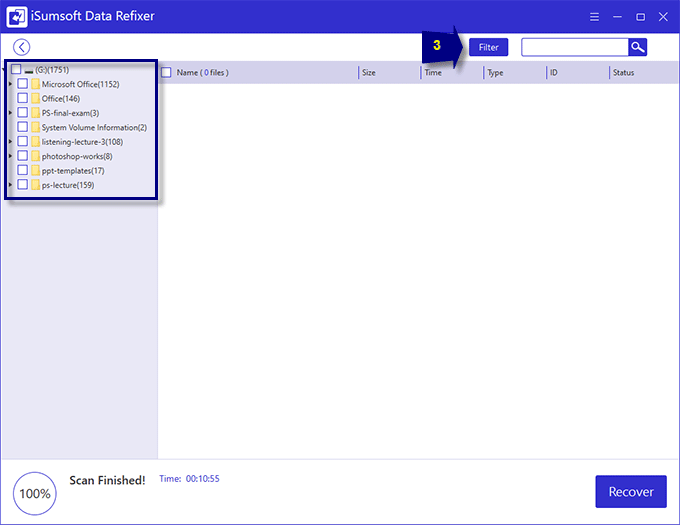
Step 4: After finishing filter settings, select the deleted files you hope to retrieve and click Recover.
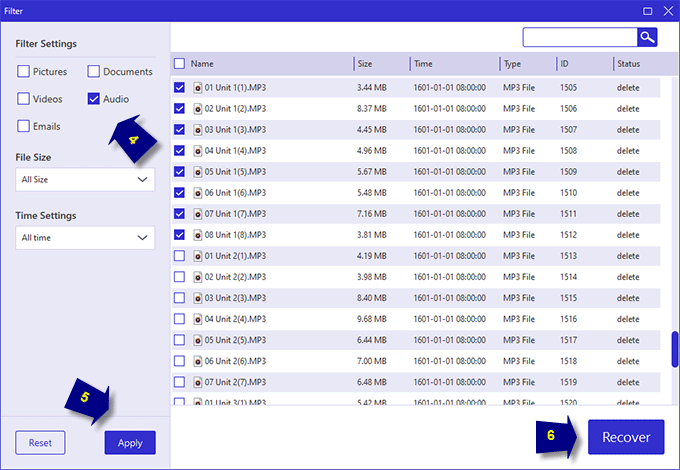
Step 5: The recovered files will be saved in a specific location on your computer. You can check the deleted files after the recovery is complete.