When we copy a large file into a USB flash drive, an external hard drive, or other data storage device, an issue that "The file is too large for destination file system" may arise at times. Why cannot the destination file system accommodate the large file, even though its free space looks large enough to hold the file?
This error can exist because the file has exceeded the maximal limit of the destination file system that is FAT or FAT32 file system. A single copied file that FAT file system can hold is no more than 2GB, while FAT32 can hold a file no more than 4GB.
Therefore, if your file is too large for the destination file system, you can convert the current file system into one that can support a larger file. It is recommended to use NTFS file system whose maximal file size is much larger than 4GB. Now take the following methods if you have a file too big to copy.
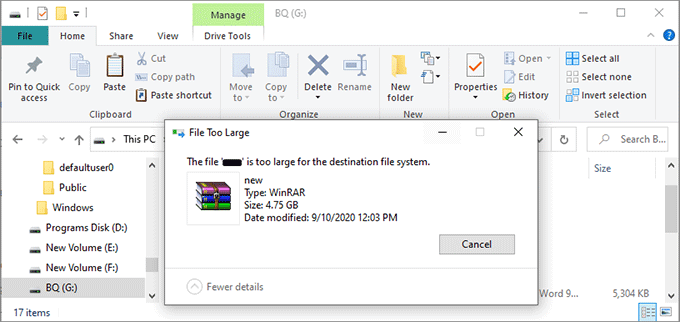
A Warm Tip:
Remember to create a backup of the storage device before you start in order to avoid data loss in the process of conversion.
Step 1: Type cmd in the "Type here to search" Bar. Click on Run as administrator when the command prompt icon appears.
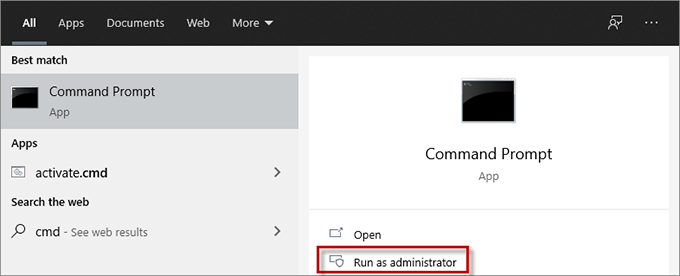
Step 2: Input the command below in the Command Prompt window:
convert Drive Letter:/fs:ntfs ( as for my example, the command is "convert G:/fs:ntfs" ).
Hit Enter to perform the command.
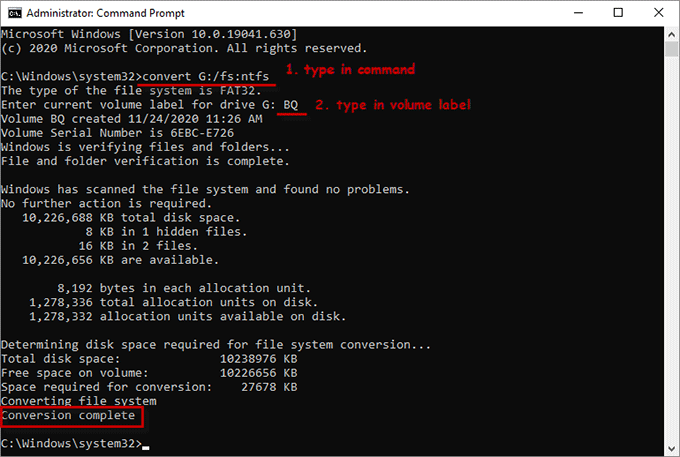
Step 3: Then in next line, you need to input the current volume label for the drive, which can be found in drive Properties. And hit Enter again. After a while, converting file system into NTFS is successful when you see "Conversion complete".
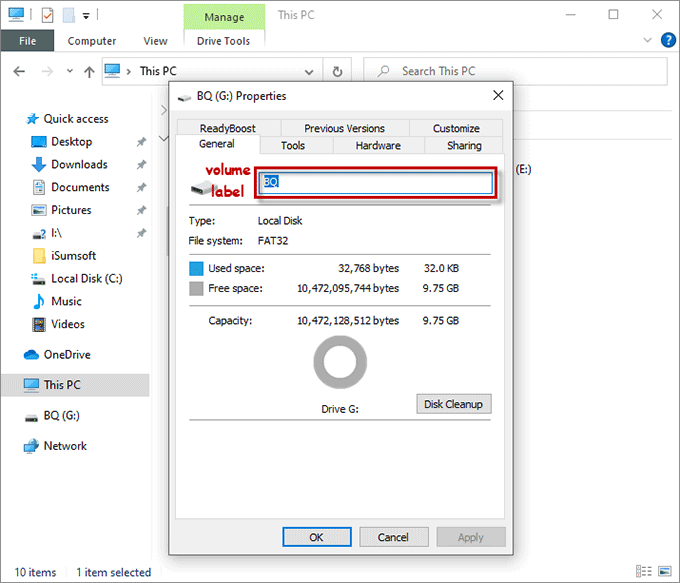
After that, try to copy the large file to the destination file system again and check if the problem "The file is too large for the destination file system" has been fixed.
If the conversion into NTFS through Command Prompt isn’t valid for you, you have to format the hard drive. Alternatively, you can format FAT/FAT 32 using NTFS file system through File Explorer or Disk Management.
1. Use File Explorer.
Step 1: Go to Windows File Explorer, navigate to the destination file drive needed to be formatted. Right-click the drive and select Format from the menu.
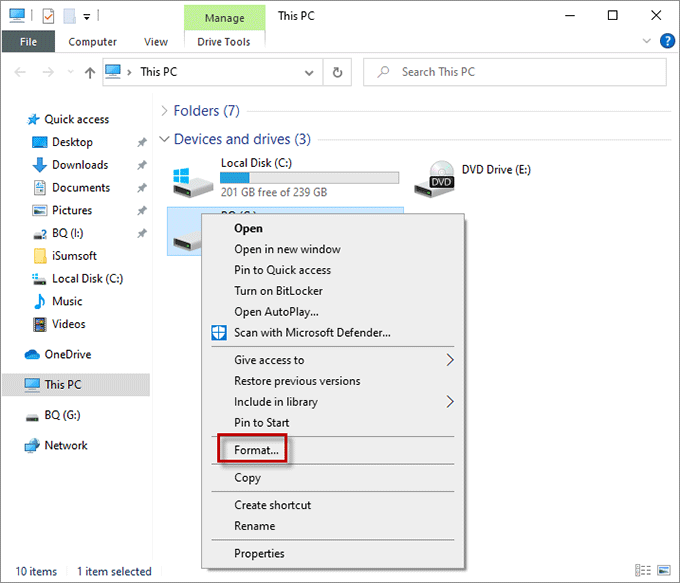
Step 2: When the Format dialog pops up, select the NTFS file system, tick Quick Format, and click on the Start button.
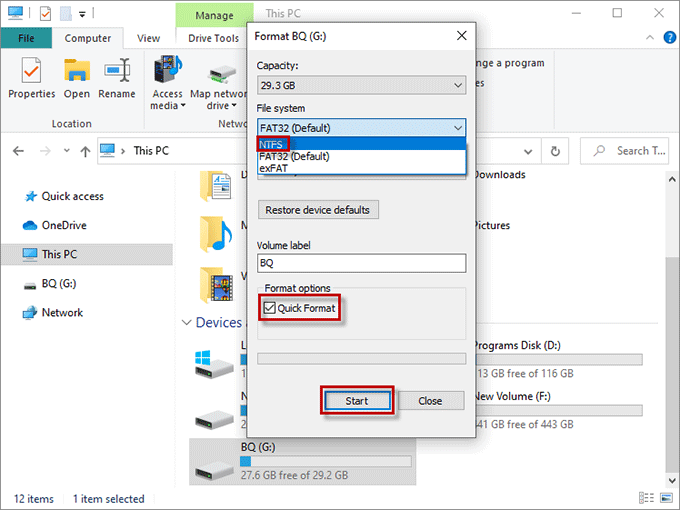
Step 3: When a warning window pops up, just tap on Ok to start the formatting.
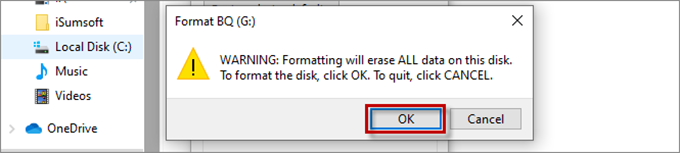
2. Use Disk Management.
Step 1: Press Win + X keys to open the User menu and select Disk Management from it.

Step 2: In the Disk Management window, right-click the destination file drive and click on the Format option.
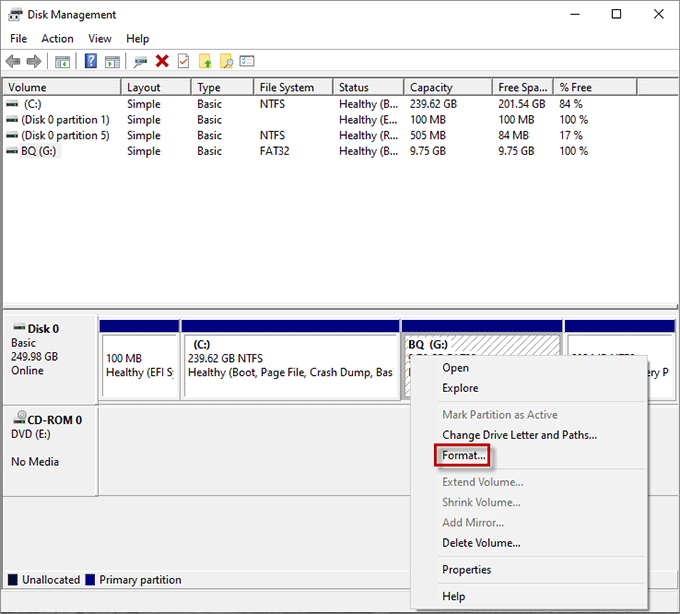
Step 3: Click NTFS from the File system drop-down menu and check the Perform a quick format option. Click on OK to confirm the formatting.
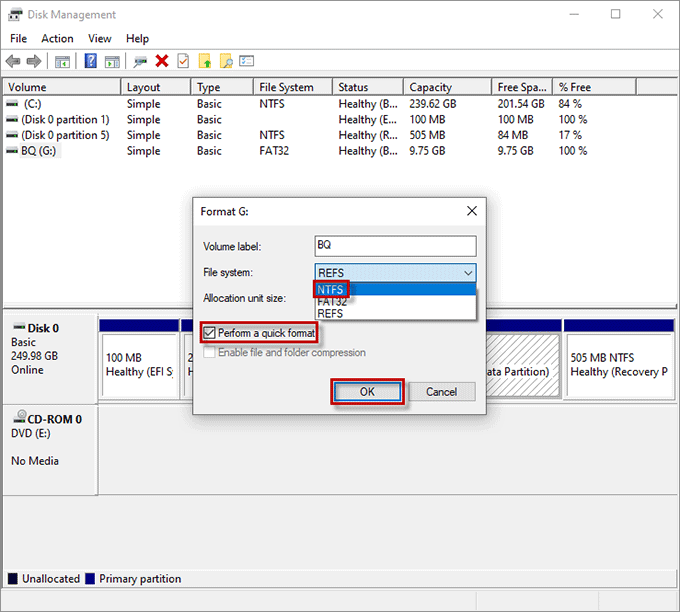
At last, the "The file is too large for the destination file system" error won’t come out, you will be able to transfer the file too large to the destination file system.