You can download and install Windows 10 Creators Update using the Microsoft's Update Assistant, get the latest major update for Windows 10 right now. You have two manual installation options.
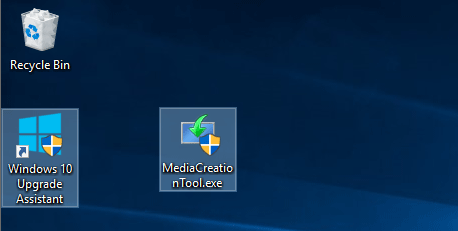
Here this tutorial will show you how to get the Windows 10 Creator Update.
If you have an older version of Windows 10 installed, you can use the Windows 10 Update Assistant to directly update to the latest version of Windows 10 instead of slowly updating via Windows Update. The Windows 10 Update Assistant tool does not support Enterprise and Education editions.
Head to Windows 10 Update Assistant webpages, then click Update now.
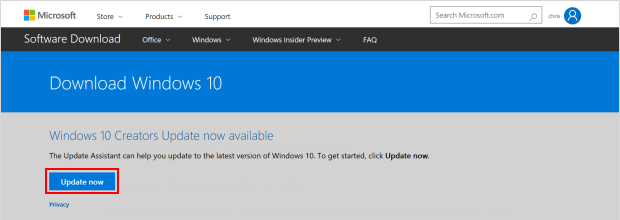
The tool will download, then check for the latest version of Windows 10, which includes the Creators Update.
Once downloaded, run it, then select Update Now. The tool will do the rest. Your PC will restart a few times - so save your work first - and then your PC will be updated with the Creators Update, while all your files and settings remain where they were.
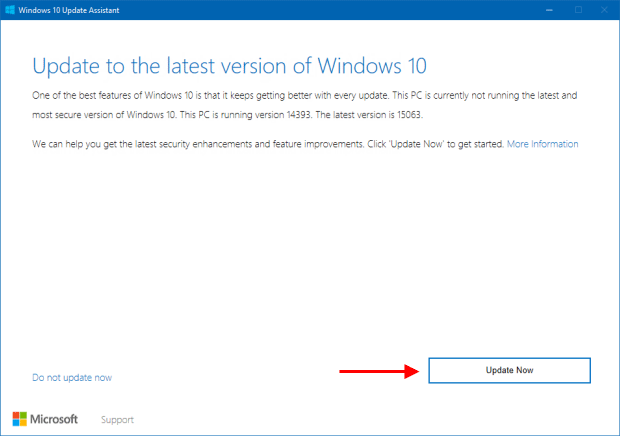
Alternatively, you can download and run the Media Creation Tool which will help you perform a clean installation, or reinstall Windows 10.
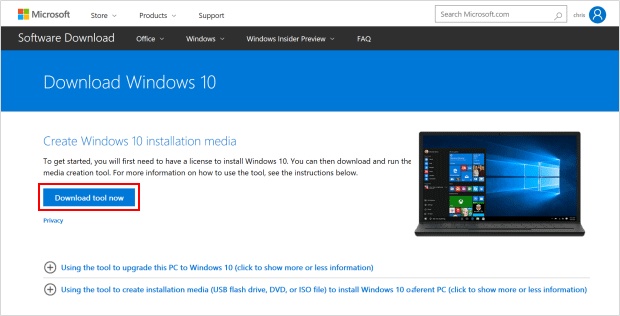
After done the Windows 10 Creator Update, you can find the WinX menu shows Settings instead of Control Panel. Command Prompt replaced by Windows PowerShell.
Anniversary Update 1607.............................................Creators Update 1703
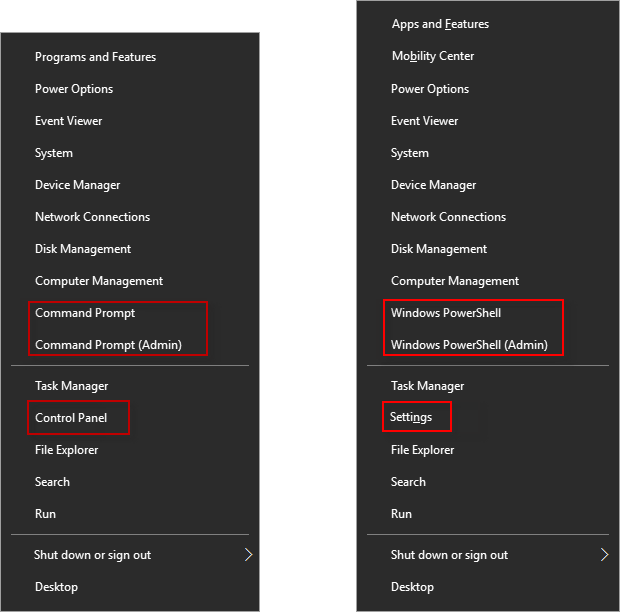
However, you can change Settings to Control Panel in WinX Quick Access menu, or restore Command Prompt instead of Windows Powershell to WinX menu in Windows 10 Creator Update.
Note: This part has been written on July, 30th in 2016. To get the latest version of Windows 10, see part 2.
The Windows 10 Anniversary Update is available for all Windows 10 users, the new version of the operating system is a significant update with many improvements and features. Steps below will guide you to gain access to the update.
Step 1: Open the Settings app, and then click on the Updates & Security icon.
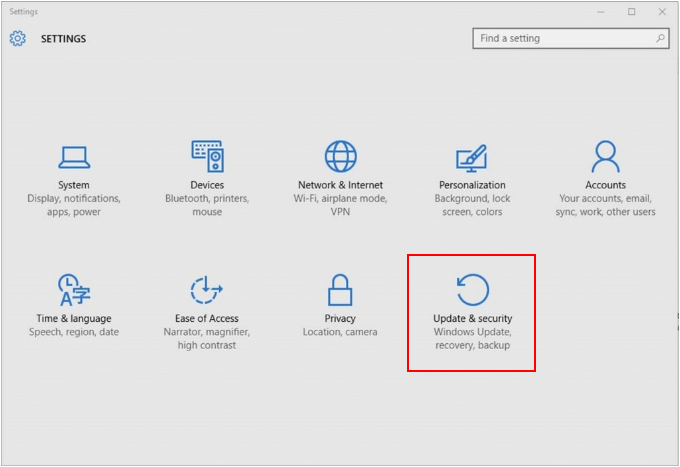
Step 2: In Windows Update tab, click Check for Updates.
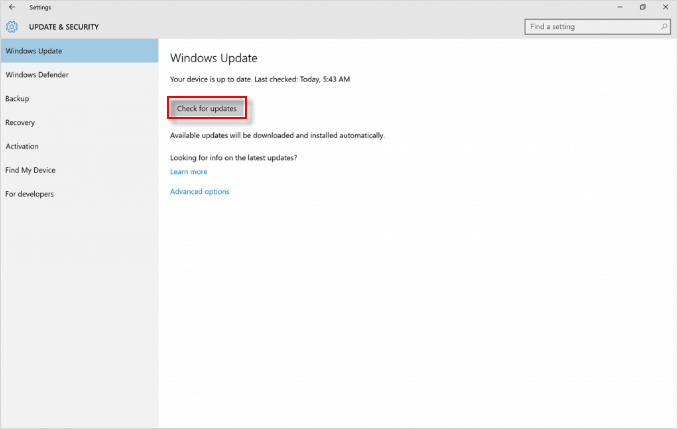
Step 3: If the Updates are available. Click update and the update will begin downloading and installing.
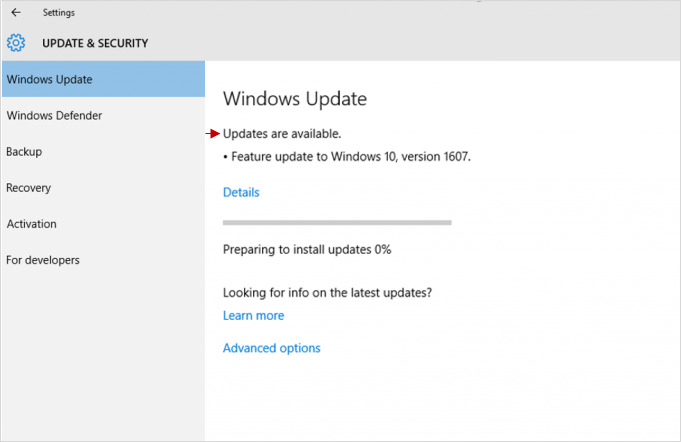
This update includes quality improvements, like the improved reliability of Windows Ink Workspace, Microsoft Edge, File Server, and so on. It allows you to install Microsoft Edge Extensions via Windows 10 Store.